Deploy Boot Camp Partition as Package With Winclone 6
Introduction
Using the installer package creation tool in Winclone Pro 6, Boot Camp can be deployed to destination Macs using existing package deployment systems. A Winclone package will contain instructions to create the Boot Camp partition or to deploy to an existing Boot Camp partition. Winclone does not need to be installed on the target system to deploy the Boot Camp installer package. This tutorial describes the process of creating a stand-alone package containing instructions for creating the Boot Camp partition (optional), creating a package identifier, version number and package file name.
Prepare a Winclone Image for deployment
Run SysPrep (see this article)
Select Image for package creation
After creating the Winclone image, select it from the Sources column. In the Destinations window, select Make Package. Click the Make Package… button to begin package preparations.

Select Package Creation options
The package will contain a package identifier used by the target systems to track installed packages in OS X. A default package identifier using format “com.twocanoes.winclone_[random number sequence]” will be present in the identifier field and can be edited as needed. A package version number is included and set to 1.0 as a default, which can be edited as needed.
Three options are available for the type of Boot Camp package to be created:
1. Create the Boot Camp partition using a defined percentage of the total disk size and restore the image
2. Create the Boot Camp partition using a specified size in TB, GB or MB and restore the image
3. Do not create a Boot Camp partition (an existing Boot Camp partition must be present on the target Mac) and restore the image

Create Boot Camp Partition at a specific size and restore Windows to it

Restore to Existing Partition
When selecting the option to restore the Winclone package to an existing Boot Camp partition, you must select the partition ID of the target system. If the partition is not FAT32, NTFS or ExFAT partition, the deployment will exit without restoring the image to Boot Camp. If the specified partition does not exist on the target system, the deployment will exit without restoring to Boot Camp.

Select a name and location to save the package file
Provide a name for the package file, select a location to save the file and click the Make Package… buttton.
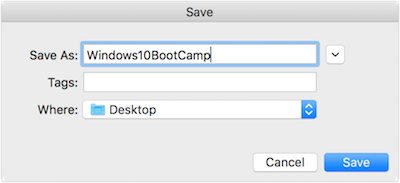
Package Creation
The package creation process will begin and a progress indicator will display the percentage completion.
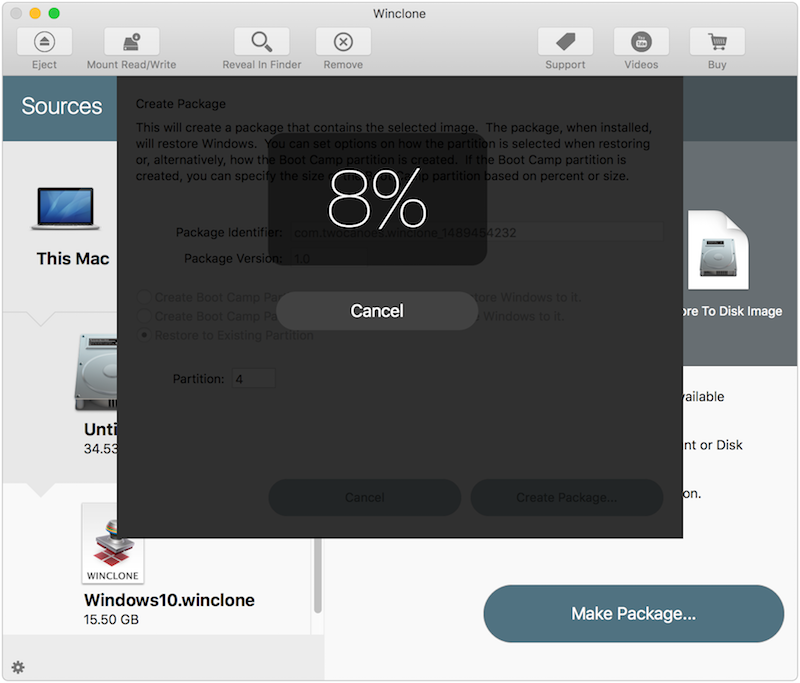
Completion of Package Creation
At completion of the package creation process, the package file will be available at the selected save location.
The package can now be deployed using existing deployment systems or manually installed while logged in locally to the target Mac.
For troubleshooting package install execution issues, please check the Console log on the target system.

