Incremental Imaging with Winclone 8
Incremental imaging now has more granular controls for scheduling automatic updates of a Winclone image. Winclone 8 can also run incremental images in the background.
Enabling Incremental Imaging
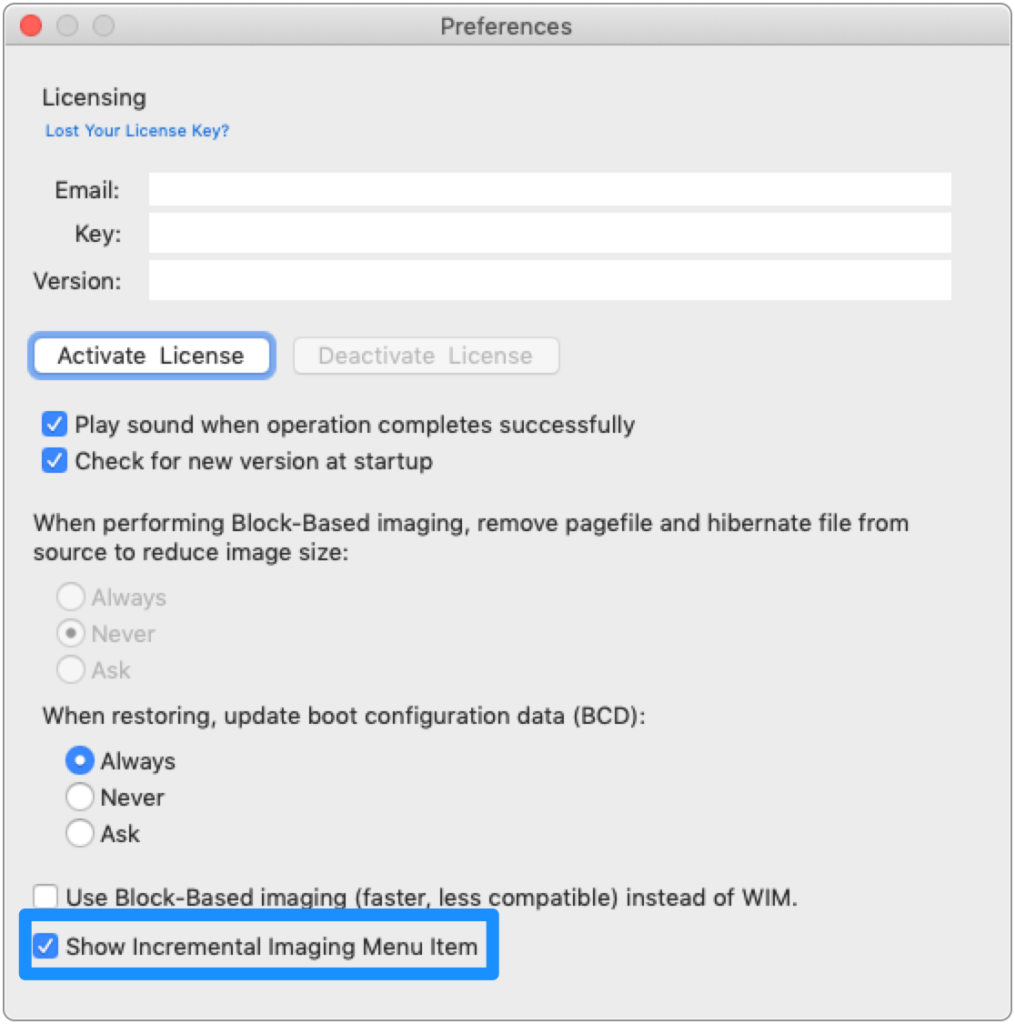
To enable incremental imaging, select “Show Incremental Imaging Menu Item” in Winclone Preferences.
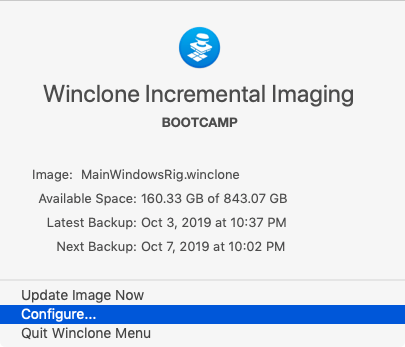
In the macOS menu bar, select Configure.
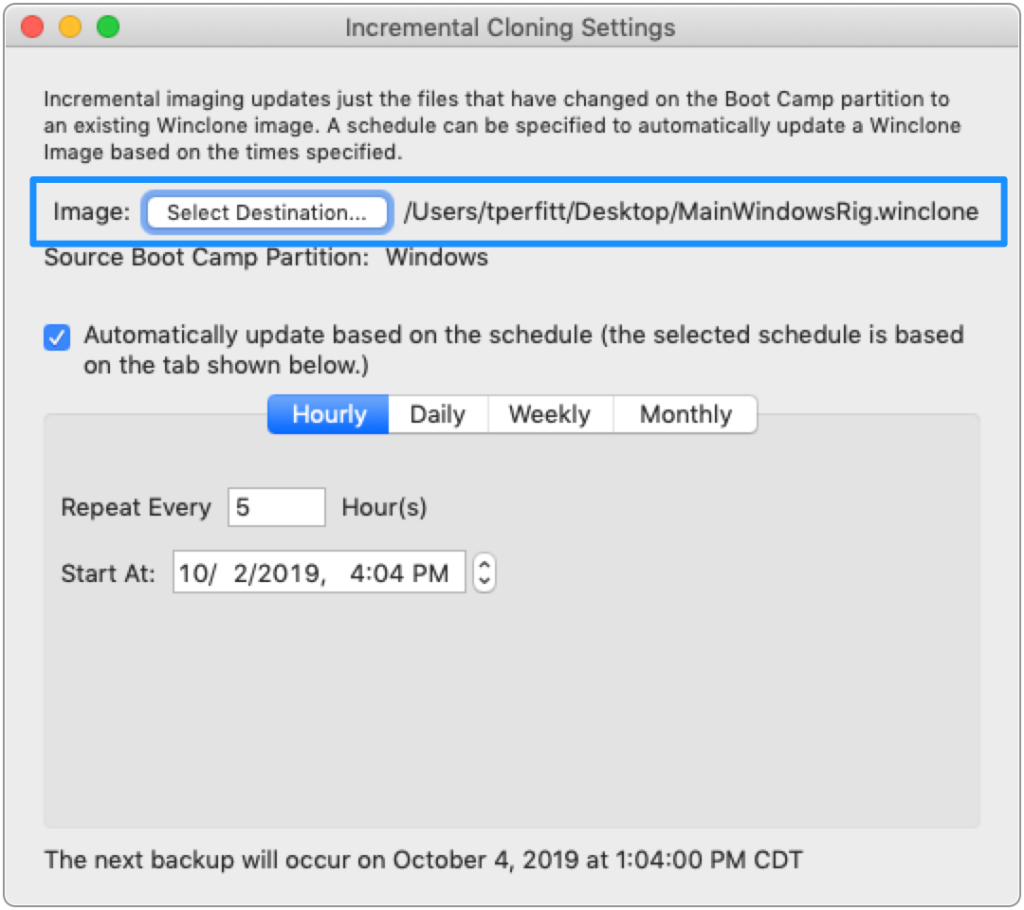
Select the Winclone image that will be updated. The image must have been created by Winclone 6 or later and be a WIM-based image (block-based incremental imaging is not supported).
If your current Boot Camp partition is available and associated with the selected image, the Source Boot Camp Partition should automatically be selected. If not, you can click “Connect” and select the correct Boot Camp partition.
Timing Options
Winclone’s incremental imaging has a full-featured scheduler. The main Winclone application does not need to be running for incremental imaging to occur. The image can be updated manually by selecting “Update Image Now” from the Winclone menu.
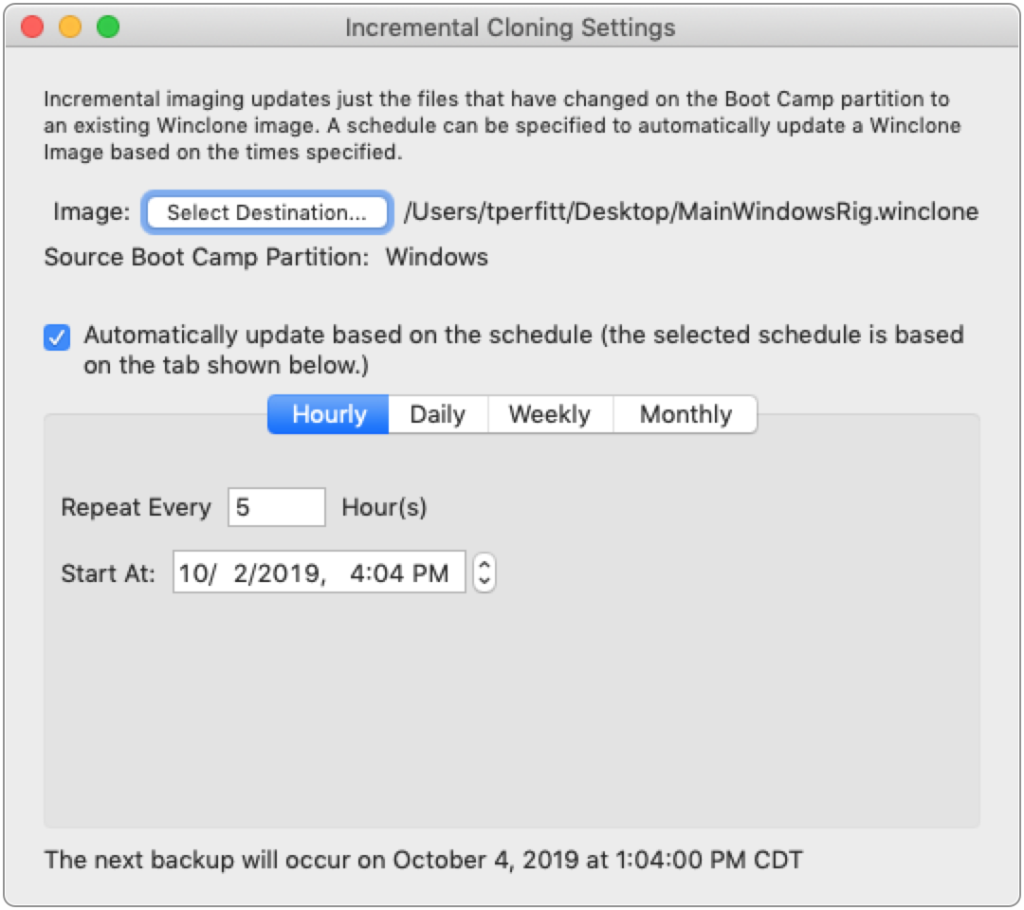
Hourly imaging repeats the incremental image after the number of hours specified.
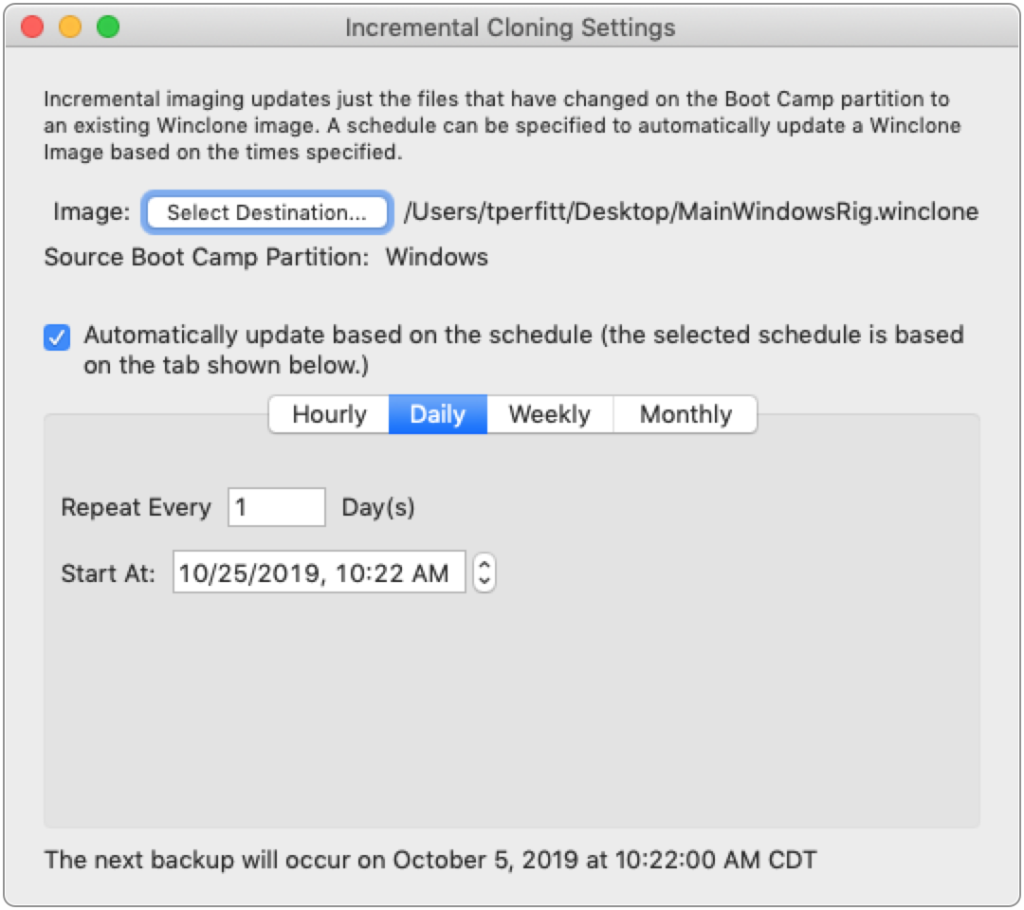
Daily imaging updates the image every number of days specified, starting on the day and time specified.

Weekly incremental imaging occurs starting on the date and time specified and only will perform the image update on the days specified. The schedule will be repeated every number of weeks specified.
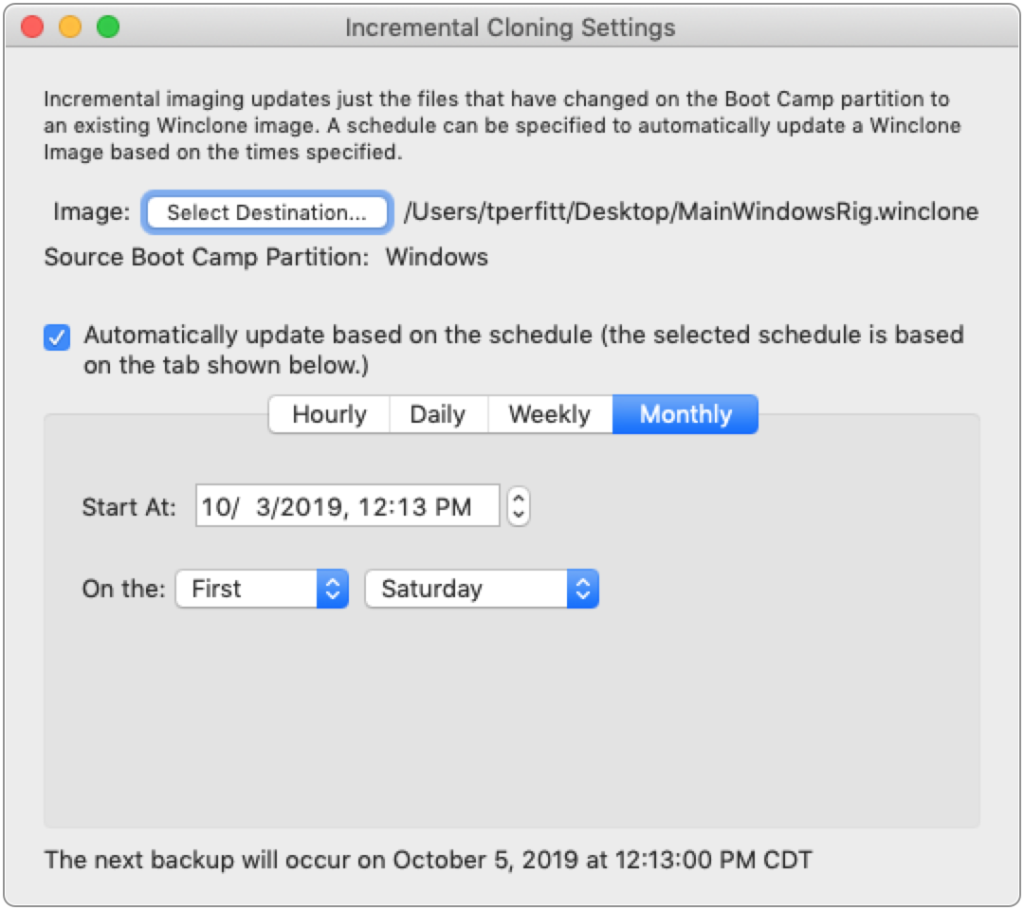
Monthly incremental images are updated starting on the date specified and repeating on the first, second, third, or fourth day of the week, as specified.
