Observing MDS Automaton Keyboard Commands
When configuring an MDS automaton, sometimes it is helpful to observe and confirm the content and timing of the commands it was programmed to send. A simple way to do this is to use the macOS Keyboard Viewer.
To open the Keyboard Viewer, go to System Preferences > Keyboard > Input Sources. Click on “Show Input menu in menu bar”. Then click on the new item shown in the menu bar and select “Show Keyboard Viewer”.
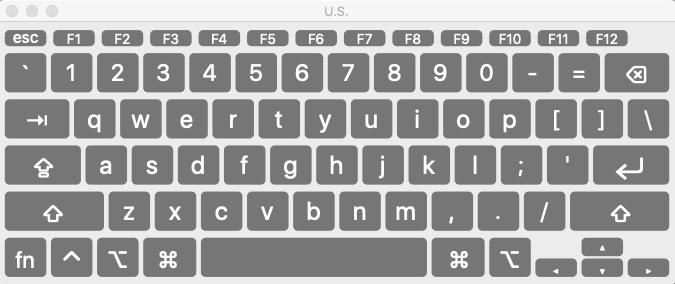
The Keyboard Viewer shows an animation when any key command is entered.When the automaton is plugged in, the Keyboard Viewer will highlight each key as the automaton enters it.
In testing we’ve found it helpful to have TextEdit open when observing automaton commands with Keyboard Viewer. This helps avoid conflicts with key commands doing unwanted things in other programs. When the automaton presses command-R, TextEdit will just toggle showing the Ruler UI. Then when automaton enters the command text, TextEdit will show it being typed, and Keyboard Viewer will show an animation indicating when any non-showing characters or other keys are pressed.
Using Keyboard Viewer in this way helps diagnose if there is ever any uncertainty in the content or timing of what automaton is programmed to type.
