Use MDS to Set Up macOS Dock and Background Image
MDS can be configured to set up a macOS Dock and Background image. The Dock is configured by using a preference file from a Mac that already has the Dock configured. The Background Image is set by creating a configuration profile that uses a custom background image.
Sample Scripts
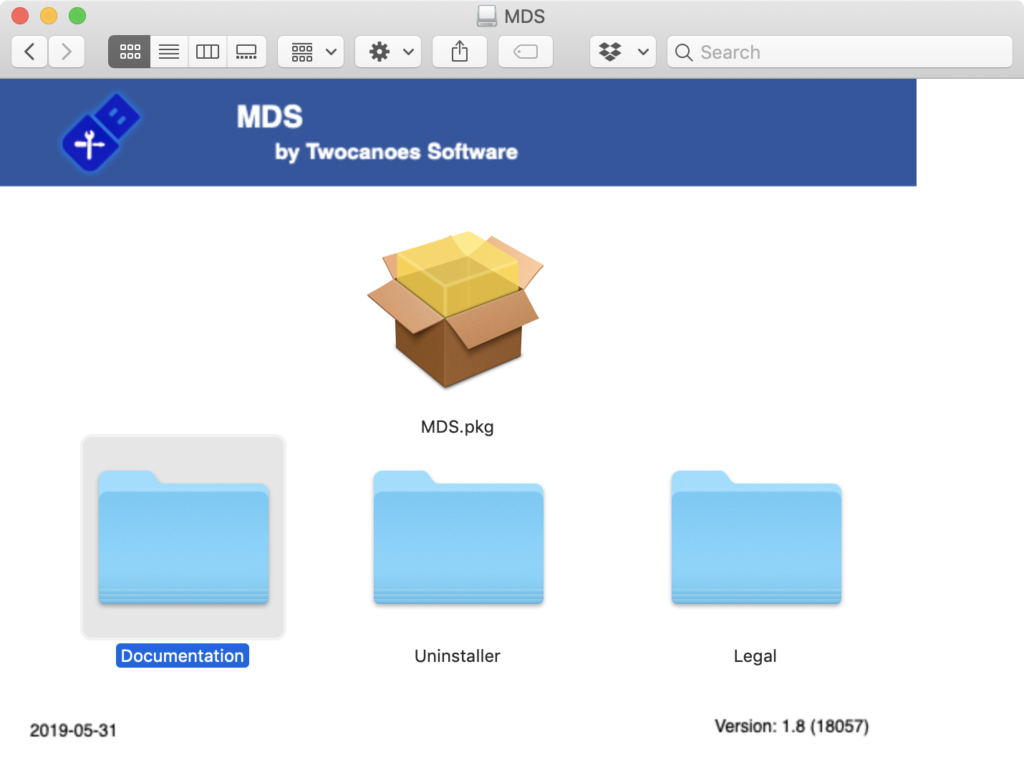
Inside the MDS installer Disk Image is a folder called Documentation that provides sample scripts. These scripts can be used to set up the macOS dock and background image when installing macOS by adding them to a workflow. To set up a dock configuration and background image of one’s choosing, however, these sample files need to be swapped out for the desired content. First, copy the “Sample Scripts and Resources” folder from the MDS installer to a location it can later be reached when creating an MDS workflow.
Set Up Background Image
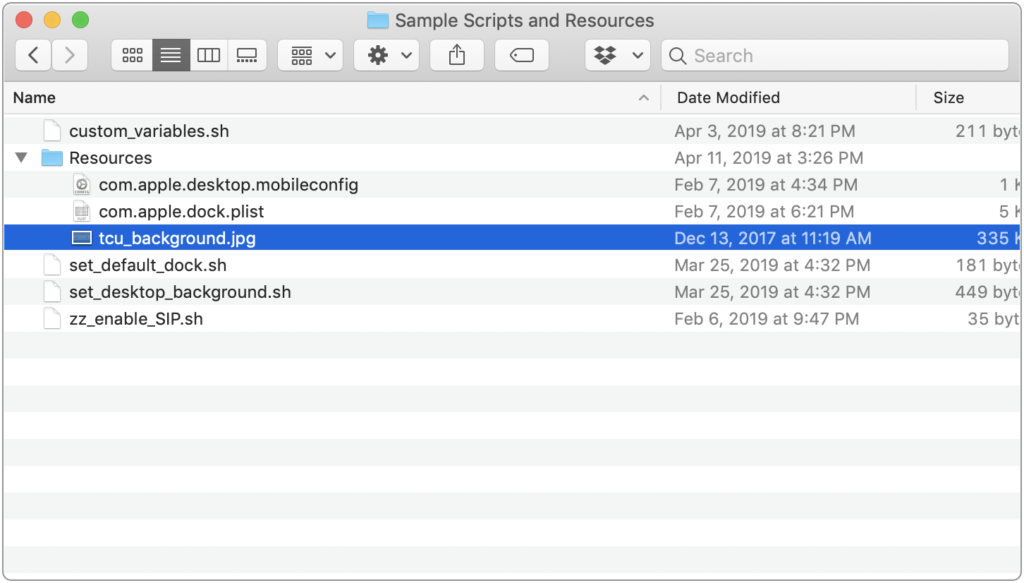
Next, go to this copied folder in Finder and navigate to the “Resources” folder inside it. Find the image file called “tcu_background.jpg” and replace it with the desired background image. Make sure to either keep the same file name (tcu_background.jpg) or edit the script called “set_desktop_background.sh” and replace the text “tcu_background.jpg” with the name of the new image file.
Set Up Dock
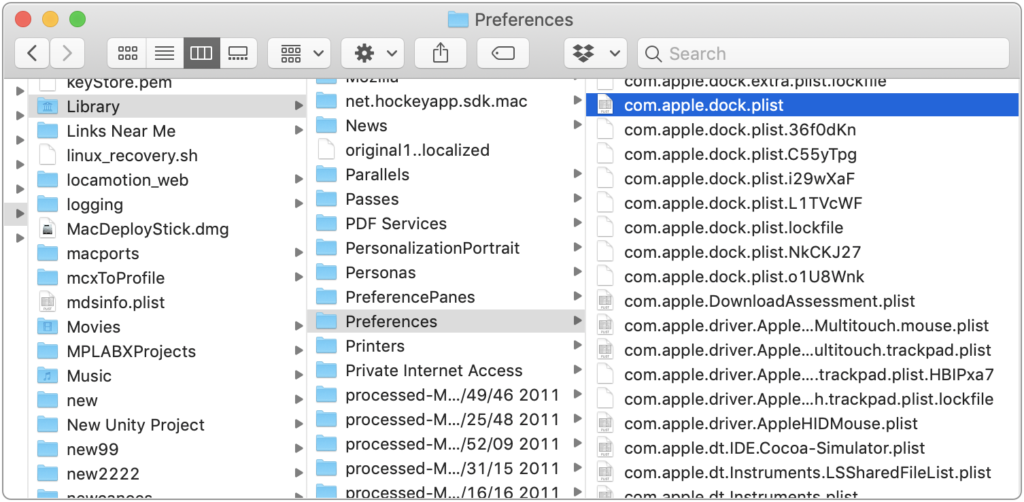
Go to a Mac that already has the macOS dock configured as desired. Open Finder and type Command-Shift-G. In the dialog box that opens, enter this path:
~/Library/Preferences/com.apple.dock.plist
This file will contain the configuration for the current user’s dock. Copy this file and paste it into “Sample Scripts and Resources > Resources”, replacing the file there of the same name.
Create Workflow
With these file substitutions made to the “Sample Scripts and Resources” folder, create a new workflow in MDS and in the Resources panel add this folder to the section for Scripts.
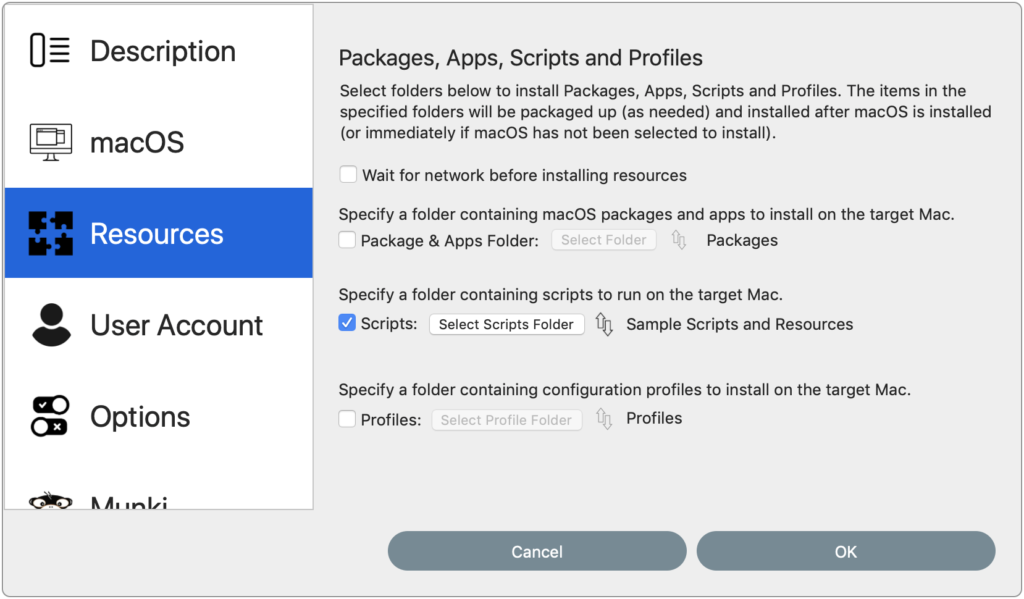
When this workflow is saved and run, it will set up the included custom dock and background image.
