Winclone 6 Preferences
To set preferences in Winclone 6, select preferences from the Winclone 6 menu:

The preference window has 7 sections: License Keys, Logging, Update Control, Page and Hibernate, BCD Options, Image Type and Backup Menu:
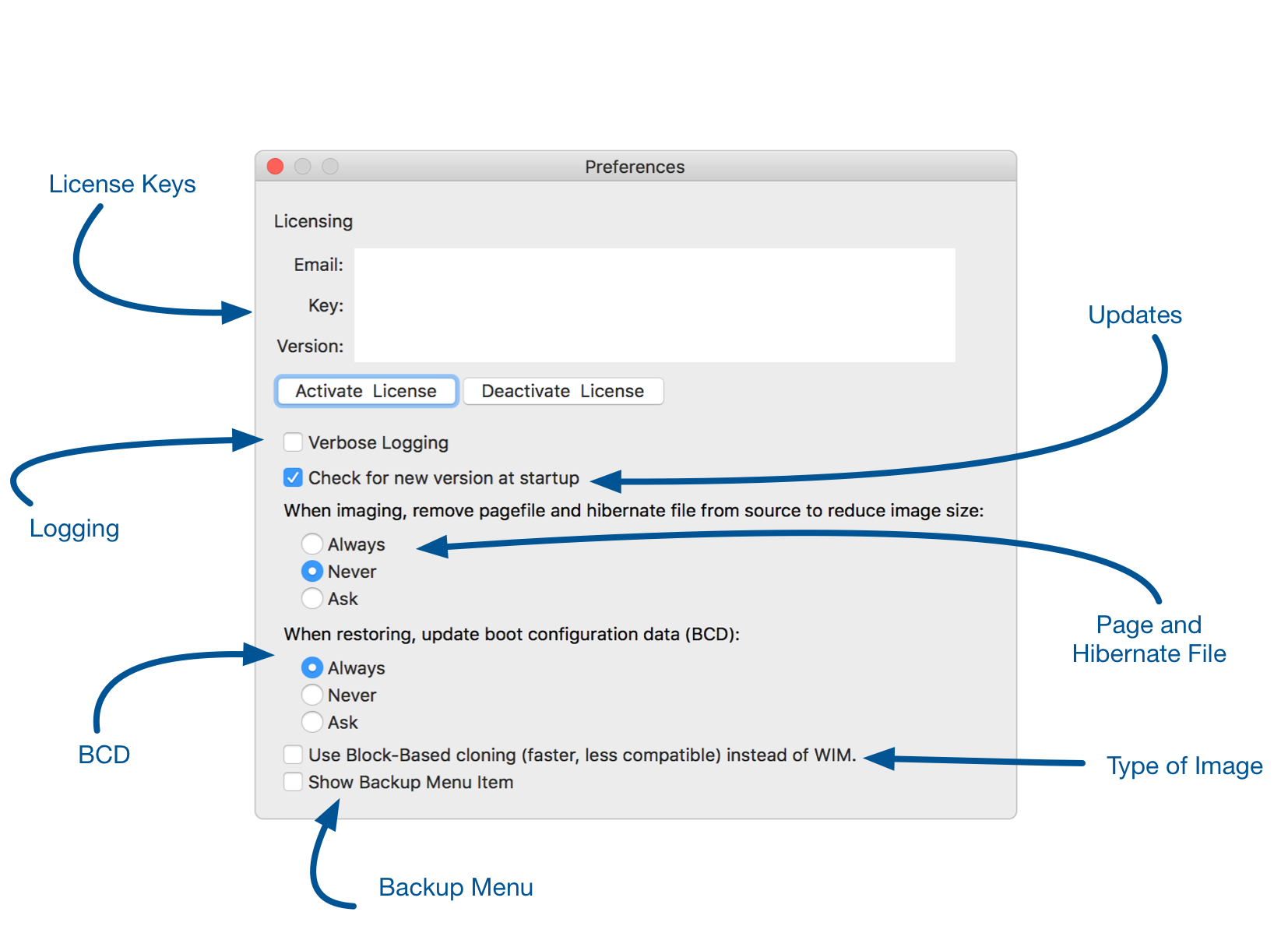
License Keys
The license key section is where you Activate and Deactivate your license keys. The license keys determine version and what features are available. To activate a new license key, select Activate License. To remove a license (to disable Winclone when selling your Mac, for example, click Deactivate License).
Logging
Whenever Winclone 6 does an operation such as Clone or Restore. If you are having issues, you can increase the amount of information that is stored in the logs by selecting this option.
Update Control
Winclone 6 can check for any available updates automatically. To enable this feature, select the Check for new version at startup checkbox.
Page and Hibernate
During normal operation of Windows, a page file and hibernate file are used to cache information. If Windows is completely shutdown, the page file and hibernate file are not needed and are rebuilt on restart of Windows. Note that if you use the WIM format for images, the page file and hibernate file are not copied.
BCD Options
The BCD is a file that provides startup options to Windows. If you are doing a custom Windows restore (such in an enterprise environment), you may wish to use your own BCD after restoring. In most circumstances, you should leave this option on.
Image Type
Winclone 6 introduced a new file-based image format based on the standard Windows WIM file format. This provides better compatibility between different Mac hardware running Windows. It can be slower than block based, so the block based image file format is still supported. Normally you would leave this preference as WIM.
Backup Menu:
Winclone 6 has a menu item that automatically backs up the User folder from Windows on a regular basis. To activate the menu, select this option. You will see a new menu item in your menu items in the upper right corner of the screen. Select it to provide the settings for Winclone Menu.
