
Some very interesting changes in how Windows is installed in Boot Camp on OS X 10.11 “El Capitan”. When you open Boot Camp Assistant on a new Mac that supports Windows 8 or later, you’ll get the new Boot Camp interface.
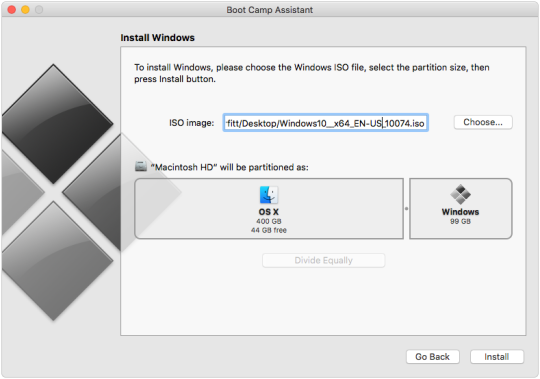
Notice the ISO image and partitioning are all on a single screen. Prior to El Capitan, you had to insert a USB Flash Drive and Boot Camp Assistant copied the Windows installer from an ISO disk image to the flash drive, and then downloaded and set up the Windows drivers to the correct location in the installer for the Mac hardware. El Capitan makes this a lot simpler. Just select the ISO and how much space you want from Boot Camp, and then you click Install.
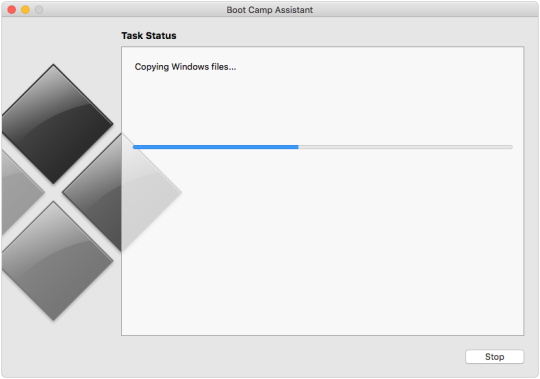
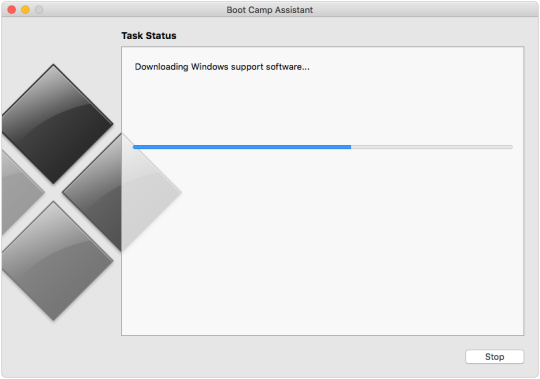
After Boot Camp Assistantd completes, OS X restarts to the Windows installer, and you follow the normal Windows installation.
Behind the Scenes
So how is this possible? Where is the Windows installer if there is no installation media? Boot Camp Assistant doesn’t just create a Boot Camp partition, but also creates an additional partition called “OSXRESERVED” that is FAT32 formatted. It places this partition right after the recovery partition, and before the Boot Camp partition, as shown below.
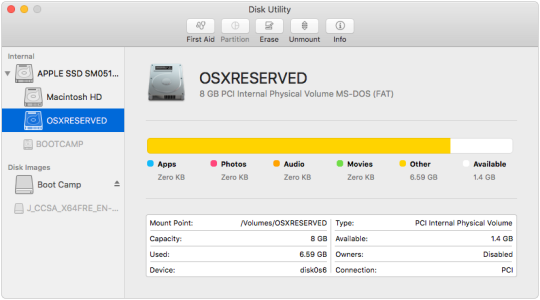
The command line make this really clear. Partition 1 is the standard EFI partition, partition 2 is the Mac partition, partition 3 is the Recovery partition. All standard stuff. Partition 4 is now the OSXRESERVED partition, and partition 5 is the BOOTCAMP partition. You’ll also notice that disk2 is the Windows install ISO disk image that the Windows install files are copied from.
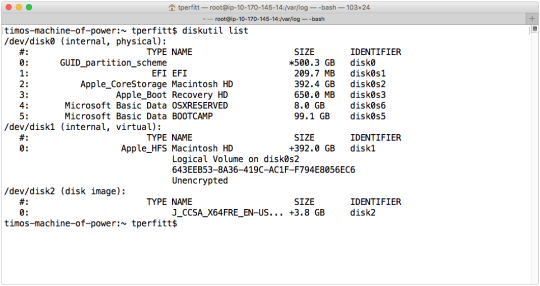
The OSXRESERVED partition has all the installer files, the Boot Camp drivers for Windows, and the EFI files for booting.
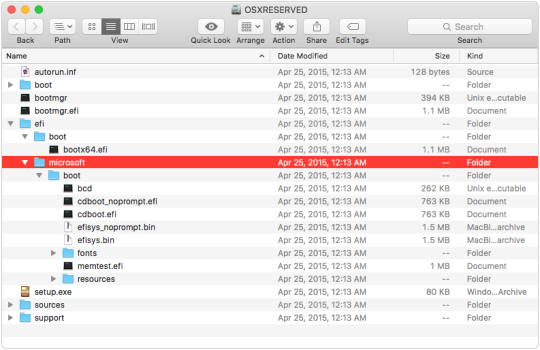
If you are familiar with EFI booting on OS X, you’ll see a familiar setup. The EFI folder on the OSXRESERVED partition is the same one you would normally find on the EFI partition (normally disk0s1). It appears that newer Macs have the ability to detect this partition and present it to Windows as if it were EFI installation media (such as a DVD or USB Flash drive).
So what happens to this partition after you are done installing? During the next boot into OS X, the OSXRESERVED partition is removed and put back into the Core Storage container of the OS X partition:
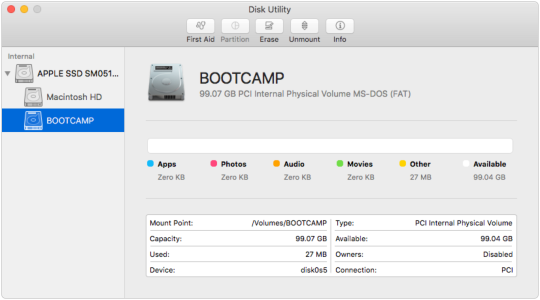
Note that the Device is disk0s5 since the other partition existed on startup, but then it was deleted. On next reboot, this device will change back to disk0s4, which is the standard device location for a Boot Camp partition.
This setup is not supported on all Macs that run El Capitan. Only hardware that has newer firmware supports this. We did a survey of all the shipping Macs, and here are the ones that support this new slicker setup:
Supported:
- Mac Pro
- MacBook Air 13‑inch
- MacBook Air 11‑inch
- MacBook Pro 13‑inch
- MacBook Pro 15‑inch
Older USB Installation
- iMac 21.5″
- iMac 27″
- MacBook Pro 13‑inch
- USB-C MacBook (surprising)
El Capitan’s Boot Camp-related updates are not just limited to Boot Camp Assistant. There are also changes in how Boot Camp is affected by the new System Integrity Protection (SIP). Tune in tomorrow for the next segment.
Do you have Windows running on your Mac in a Boot Camp partition? Check out Winclone and Boot Runner to backup, migrate, and manage your Boot Camp partition.
Find this article interesting? Sign up for our email updates or follow us on social media.
