Thanks for Downloading MDS
MDS is downloading now. Please open the downloaded package file to install the application.
Deploy Intel and Apple Silicon Macs in Seconds
Quickly set up and provision Macs with MDS. Within minutes of pulling it out of the box and using MDS, your Mac will be set up, configured, and ready to deploy. MDS works with all Macs (including new Macs) with Secure Boot and System Integrity Protection. MDS sets up all the resources for booting from the recovery partition or an external drive, wiping and installing macOS, and installing required packages. The entire process can be automated with Automaton 2 to bring the actual time of setting up the Mac to less than 7 seconds. It is the easiest and fastest way to deploy Macs.
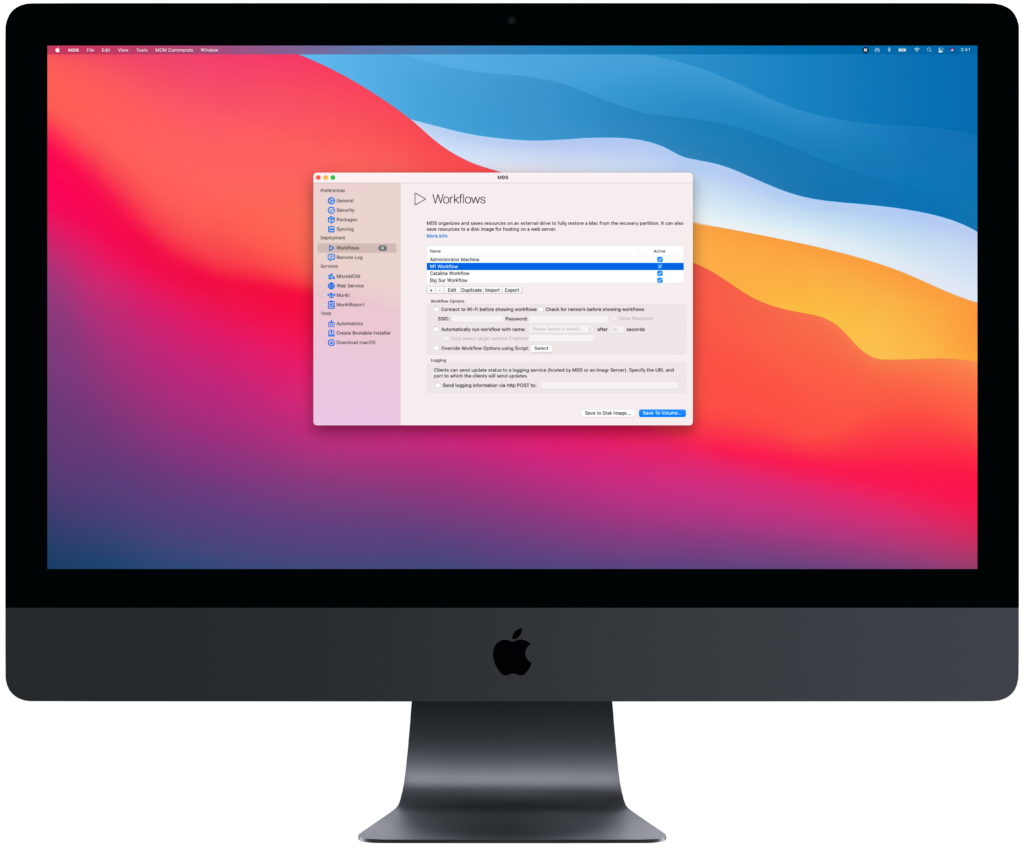
See It in Action
- Small Orgs / Consultant
- $99
- Per Admin
✓ Deploy up to 33 client Macs with MDS per year (or add more!)
✓ 1 year basic support
✓ Works with Acroname USB-C Hub for MDSLooking for MDS or an Acroname Hub? Request quote
Buy Now
- Business and Government
- $3
- Per Client Mac Per Year
✓ For large organizations and government
✓ Minimum 1000 client Macs
✓ 1 year premium support
✓ Works with Acroname USB-C Hub for MDSLooking for MDS or an Acroname Hub? Request quote
Buy Now
MDS Features
- Create Workflows
- Install Packages
- Install macOS
- Put Apple Silicon Mac in DFU mode and Restore
- Automatic Restoration with Apple Configurator 2
- Automate Restores
- Create Bootable macOS Volumes
- Configure Automaton
- Save to Disk Image
- Save to External Volume
- Add Packages to Workflows
- Add Workflow Descriptions
One Press DFU mode
On Apple Silicon Macs, putting a Mac into DFU mode requires a complicated series of keypresses. With MDS, it is a single button. Plug in the Mac to the DFU port and press a button and the Apple Silicon Mac goes into DFU mode. Easy as that.
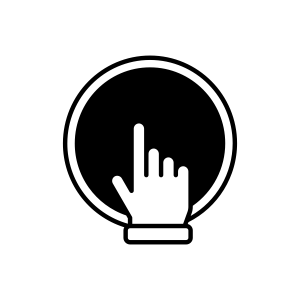
Automatic Restore One or Many
MDS 5 can detect a Mac plugged into the DFU port and automatically put it into DFU mode, wipe and restore macOS. An MDS workflow can then be run for final setup.
MDS can restore multiple Macs at once. Using the Acroname USB-C Hub for MDS, up to 5 Macs can be restored simultaneously, increasing the efficiency of deployments.
Using the Single Button DFU and Apple Configurator 2 integration, Macs can be plugged into the DFU port on the Mac running MDS to be put into DFU mode and then unplugged and plugged into any USB hub. Repeat and then mass restore all the Macs plugged into the hub using MDS.
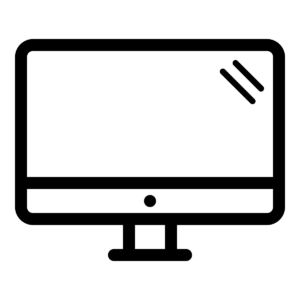
Everything You Need for Mac Deployment
MDS 5 raises the level for Mac Deployment. MDS 5 supports wiping and restoring Apple Silicon Macs in DFU mode. Instead of error-prone keyboard shortcuts for DFU mode, press a button, and MDS will put a target Mac into DFU mode, wipe the drive and restore macOS. An MDS workflow can then be run to install apps, scripts run and finish configuring. Kicking off a workflow takes less than 4 minutes from turning on the Mac; the setup is entirely unattended. MDS 5 includes package management with Munki, inventory fleet management with MunkiReport, MDM with MicroMDM, and much more. You can quickly set up and deploy MDS 5 on a Mac and have all the resources you need to deploy anywhere from dozens to thousands of Macs successfully.
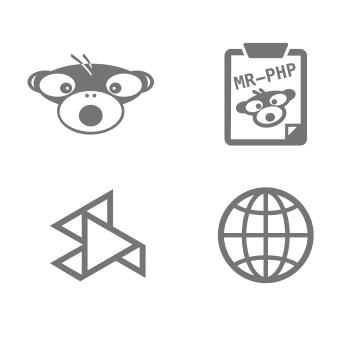
Fully Automate with Automaton 2
Reduce the time in front of each Mac to less than 10 seconds! Automaton 2 automates the commands to start up in the recovery partition and kick off workflows. Using Automaton makes it easy to set up and deploy a large number of Macs. Once the workflow starts running, the automaton can be unplugged and plugged into the next Mac. We recommend 5 automatons per tech that will be deploying Macs for peak efficiency!
Restore from the Recovery Partition
MDS works by booting from the recovery partition (holding Command-R at boot or holding the power button on an Apple Silicon Mac), restoring from an external drive or web server, and then installing optional packages. In the past, administrators used NetBoot or booting from an external volume, but currently shipping Macs do not support NetBooting or booting from an external drive without changing security settings.
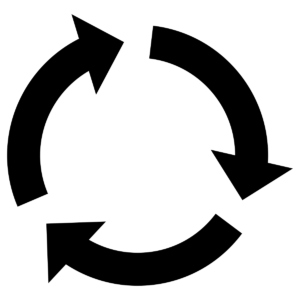

Open Source
The source code for MDS is freely available as Open Source under a BSD-style license. If you would like a compiled, notarized and signed version of MDS, you can purchase licenses as well as support for MDS.
Perfect Complement for MDM & DEP
MDS does not replace a client management system but instead works seamlessly with it. Whether you are using Munki, FileWave, or an MDM-based client management system, use MDS to install the package that installs the client or enrolls the system.
![]()
Run Workflows External Drive or Web Server
MDS can save the macOS installer, workflows, and configuration on an external volume or Disk Image via a Web Service for quick and easy access. After booting up from the recovery partition, you have all the resources you need for re-installing macOS and installer packages.
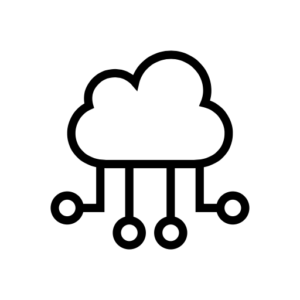
Use a macOS Externally Bootable Disk
MDS walks you through creating a bootable external disk so you can run workflows from an external drive or do maintenance on macOS without booting into the internal drive.

Resources
System Requirements
- Version history
- Intel-based or Apple Silicon Mac
- macOS 13 Ventura or 14 Sonoma

 Supports macOS Sonoma
Supports macOS Sonoma
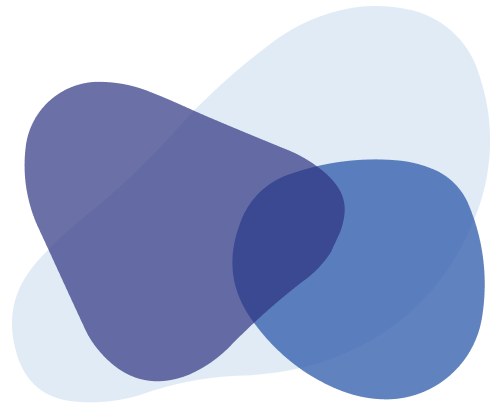
 Subscribe
Subscribe