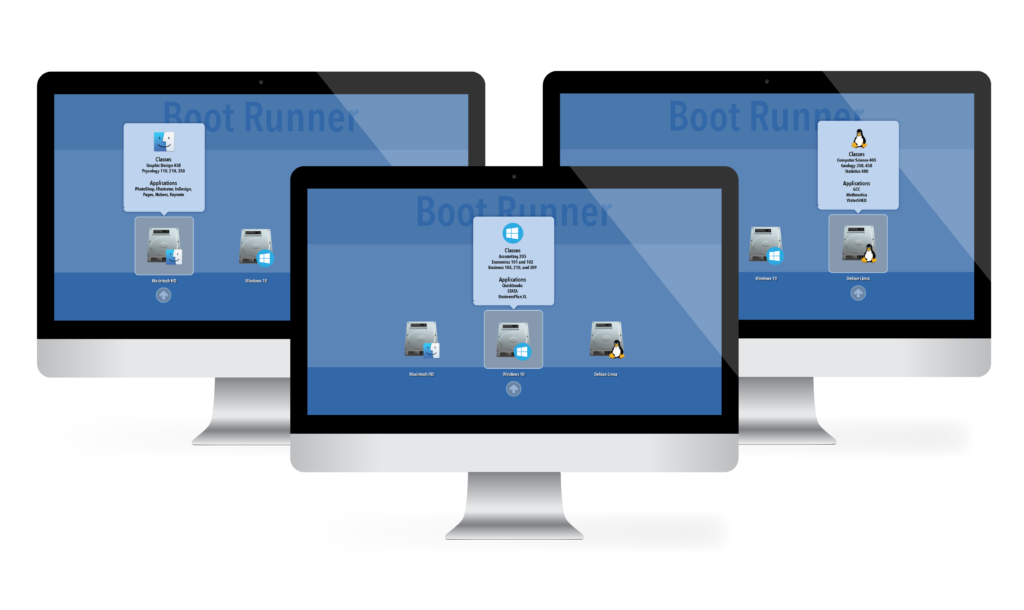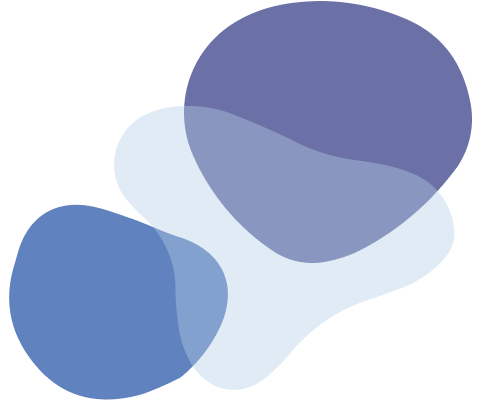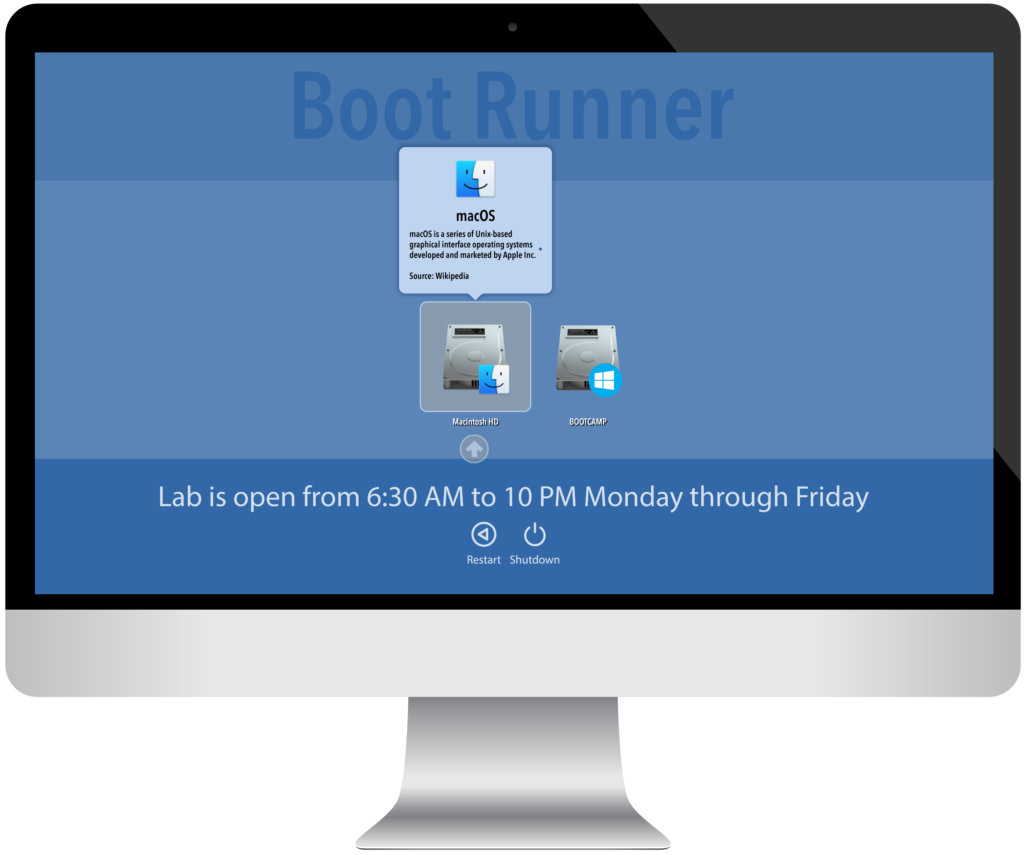Supports macOS Sequoia Learn More
Supports macOS Sequoia Learn More
Boot Runner
Startup Control Utility
For Dual-Boot Macs
Try Boot Runner for 14 Days!
Fill out this form to download your 14-day trial with a license key for up to 5 client Macs. You will receive an email with links to download your software and trial license. If you have already requested a trial and would like additional time, please contact us.
The ideal tool for managing dual boot Macs
Boot Runner puts admins in control of startup on dual boot Macs. It is an essential tool for labs, classrooms, and enterprise environments. Boot Runner also provides a seamless experience to help students, customers, and end users choose the right desktop.
Boot Runner’s scheduling feature ensures that multi-boot Macs are in a ready state when they need to be for software updates. Maintain Windows security compliance on Boot Camp easily and reliably.
Guide users with custom branding and program information on the Boot Runner Selection Screen to tailor content, saving time and support resources.
Manage all the settings from your MDM server. Included with Boot Runner 3 is access to a configuration profile creation web service to create, manage, and export configuration profiles for Boot Runner 3.
Current Version: 3.5 (history)
Updated UI
- New Animated Text Effects
- Return to Boot Runner Arrow at login window
- Status Box with Boot Runner information
- Updated background and icons
MDM Support
Boot Runner 3 includes access to a web-based, online tool to create, manage, and export configuration profiles for all Boot Runner settings. All settings are available via the web interface; it is easy to customize both the look and the user experience from a central location.
Much More
- SIP compatibility and Secure Boot
- Boot Runner Licensing
- APFS support
- Improved VoiceOver support
- Over 25 more features and improvements
Boot Runner Overview
Boot Runner Features
View All Features- Startup control for Macs with multiple operating systems
- Support for virtual machine hosts
- New screen customization options
- Schedule startup into a boot volume
- Custom selection screen popover text
- Auto-login to macOS account
- Auto-launch of virtual machine host
- Custom login options
- Support for APFS
- Custom boot volume icons
- Remote management of boot selection
- Remote management of selection screen
- Display or hide restart button
- Display or hide shutdown button
- Menu bar boot selector
- Control virtual machine shutdown and logout
- Custom marquee text formatting
- Single
- $29.99
- One Mac
Startup control for Macs with multiple operating systems
Support for virtual machine hosts
New screen customization options
Buy Now
- Standard
- $299.99
- Up to 30 Macs
Startup control for Macs with multiple operating systems
Support for virtual machine hosts
New screen customization options
12 months of support and maintenance
Buy Now
Fully Customizable and Fresh New Look
Completely customize the OS selection screen. Set a background image, customize the boot volume, change the OS badge, or show a custom message. All settings are customizable.
With Boot Runner 3, the OS selection screen has a fresh, new look. Get your message across with modern text effects. Easily see the time and status with the new status box in the lower right corner.
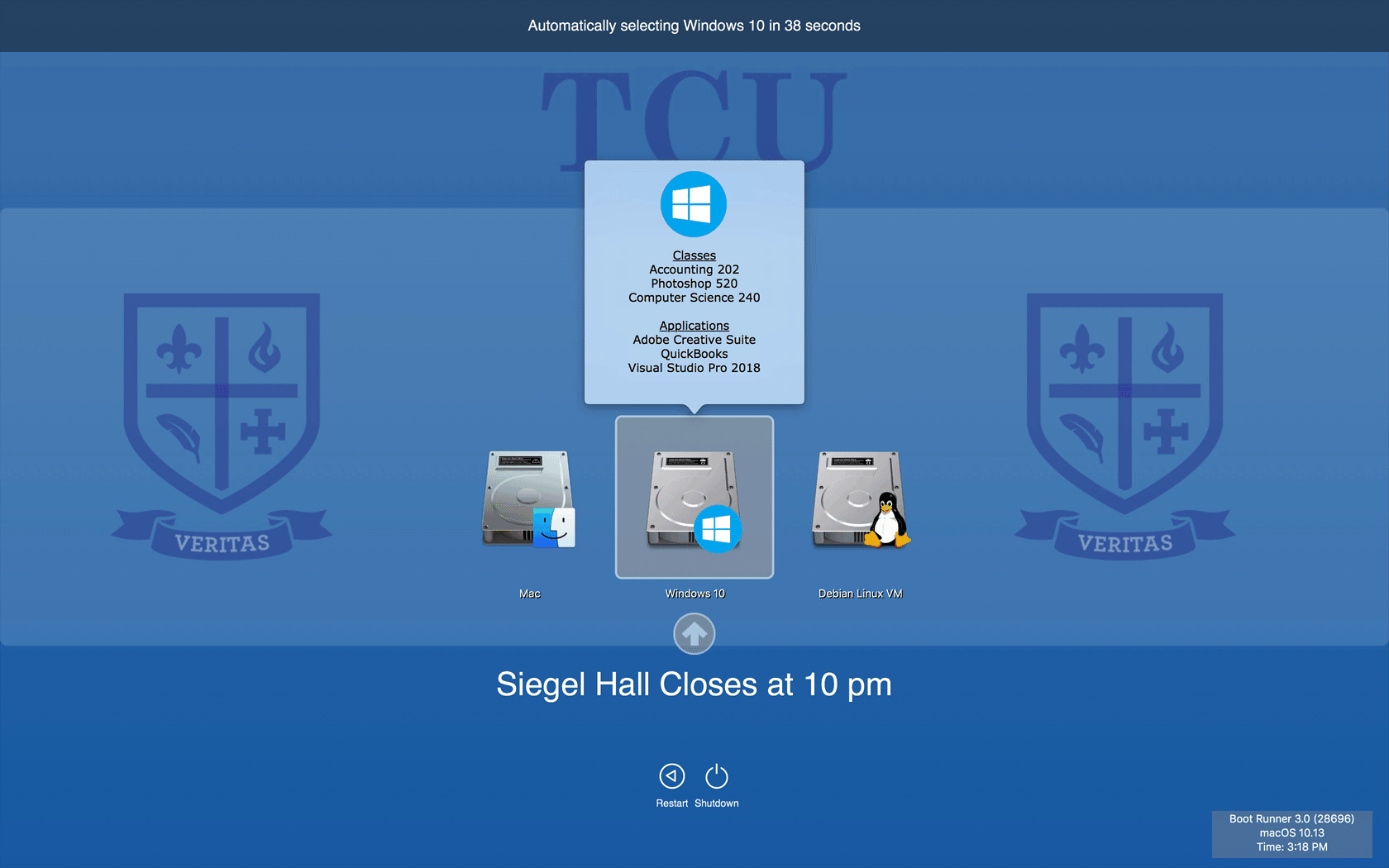
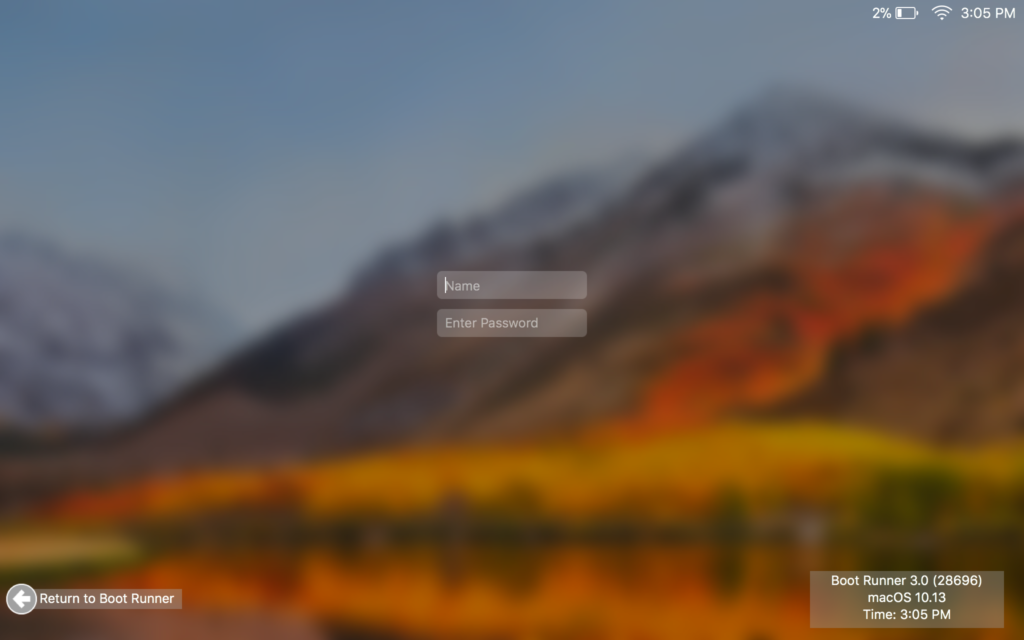
Return to Boot Runner Button on Login Window
New with Boot Runner 3! You can return back to the Boot Runner selection screen easily with the Return To Boot Runner button, available right on the login window screen. Boot Runner will automatically return to the boot selection screen if the user does not sign in, but why wait? The Return to Boot Runner button makes it happen instantly.
Manage with MDM Profiles
Boot Runner is easy to manage with your MDM. Create the configuration profile and all the Boot Runner settings with the profile web app included with Boot Runner and instantly push them out.
You can also quickly and easily create different sets of settings for different groups of Macs with Boot Runner right in the profile web app. Making a change is a breeze: just log in, update the setting, and push out via your MDM.
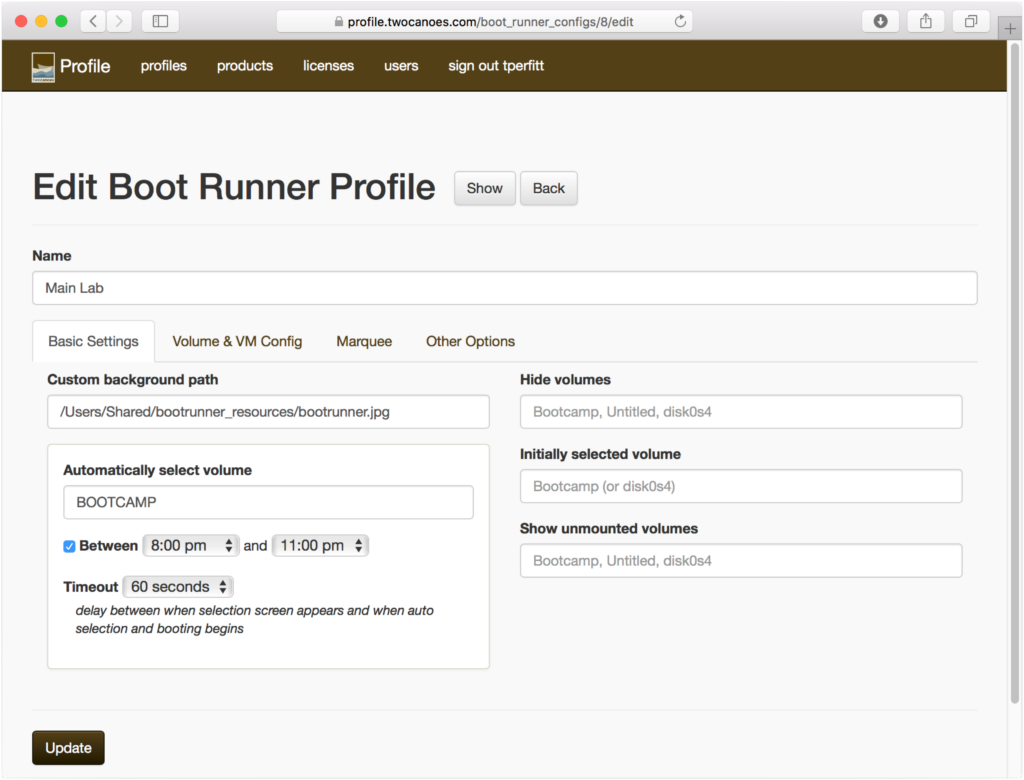
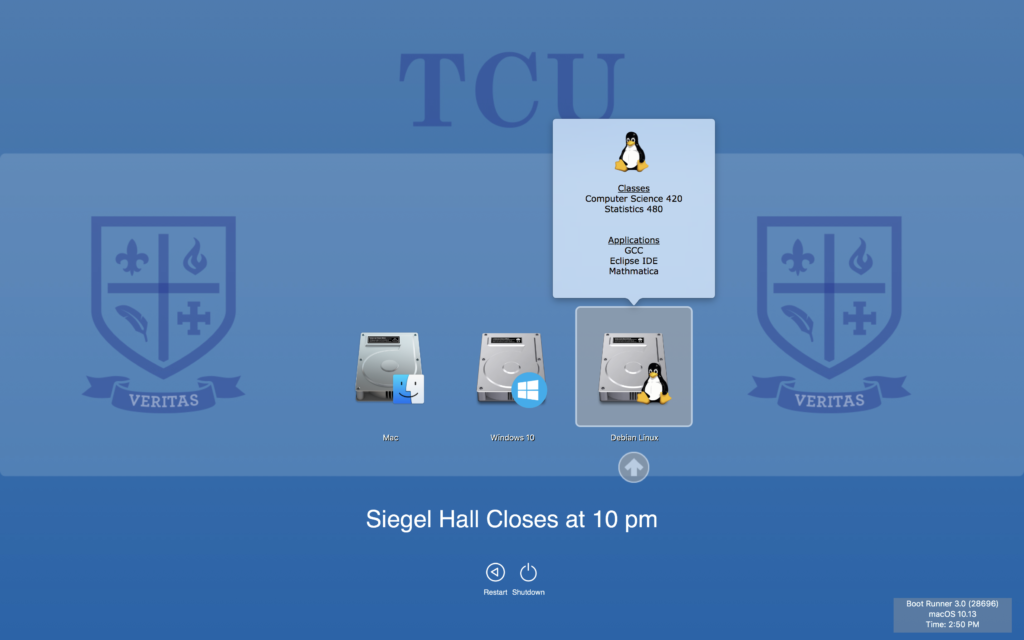
macOS, Windows, and Virtual Machine Support
Boot Runner supports booting in macOS, Windows installed on a Boot Camp partition, or any other OS installed in a virtual machine (such as VMWare Fusion or Parallels). Boot Runner automatically handles restarting into the selected Operating System or launching the virtual machine.
When the user is done with their session, the Mac is returned to Boot Runner when they log out.
Scheduled Restarts
Boot Runner can automatically restart into a operating system at a specific time. This is great for keeping Windows up-to-date with updates, OS updates, or patching. You can configure Boot Runner to restart to the specified OS between specific time periods: Boot Runner will make sure that the Mac stays in that OS regardless of how many times the computer reboots.
New with Boot Runner 3: You can now specify the days of the week as well as the timeframe.
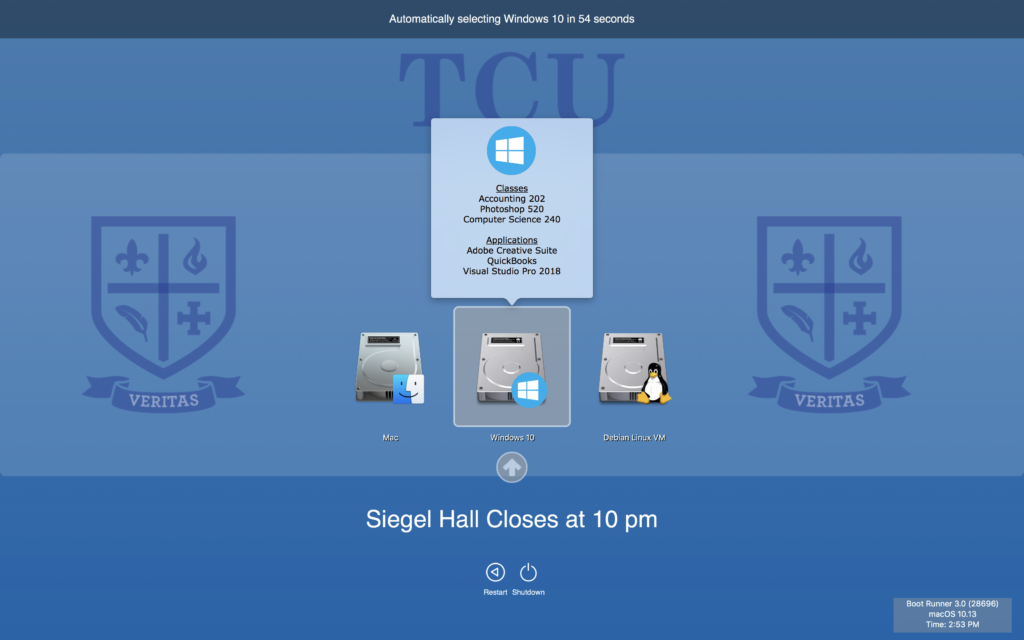
Works With 3rd Party Graphics Cards
The Boot Runner selection screen appears on top of the macOS login window. If you are using a third-party graphics card that does not show the standard Mac selection screen when holding down the Option key during initial boot, you can still use Boot Runner successfully since it appears over the login window.
Resources
If you have questions, we have answers! Read the Boot Runner 3 Admin Guide, scheduling a reboot for software maintenance, and setting up automated login for virtual machines. Can’t find what you’re looking for? Get in touch.
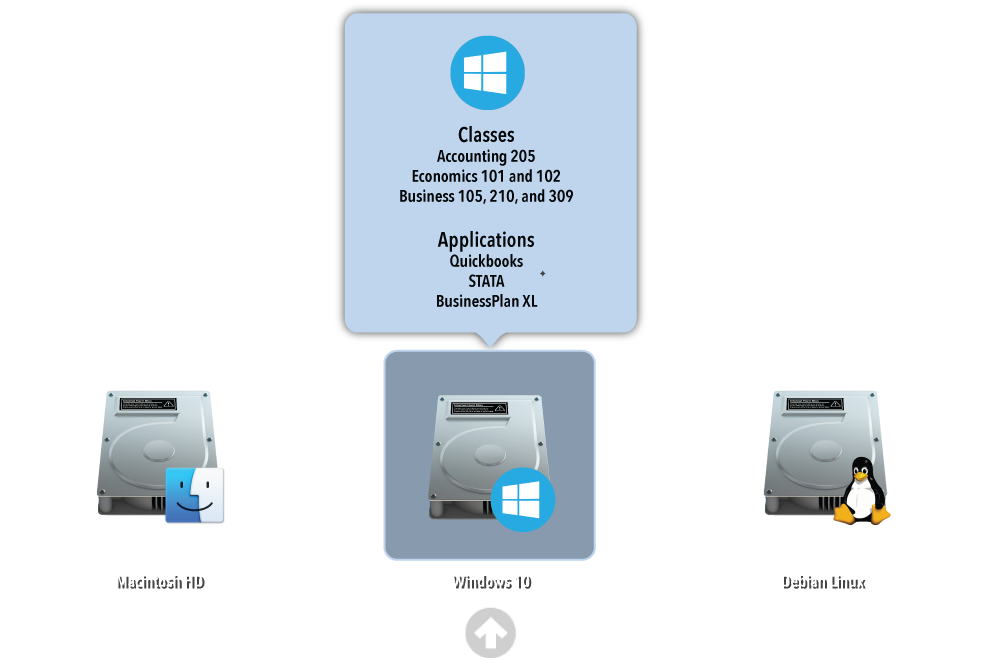
Keep In Touch
Connect With Us
Sign Up for Boot Runner Security and Product Updates
Enter your information below to receive email updates when there is new information specifically regarding this product and how to use it. Alternatively, to receive email updates for general information from Twocanoes Software, please see the Subscribe page.
Boot Runner Videos
System Requirements
- macOS 14 Sonoma or 15 Sequoia
- Optional:
- Boot Camp partition
- Virtual machine operating system with a supported OS installed, such as Windows 10