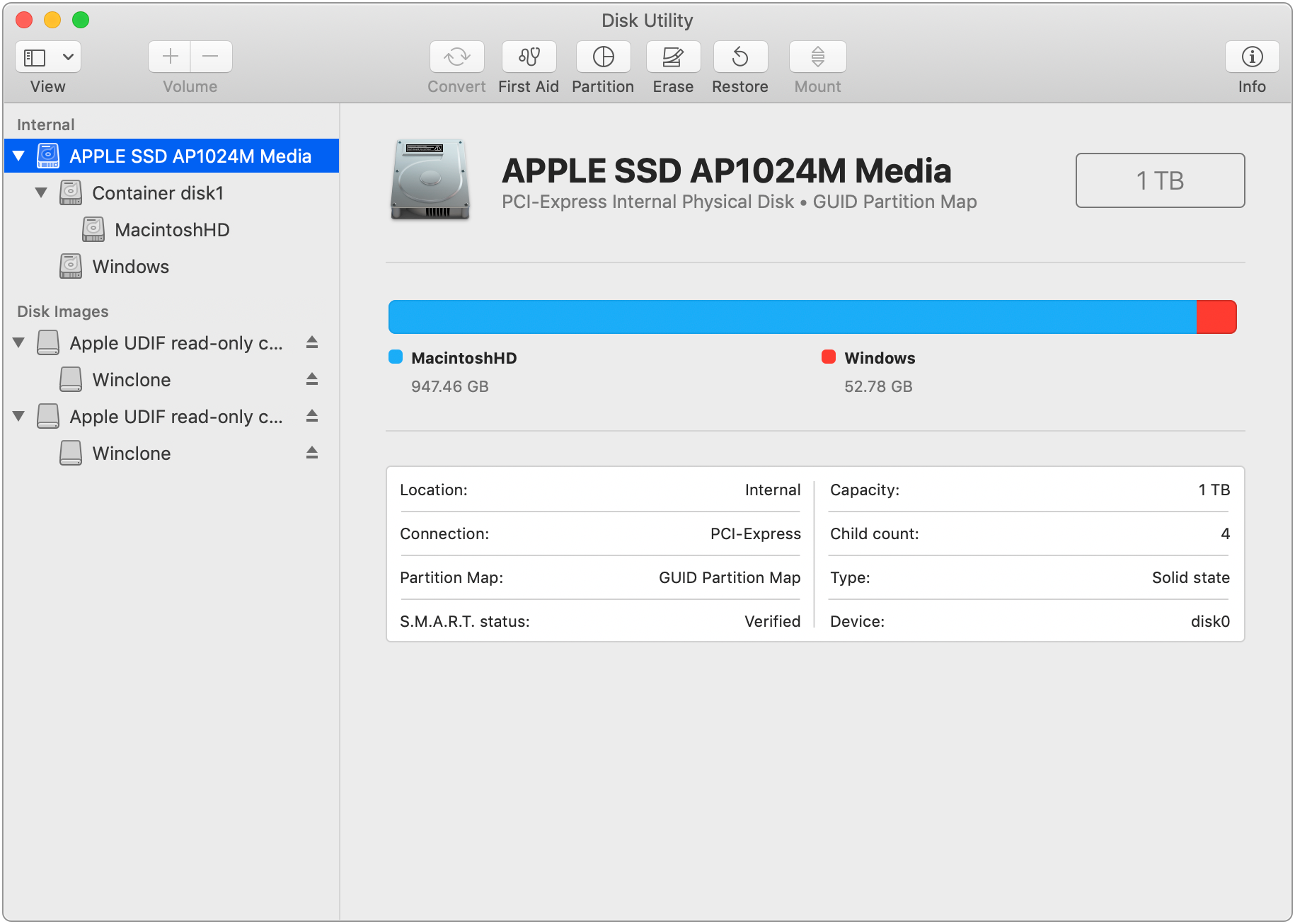Block-Based Imaging versus WIM-Based Imaging
Winclone 6 (and later) has the ability to create Winclone images in either file-based (WIM) or block-based mode. This article explains the difference and information on selecting the correct format.
File-Based (WIM) image format
WIM format creates a Winclone image by creating an archive of all the files on a Windows volume. All of meta-data (such as security descriptors and permissions) are archived with the file data as well. If you have a large number of files on your boot camp partition, it can take a long time to create and restore WIM images, since the drive must do an operation on each file. Also, if there is any file corruption (either in the files or in the metadata), the image creation may fail. CHKDSK does not check all files on the disk, so these errors might not be caught when checking the disk.
One distinct advantage of the file-based image format is that you can restore images regardless of the physical block size of the disk. In block based imaging, the image must be restored on to the same physical block size drive that it was created. With File-based imaging, you can restore the image to any drive regardless of the physical block size.
Block-Based image format
The Block-based image format creates a Winclone image by creating an archive of all used blocks of the Windows volume. This can be much faster than File-based (WIM) image format, but the image can only be restored onto a drive that has the same physical block size as the drive of the original Windows partition.
Checking block size
To check the physical block size, follow these steps:
1. Open Disk Utility, and select the drive (not the volume) of the disk you want to determine the block size, and click the Info button:
2. In the Info dialog, find the BSD Device Node:

3. Open Terminal, and enter in “diskutil info <BSD device node>” using the BSD Node from step 2. For instance, if the BSD device node is disk0, you would enter in:
diskutil info disk0
The Device Block Size is show in the output: