Adding Basic Location
To add a location to Geohopper, open Geohopper.
On the Home screen, press New on the top right hand corner of the screen.
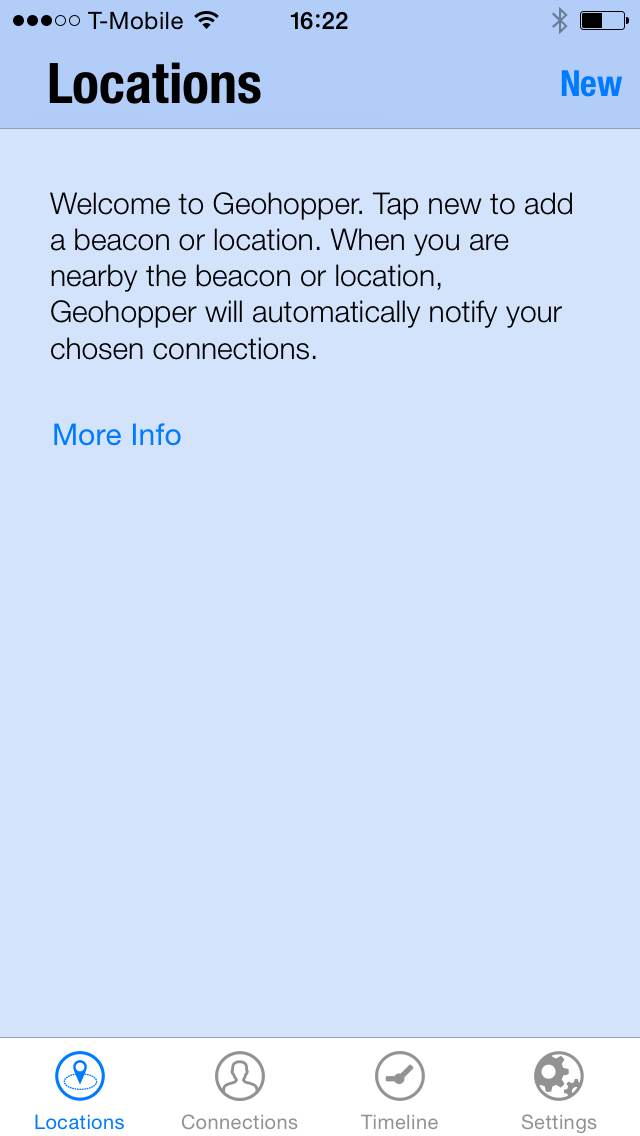
Select Map. Geohopper will automatically locate your current location.
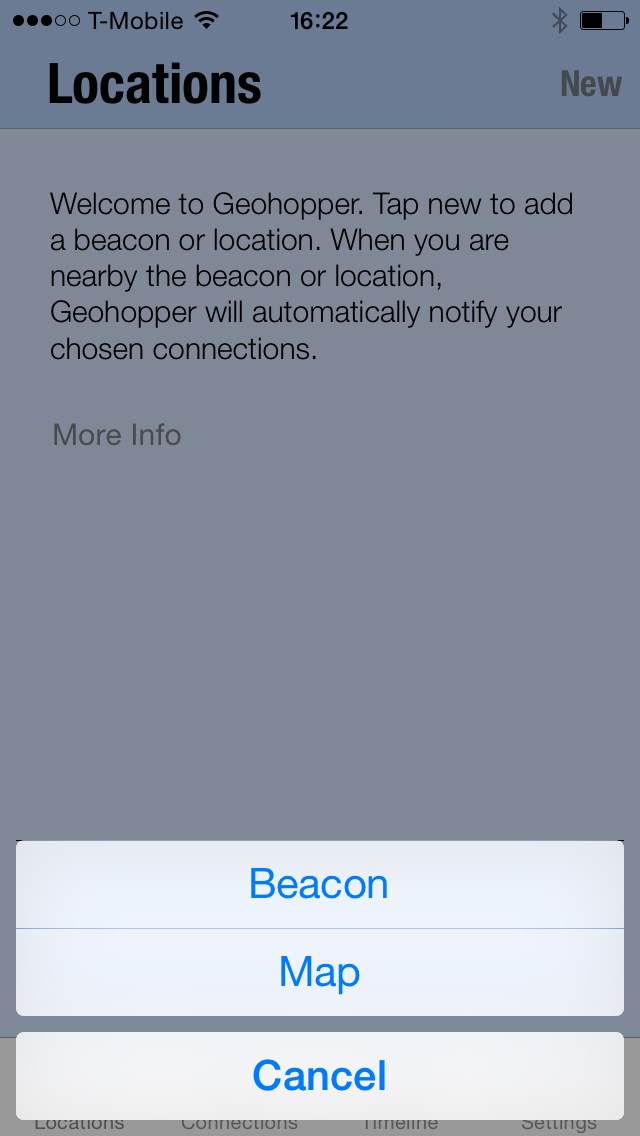
Next, select the Pin icon on the bottom left hand corner of your screen. A pin will be dropped to your current location.
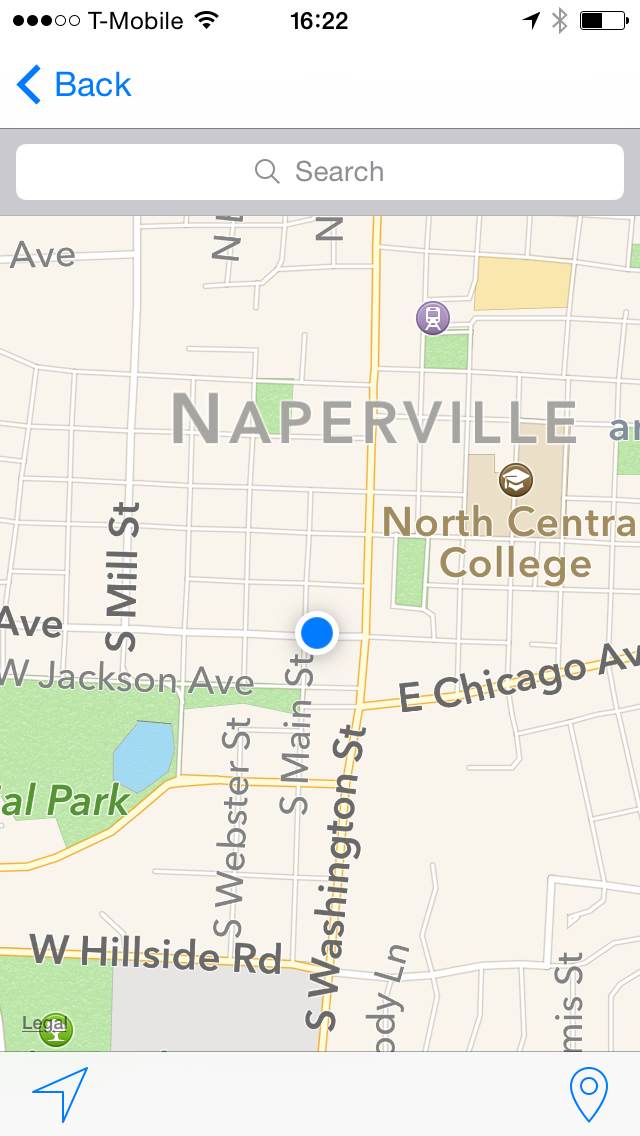

You can adjust the locations radius by selecting the circle and expanding or shrinking it.

Select the info icon to edit the Locations settings.

You can change the name of the location by selecting the address panel and pressing x, then typing a new location name.
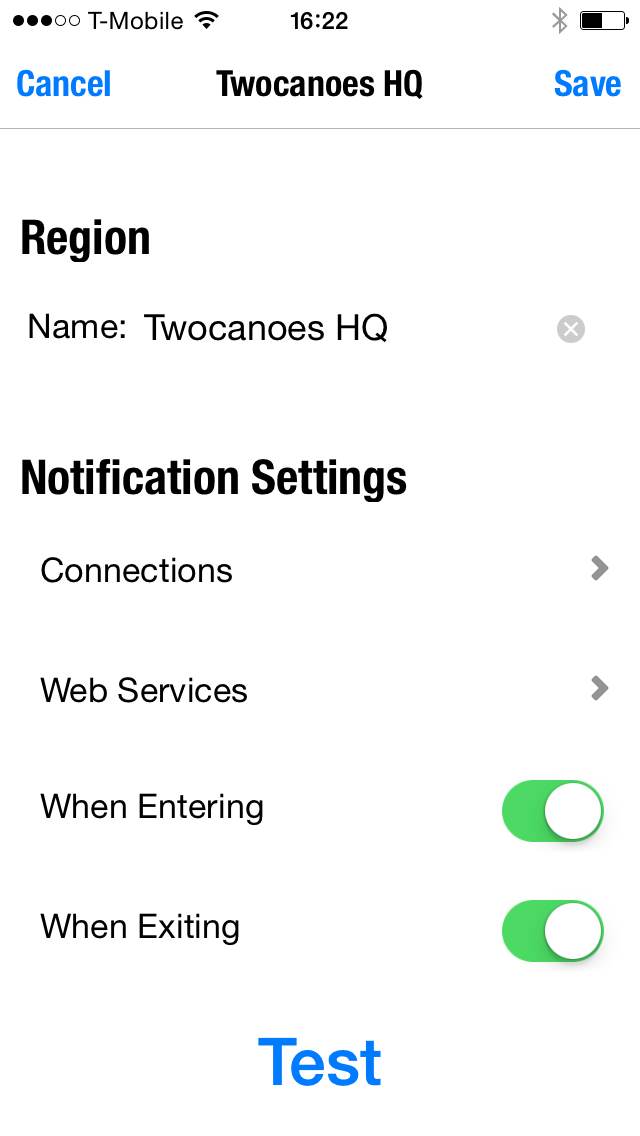
Click Save to save the location.
The location will now appear on your Geohopper home screen.

