Capture Bluetooth Packet Trace on iOS
To help troubleshoot issues, you may be asked to capture bluetooth packets on your iOS device. Apple provides a configuration profile that turns on bluetooth packet tracing.
Setup
To capture a packet trace:
- Download and install the iOSBluetoothLogging mobile config profile on your iOS device.
- Open Settings in iOS and select Profile Downloaded:
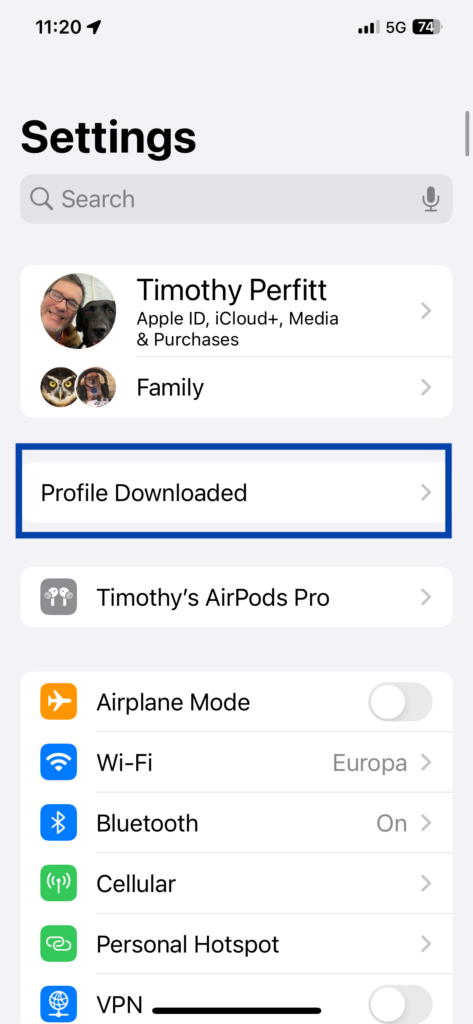
3. Verify the profile is signed by AppleCare Profile Signing Certificate and Install:
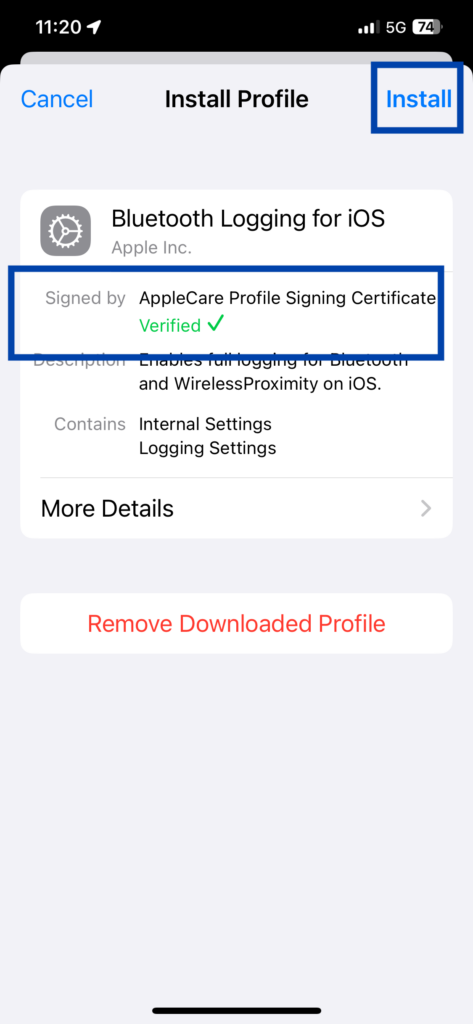
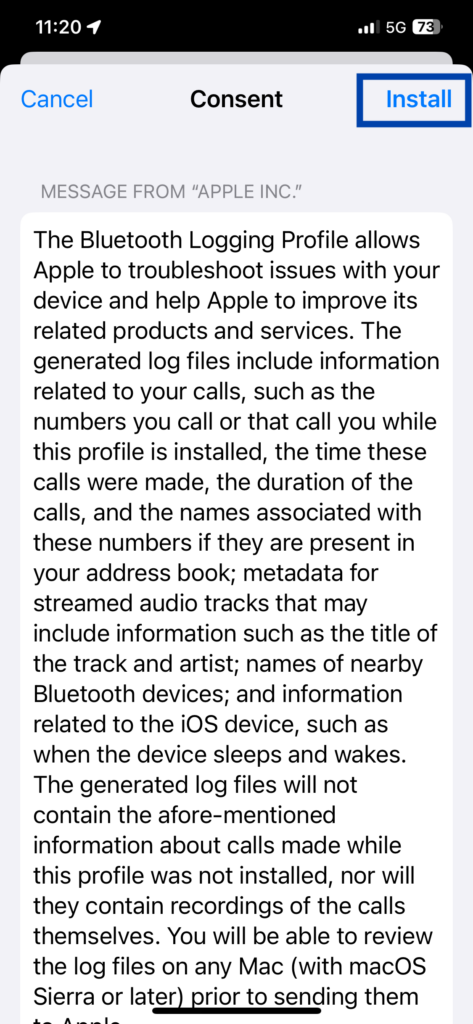
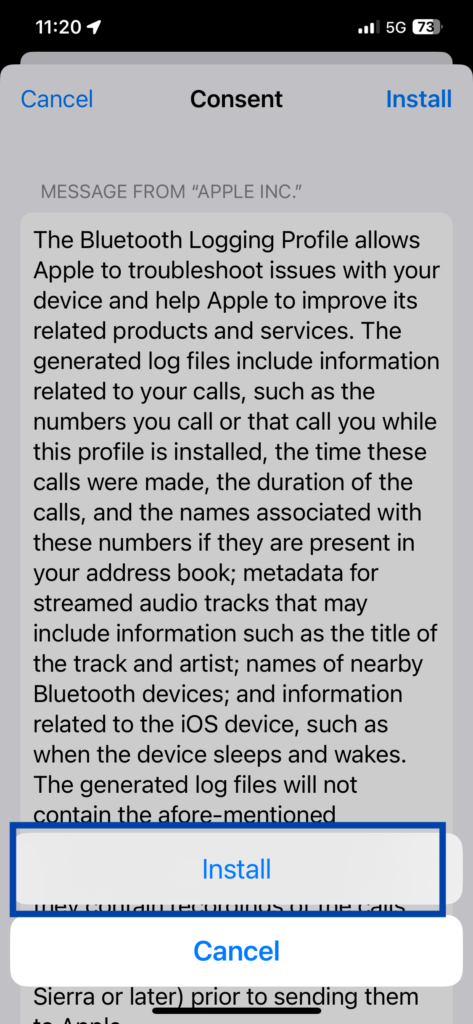
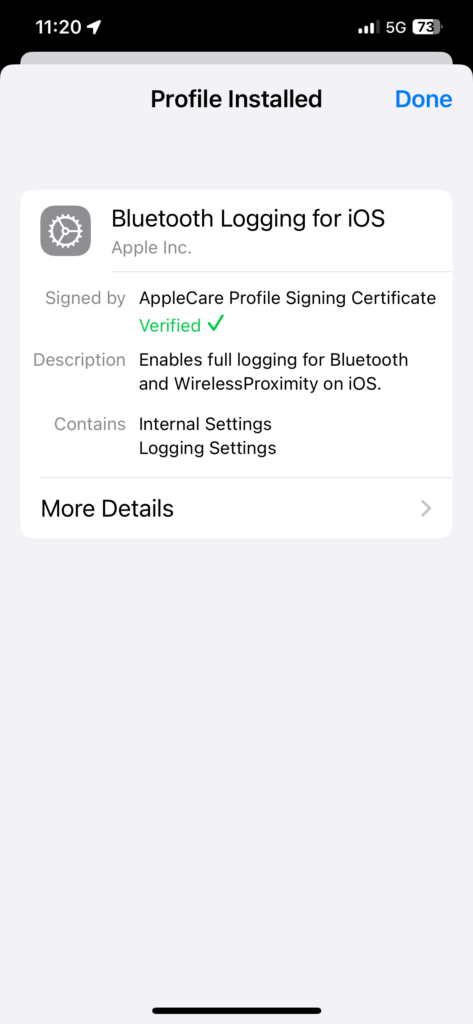
Capture the Packets
The log is now running. Now you can perform the Bluetooth operation to capture the packet. For example, for a bluetooth reader:
- Turn on the Bluetooth Reader
- Open the Smart Card Utility App
- Select Add Bluetooth or other Reader.
- Select the reader from the list. The list of certificates will be shown.
- Do not add or remove any certificates. The operation to read the certificates is all that is needed for the log.
- Press back.
The packet trace has now been captured.
Get the Packet Trace
To extract the packet trace, follow these steps:
- Activate a sysdiagnose:
- Press and hold both volume buttons and the side button on iOS. On iPad, press and hold both volume buttons and the top button) for 1 to 1.5 seconds to start sysdiagnose.
- When you release the buttons, sysdiagnose starts, and iPad takes a screenshot. On iPhone, but not on iPad, you feel a short vibration when sysdiagnose starts. These messages might also appear: ”Diagnostics are in flight” and “Perform the following” with Send Feedback and Ignore options.
- It may take up to 10 minutes to generate the sys diagnose. The sysdiag file will be located in Settings app > Privacy > Analytics > Analytics Data. Scroll toward the bottom until you find the sysdiagnos file with today’s date. Tap the file, then tap the “share” button in the top right and AirDrop it to your Mac
- On the Mac, double click the sysdiag tar.gz file to uncompress it.
- In the uncompressed folder, find the Bluetooth folder in logs. This is the bluetooth packet trace. Compress this folder.
Send the Packet Trace
Send this packet trace to support@twocanoes.com, and include the following information:
- Approximate time the bluetooth capture was done.
- The Bluetooth identifier of the device. For example, a Twocanoes Smart Card Reader will have the bluetooth ID printed on the back.
Remove the Profile
To stop logging, remove the profile:
- In Settings, select VPN & Device Management
- Select Bluetooth Logging for iOS and select Remove Profile.
