How to remove a Certificate in Smart Card Utility
1) Open Smart Card Utility.
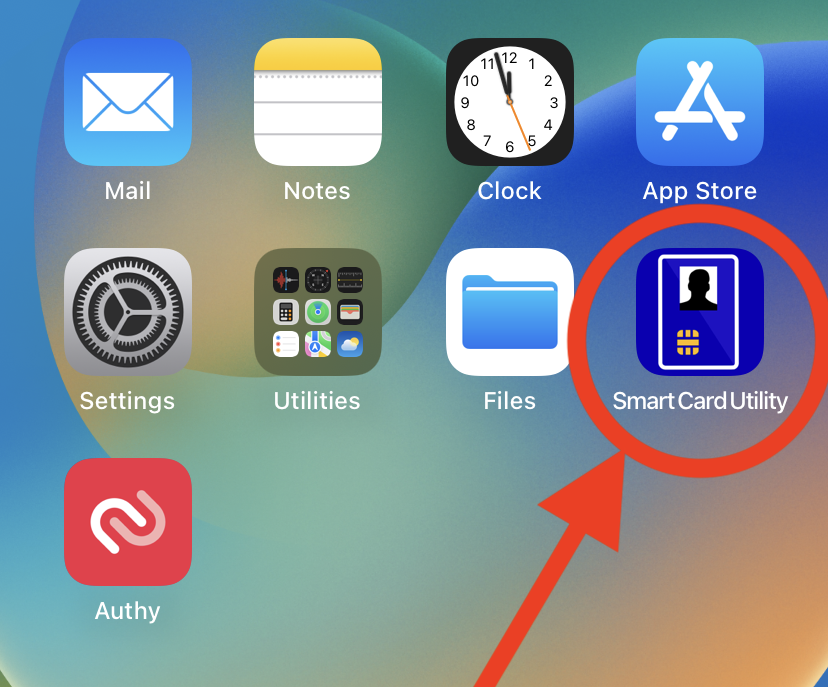
Tap on the Smart Card Utility app icon.
2) Smart Card Utility should now be open on the home page.
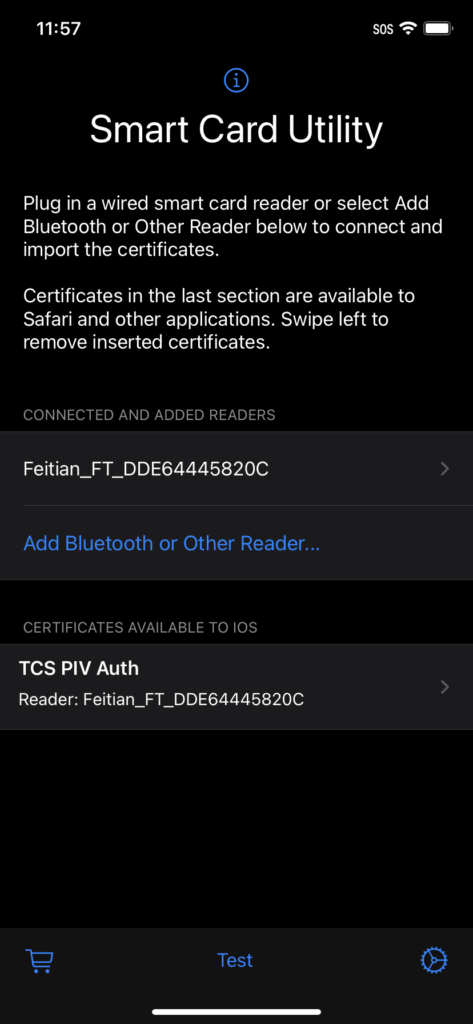
If the blocks above and below “Add Bluetooth or Other Reader…” are not present, then you do not currently have a certificate inserted.
3) If a Certificate is currently inserted, you will see it here
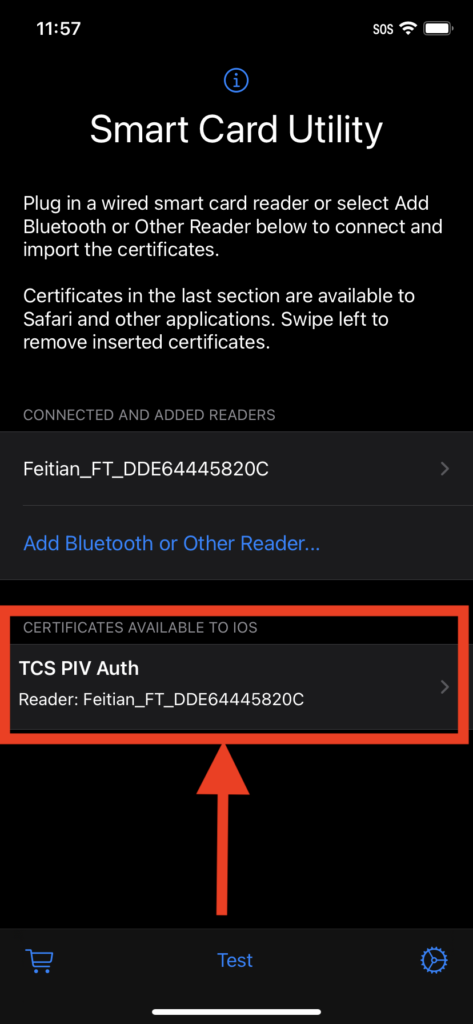
If not present, then there is no certificate to remove from Smart Card Utility.
4) Swipe left on the certificate until the “Delete” button appears
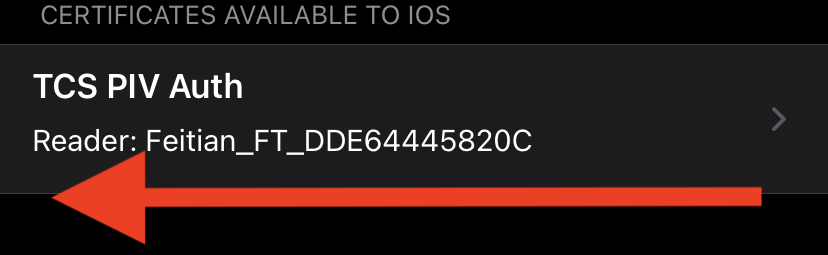
Make sure you drag far enough to the left.
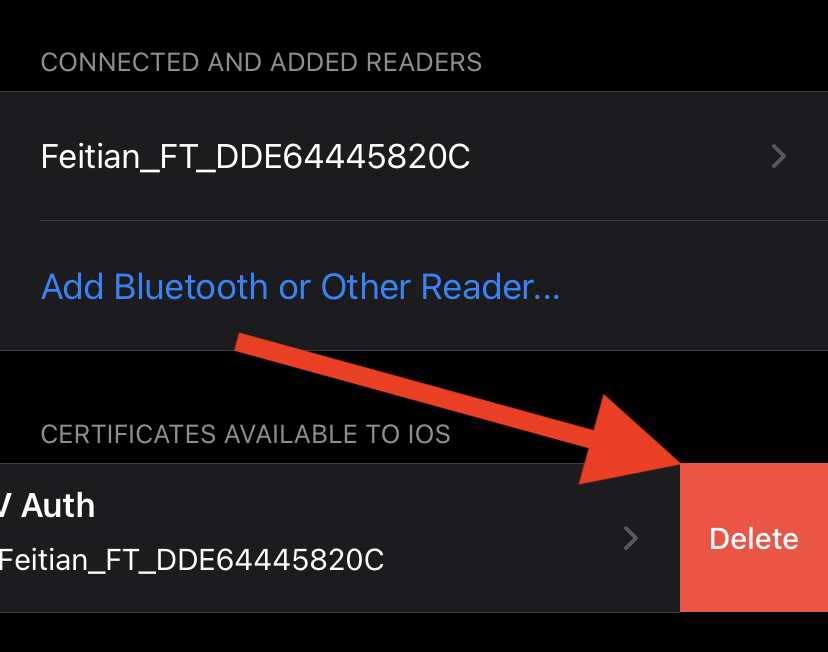
Make sure to drag across the certificate and not above or below it.
5) Tap the “Delete” button. This will remove the certificate currently inserted into Smart Card Utility.
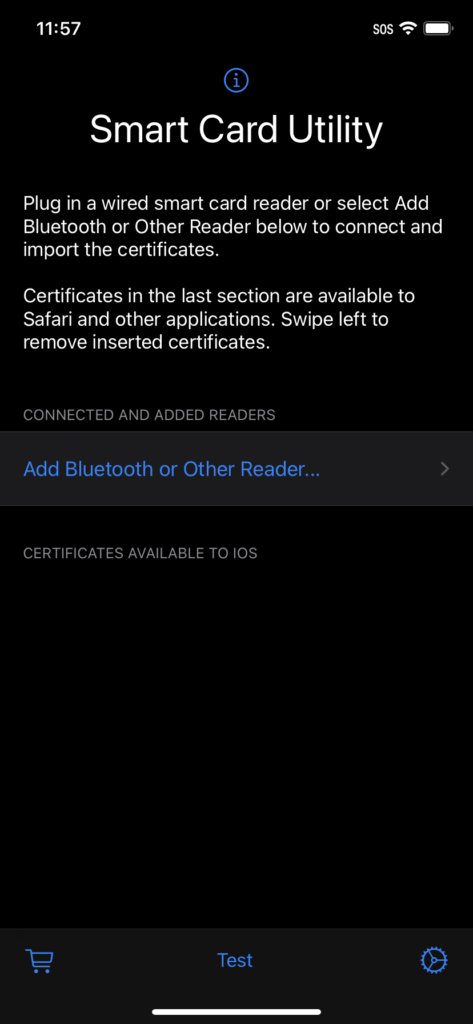
Now you are good to go. The certificate has been removed.
