Incremental Imaging
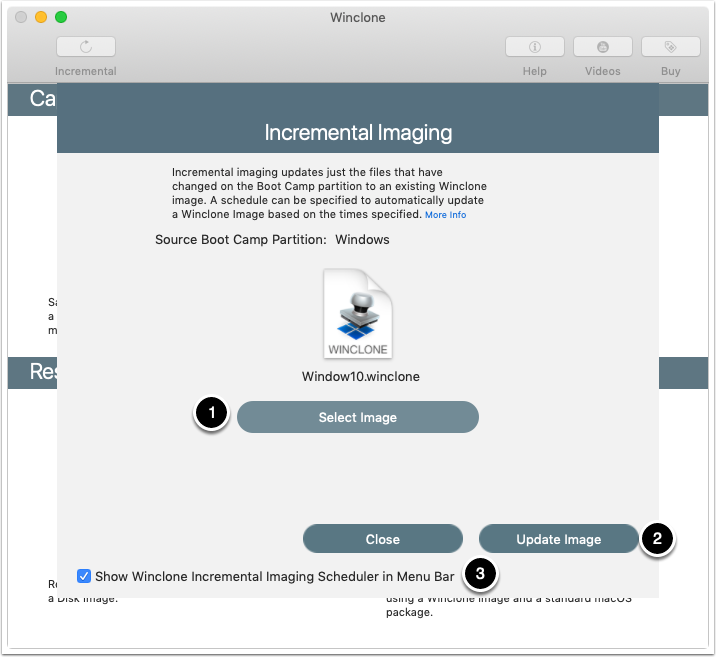
From that sheet, follow these steps to update an image:
- Select a source image. A standard macOS open dialog will appear to select a saved Winclone image.
- Show Winclone Incremental Imaging Scheduler in Menu Bar: To schedule incremental images, select this text box and a new menu item will appear in the upper right corner of your screen. See below for details on the Winclone Incremental Imaging menu item.
- When Update Image is pressed, the Winclone image is updated to include any changes on the original Boot Camp partition since the image was created. The same image can be updated multiple times and each time will only be updated with files that are new or were changed since the original image was created.
The image keeps track of the original partition based on media UUID and BSD device node (for example, /dev/disk0s4). The partition must be available and mounted to perform an incremental backup.
On restore, any of the incremental images can be selected and all data from the original clone and changes in the incremental clone will be restored.
Reconnecting a Winclone Image for incremental restore
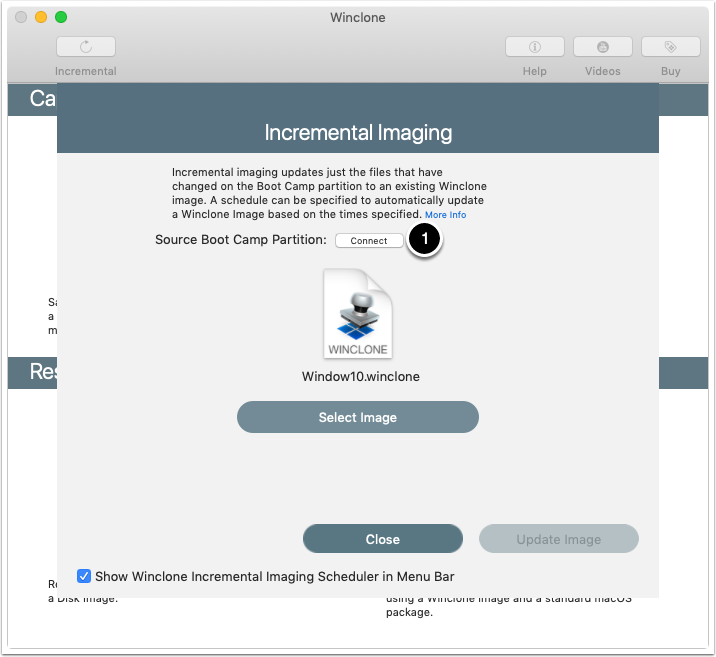
If the Boot Camp partition associated with the Winclone image cannot be found, a connect button will appear allowing you to connect the image to the Boot Camp partition. To connect, click connect and select the boot camp partition.
Winclone Incremental Cloning menu item
The Winclone Incremental Cloning menu item is used to quickly start an incremental clone in the main Winclone application as well as setup a schedule. The Winclone Incremental Cloning menu item must be running for scheduled cloning to be triggered. When the menu item is first enabled in the main Winclone app, it is added to the login items to automatically be started at login.
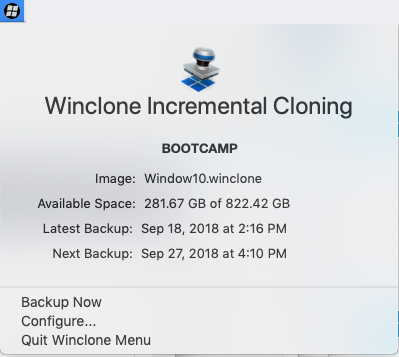
To automatically schedule Winclone incremental imaging, configure the Winclone application for incremental imaging. Once the main Winclone application has been configured, select Configure… in the Winclone Incremental Cloning menu item and select the preferred schedule.

