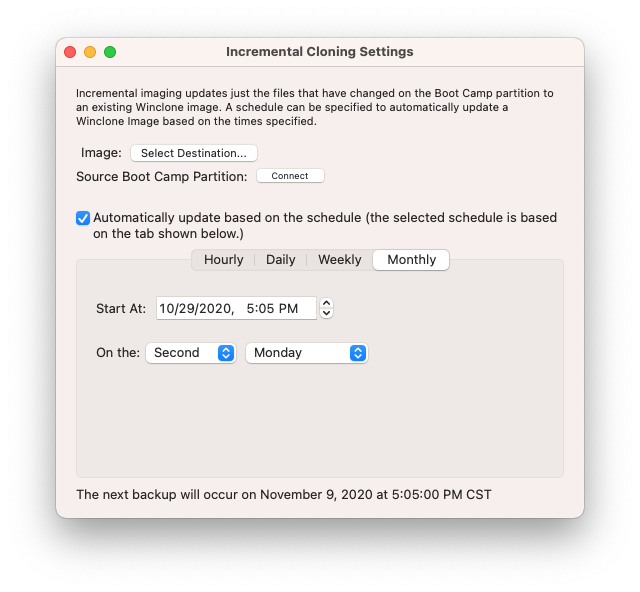Incremental Imaging with Winclone 9 or later
Winclone 8 (or later) includes Incremental Imaging, the ability to update an existing Winclone image with the latest content from a Windows partition.
To support incremental imaging, you must create a new image using Winclone 7 or later. Images from versions of Winclone before Winclone 7 lack information required to update the image. The image must be a WIM based image.
Once you have an image, open Winclone preferences by selecting “Preferences…” from the Winclone menu:
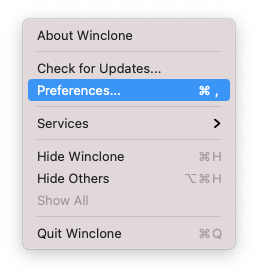
The Winclone Incremental Cloning menu item is used to quickly start an incremental clone in the main Winclone application and set up a schedule. The menu item must be running for scheduled cloning to be triggered. When it is first enabled in the main Winclone app, Winclone Incremental Cloning is added to the login items to be automatically started at login.
The Winclone menu will then show in the menu bar. Select Configure:
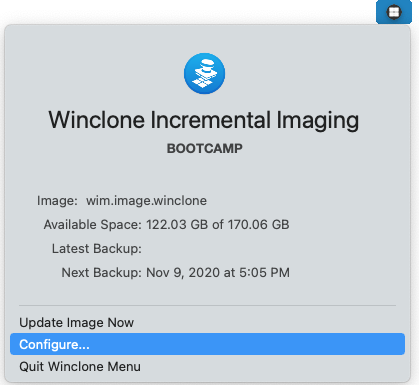
Configure the incremental image options:
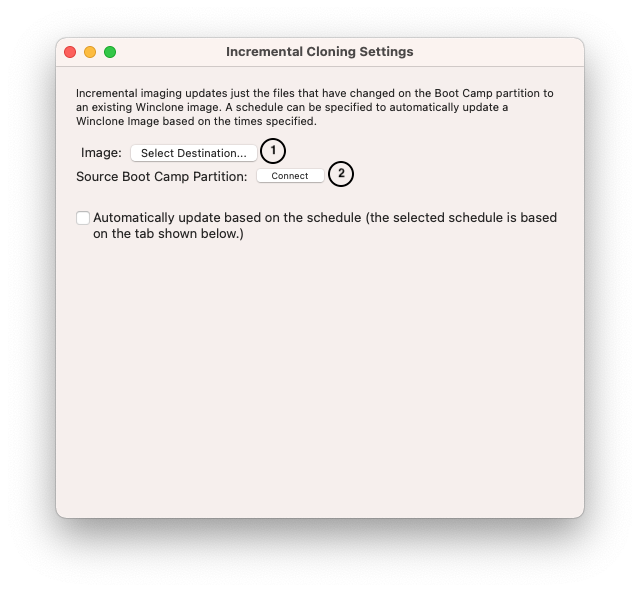
- Select a source image. A standard macOS open dialog will appear to select a saved Winclone image.
- When “Update Image” is selected from the Winclone menu, the Winclone image is updated to include any changes on the original Boot Camp partition since the image was created. The same image can be updated multiple times; each time, it will only be updated with files that are new or were changed since the original image was created.
The image keeps track of the original partition based on media UUID and BSD device node (for example, /dev/disk0s4). The partition must be available and mounted to perform an incremental backup.
On restore, any of the incremental images can be selected and all data from the original clone and changes in the incremental clone will be restored.
Reconnecting a Winclone Image for incremental restore
If the Boot Camp partition associated with the Winclone image cannot be found, a “Connect” button will appear. This allows you to connect the image to the Boot Camp partition. To connect, click “Connect” and select the Boot Camp partition.
To automatically schedule Winclone incremental imaging, configure the Winclone application for incremental imaging. Once the main Winclone application has been configured, select “Configure…” in the Winclone Incremental Cloning menu item and select the preferred schedule.
Hourly
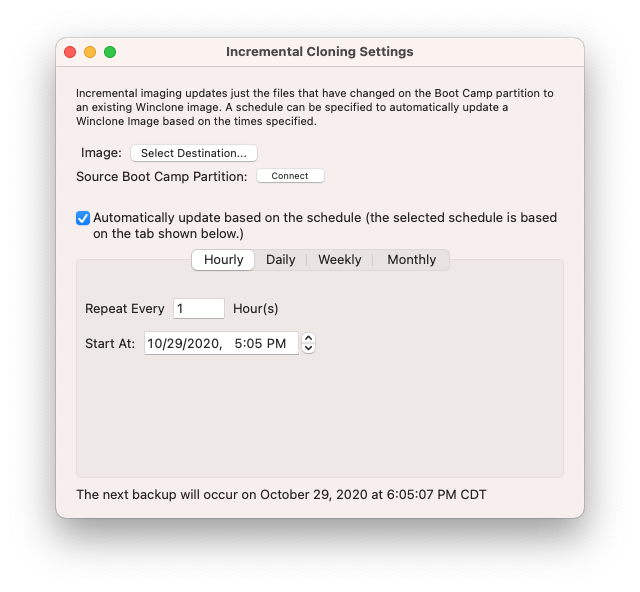
Daily
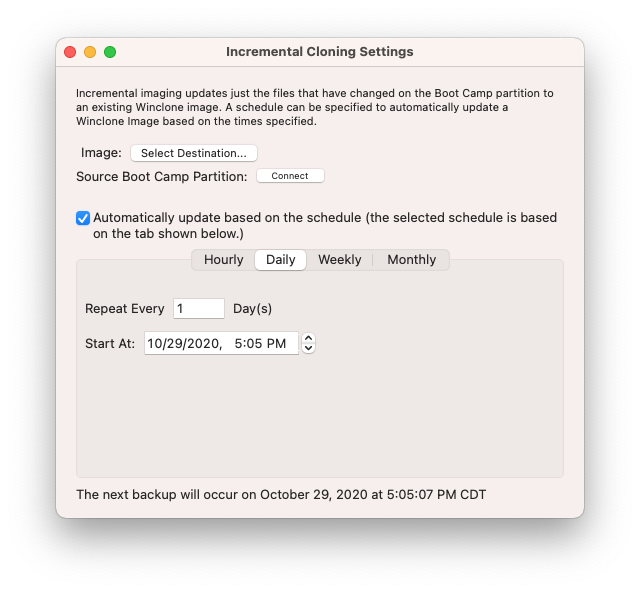
Weekly
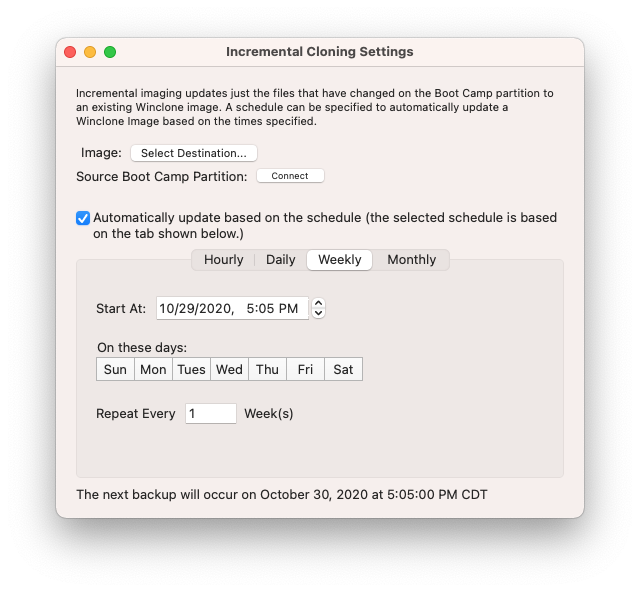
Monthly