Inject Boot Camp Drivers in Winclone 9 or later
Overview
Migrating a Boot Camp partition from a older, non-T2 Mac can result in a blue screen with the error message (stop code) Inaccessible Boot Device. Winclone 8.2 or later can inject the Boot Camp drivers to resolve this issue.
Visit our product page to download the latest version of Winclone.
Instructions
To inject the Boot Camp drivers into a restored Boot Camp partition, follow the steps below.
NOTE: INJECTING A DRIVER INTO WINDOWS CHANGES FILES ON THE BOOT CAMP PARTITION AND COULD CAUSE THE BOOT CAMP PARTITION TO BECOME UNBOOTABLE. MAKE SURE YOU HAVE A COPY OF ALL FILES PRIOR TO INJECTING THE DRIVER. (If you have just restored a Winclone image to the partition, you will already have a copy of the files and a non-bootable partition. Therefore, this is likely not an issue. However, since it changes Windows, be careful and intentioned when injecting drivers).
- On the T2 Mac that requires the driver to be injected, download the Windows drivers by opening Boot Camp Assistant in the Utilities folder in macOS, and select
Action->Download Windows Support Software. See the video and screenshot below for more instructions on downloading Windows drivers:
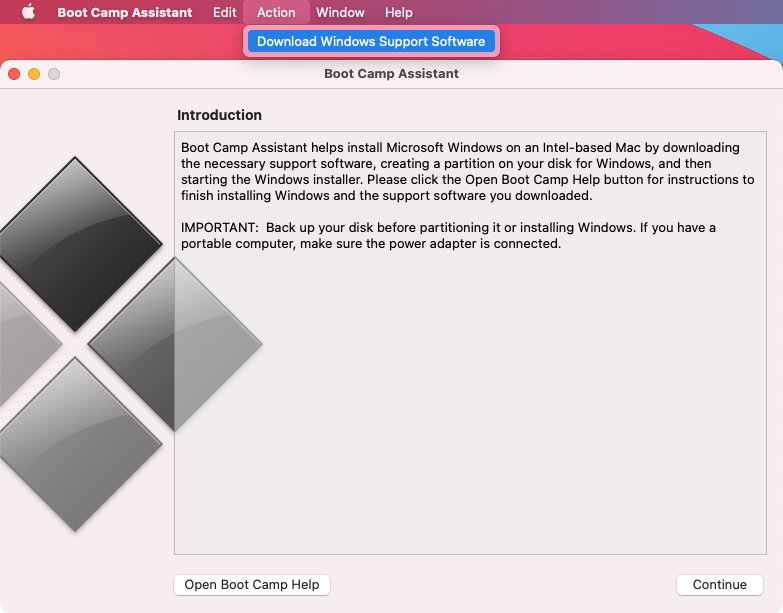
- Open Winclone (8.2 or later) and select
Tools->Add Boot Camp Drivers.
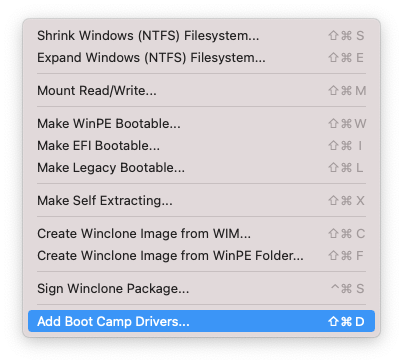
- Select the
$WinPEDriver$folder from the downloaded Windows Support Software and select the Windows partition to inject the driver:
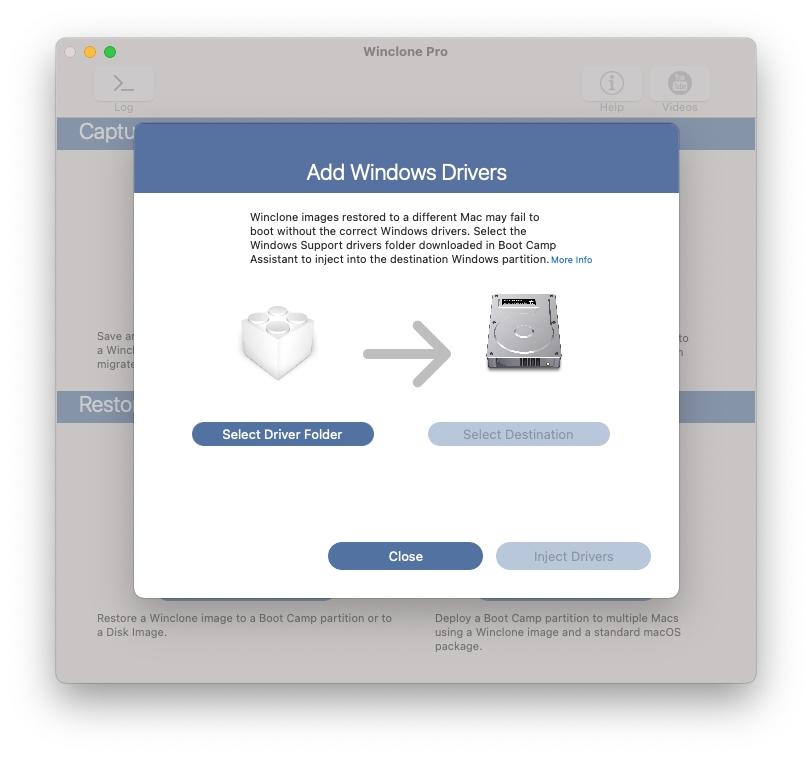
- Click
Inject Drivers.
