Capturing system logs from iOS and iPadOS
Note: sysdiagnose logs are uploaded to https://twocanoes.com/upload
In order to assess system level issues, it is sometimes helpful to capture system diagnostic logs from iOS and iPad OS. These logs and information can be shared with Twocanoes for diagnostic purposes and may be shared with Apple. We use the DropBox service for uploading the diagnostic reports To capture a diagnostic report and upload to us:
- Press three buttons on the iOS or iPadOS device at the same time for one second: up volume, down volume, and power. You should see a screen capture. If you held the buttons too long, you’ll see the power down buttons.
- Go to Settings->Privacy & Security->Analytics & Improvements->Analytics Data.
- If you see IN_PROGRESS_sysdiagnose, it means it is still running:
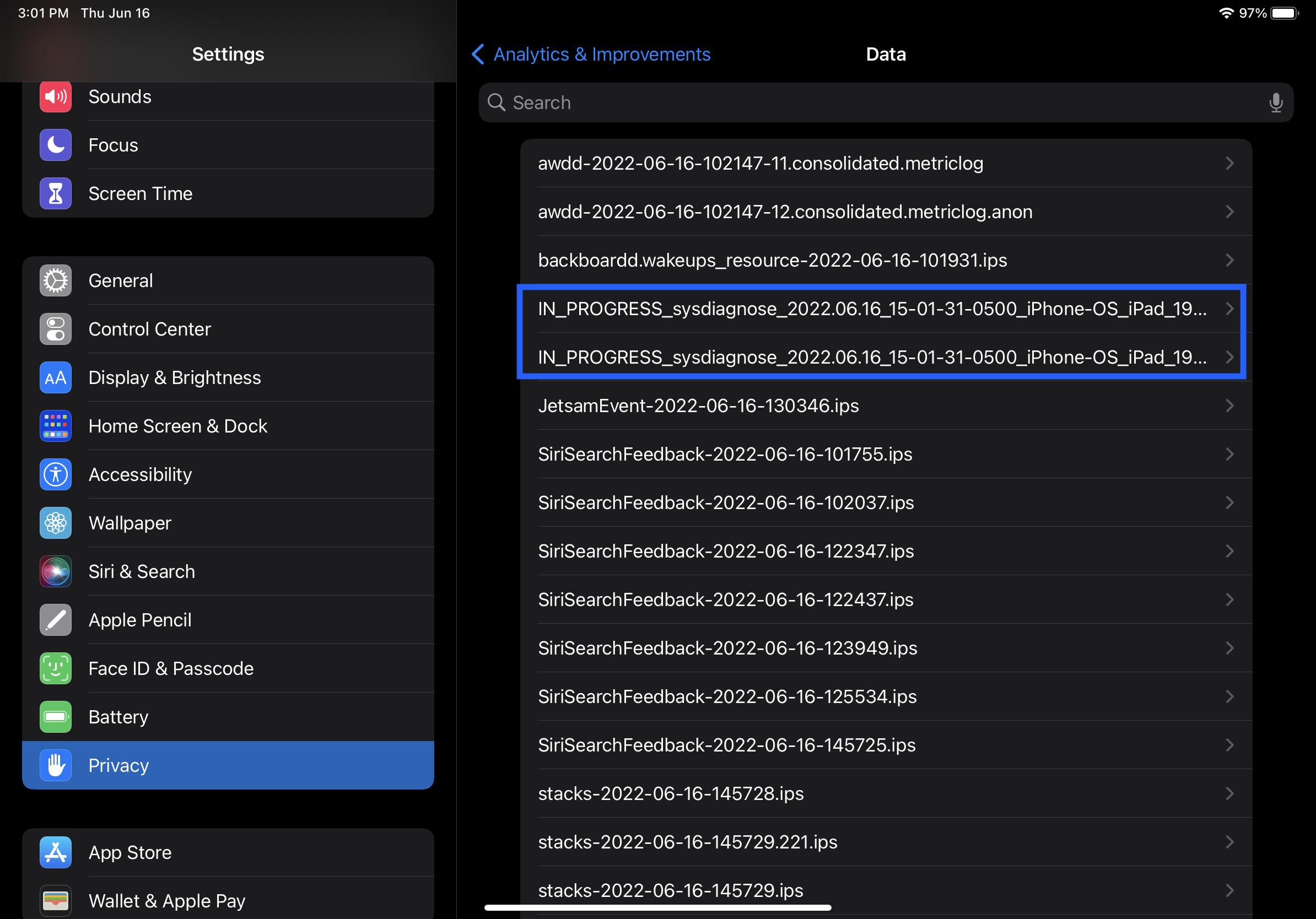
- If you see sysdiagnose_<CURRENTDATE>, it means the sysdiagnose has completed.
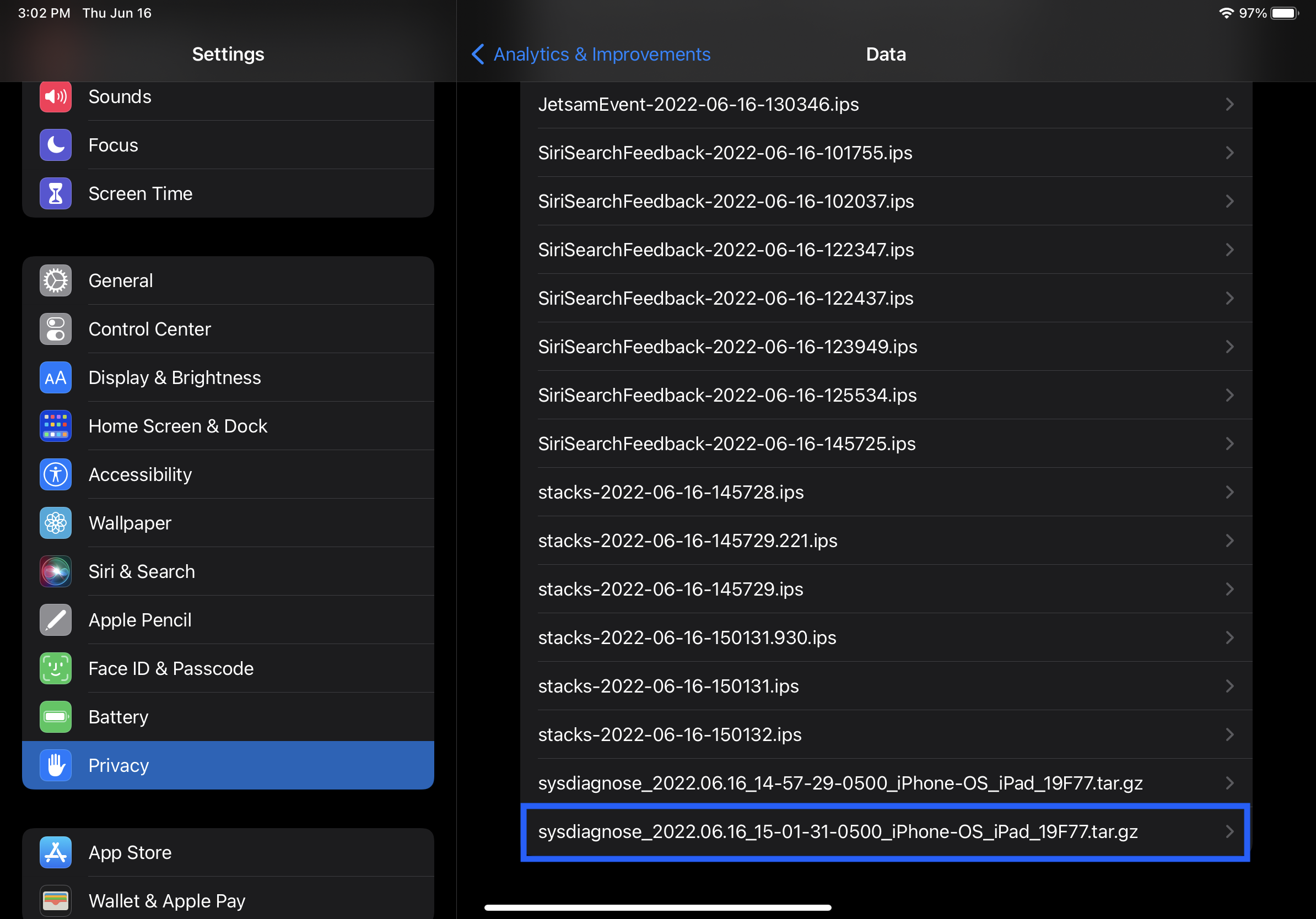
- If you don’t see either, press the three button combination again and make sure to hold down for 1 second.
- Once the sysdiagnose has completed, select it and tap the share button. Select Save to Files:
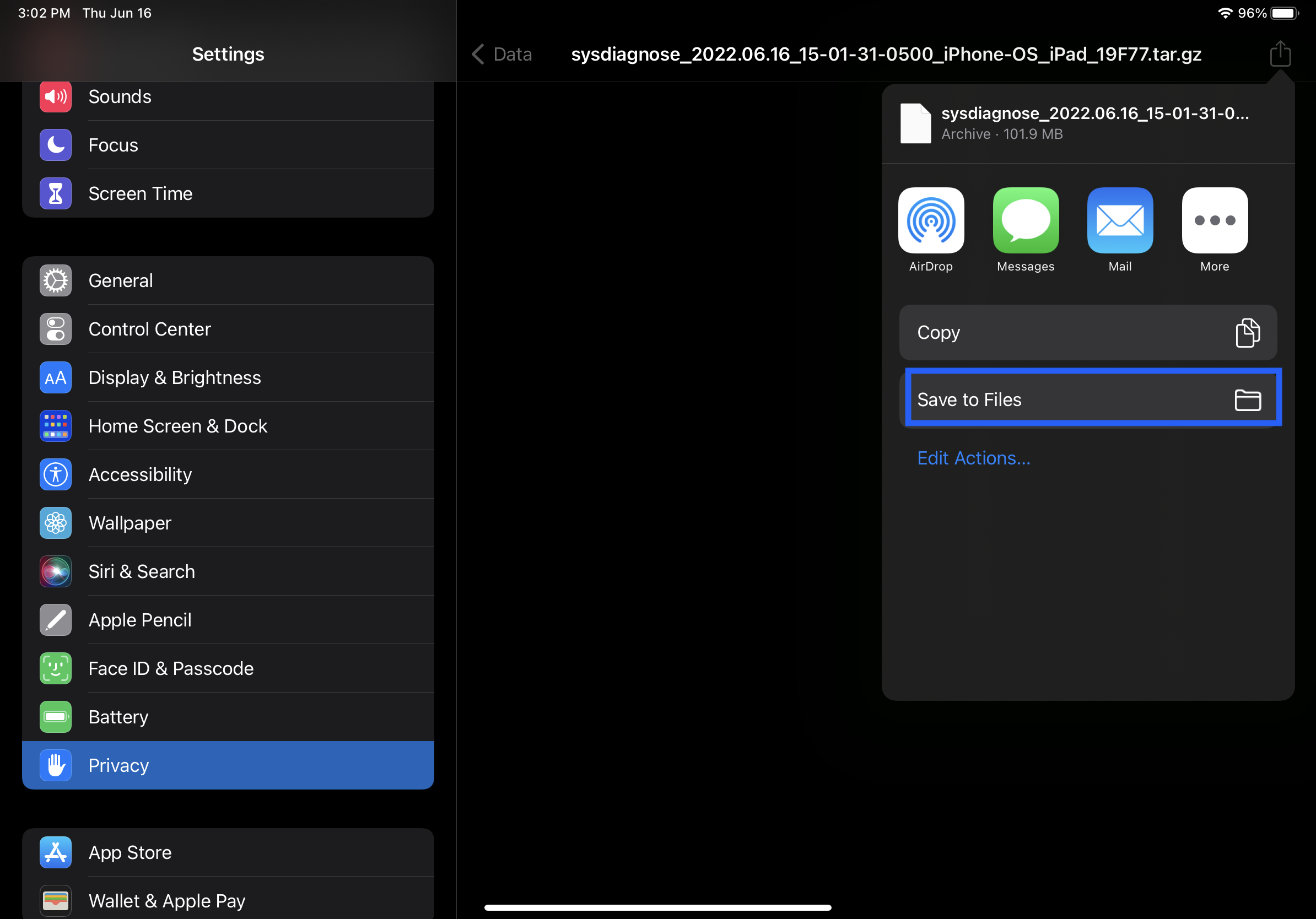
- Save to “On My iPhone/iPad”:
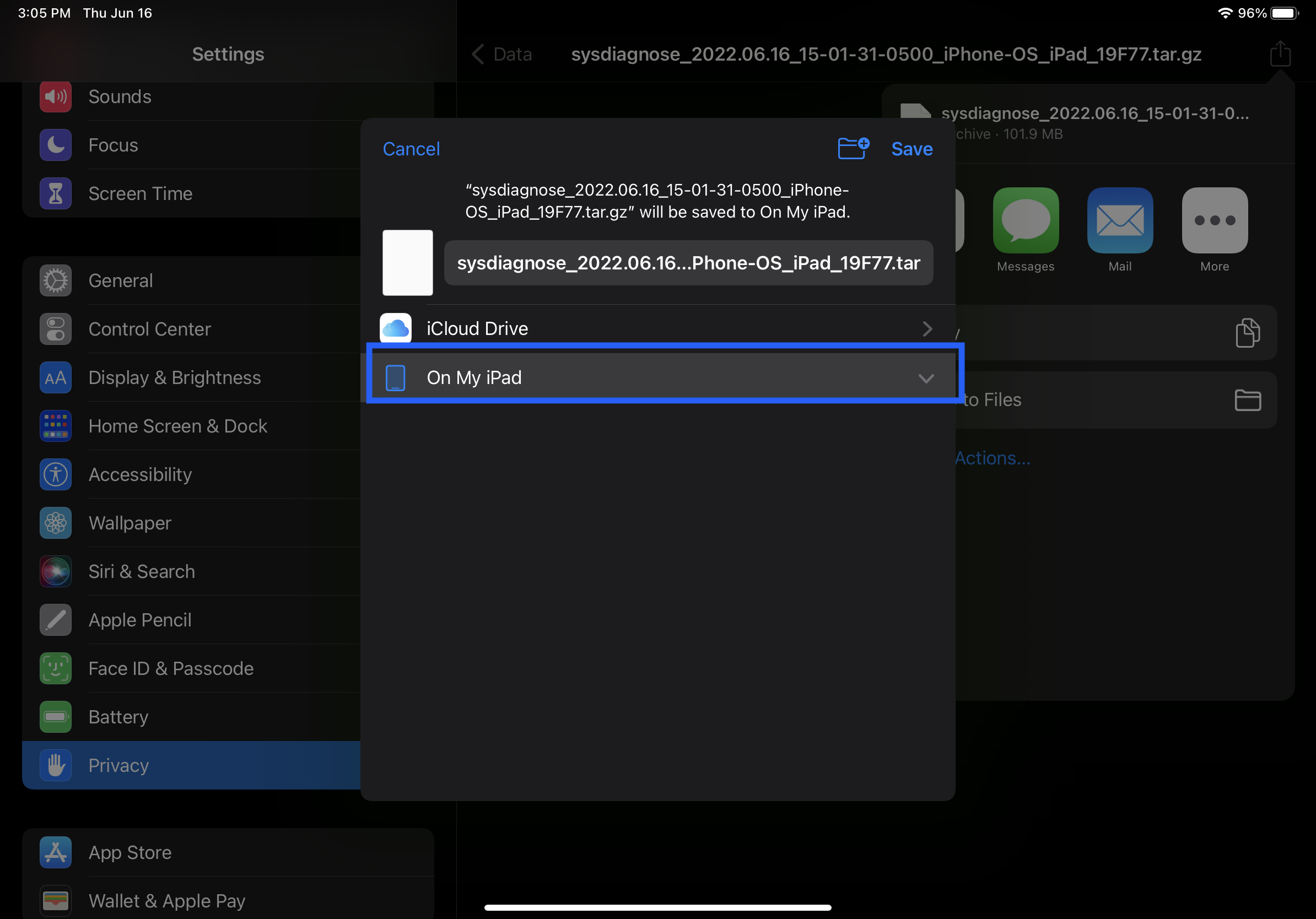
- Open Safari and go to https://twocanoes.com/upload. Select Add Files and then select Files from computer.
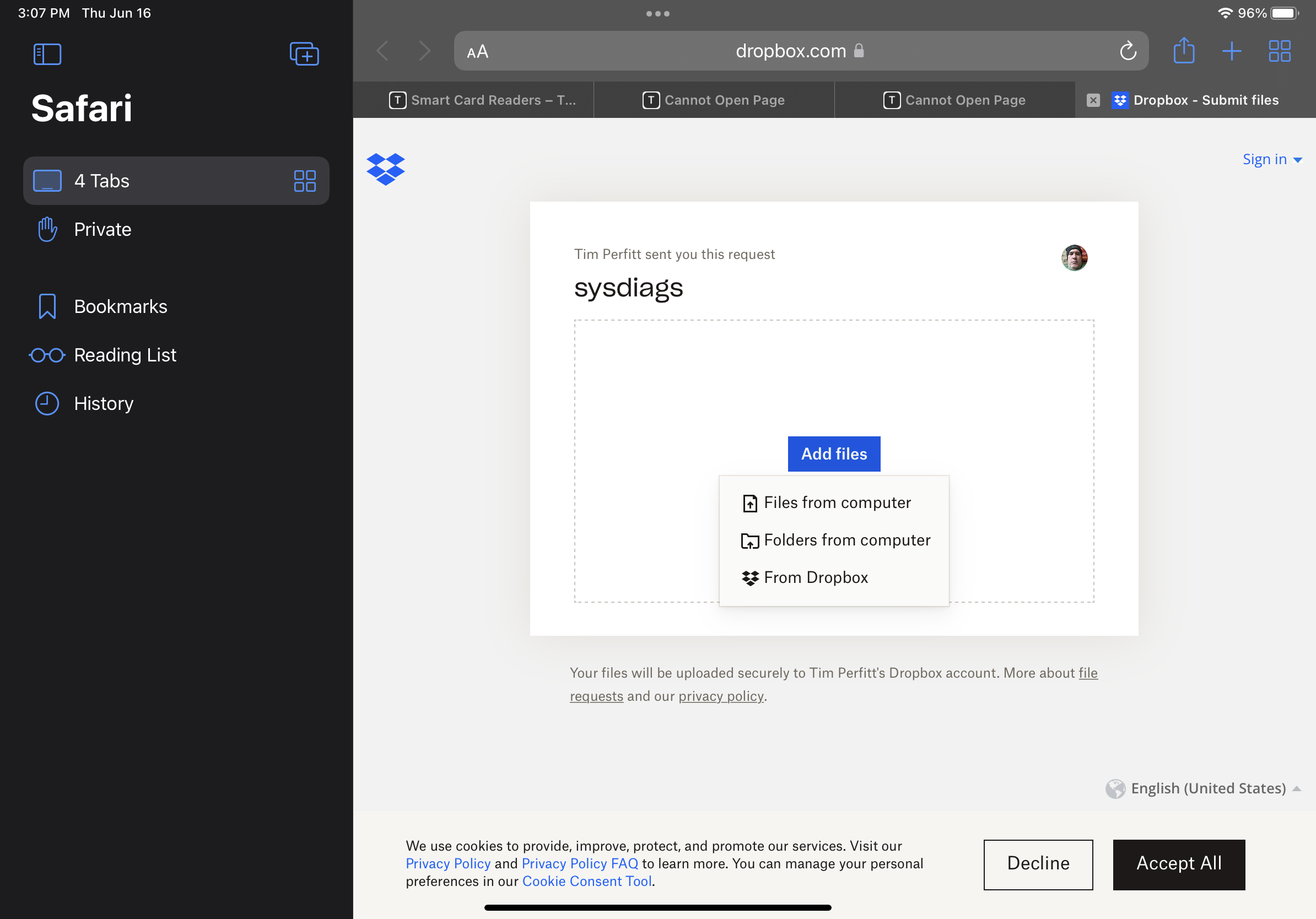
- Select Choose Files:
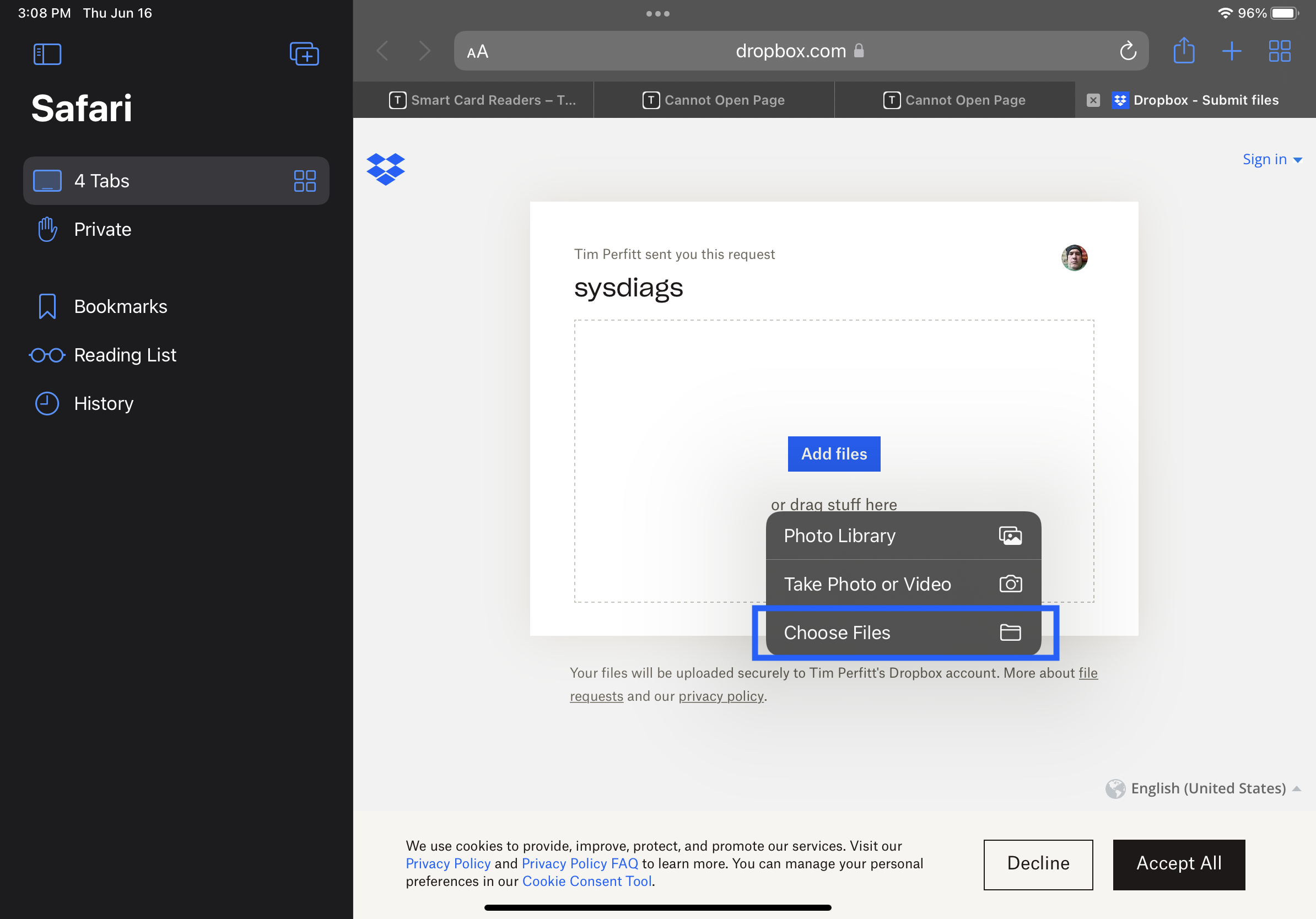
- Select the sysdiagnose file:
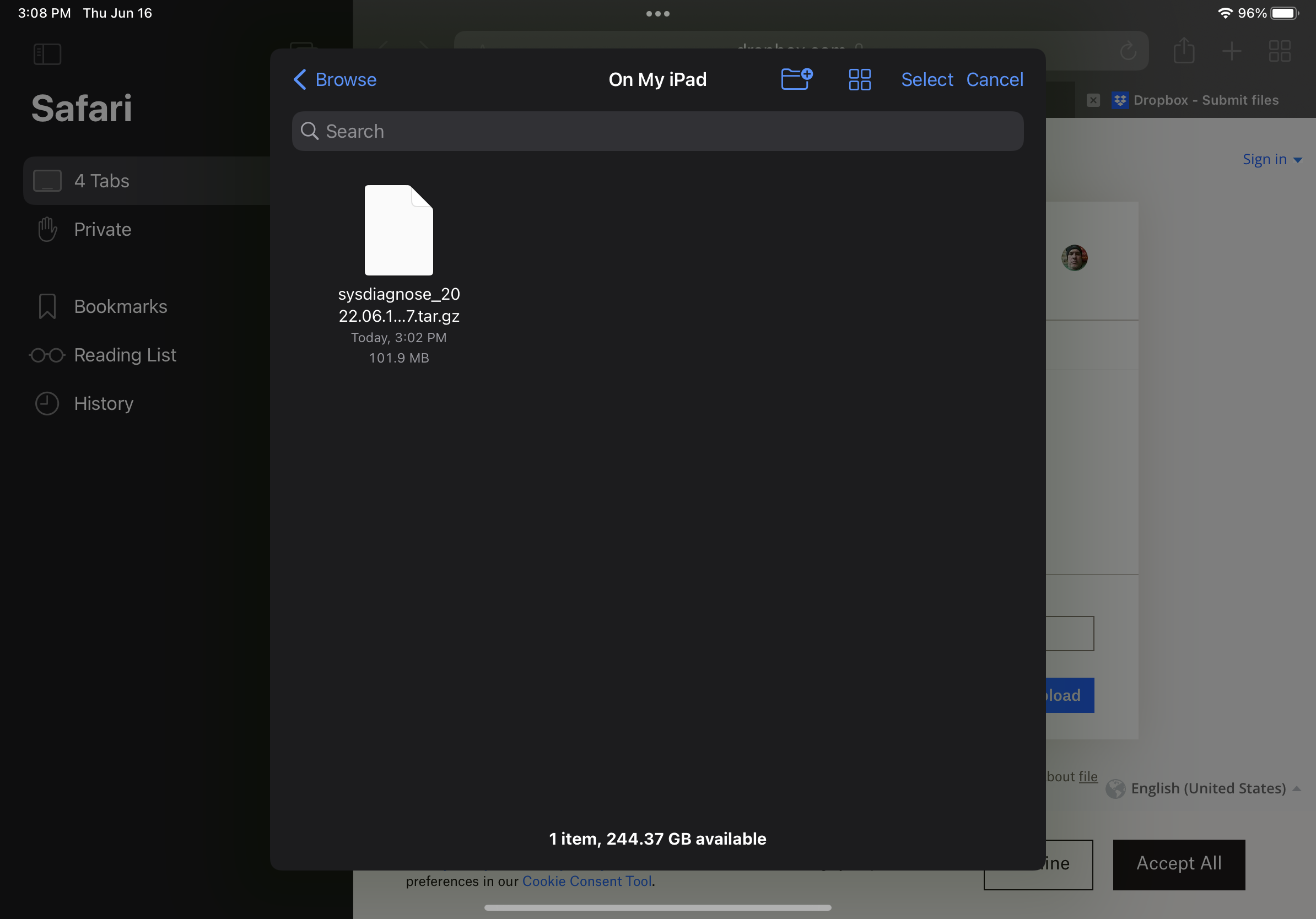
- Fill out your name and email and click the button to upload:
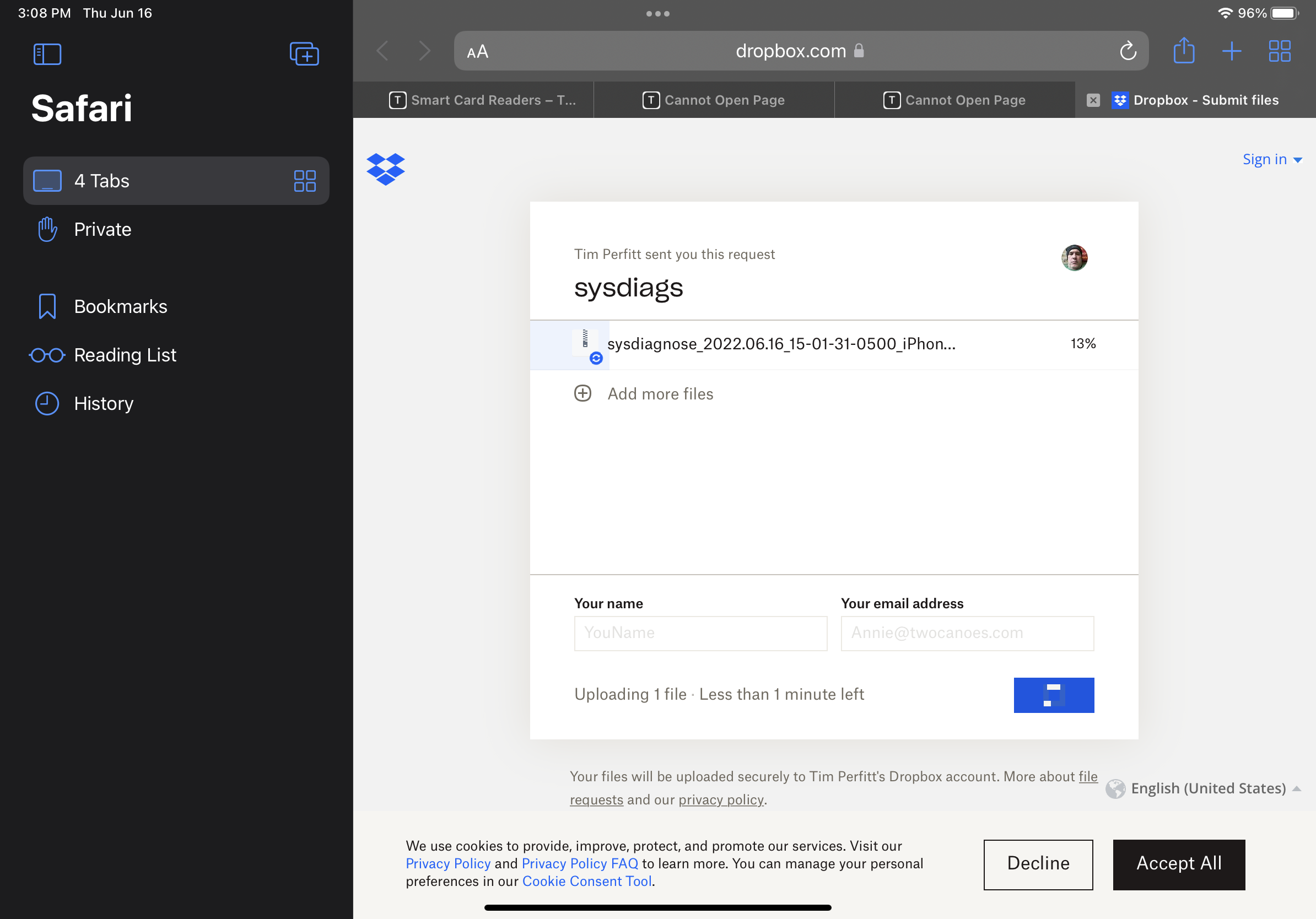
Once the file has been upload, send message to support@twocanoes.com with details on the issue.
