Processing Apple Silicon Mac
To restore multiple Macs at one time, an Acroname Hub is used to connect to up to 5 systems at once. The Acroname Hub and DFU Blaster can be used to put all Mac systems into DFU mode and start the restore.
- Verify that cable 0 is plugged into the Acroname Hub port 0 and the DFU port on the Admin machine.
- Plug cable 1 from port 1 on the acroname hub to the Mac at station 1. The cable must be inserted into the DFU port for that specific Mac. In general, the DFU port is on the left side closest to the back or nearest to the hinge.
- Repeat for cables 2-5.
- Open DFU Blaster from the Dock and click the Acroname Hub button in the upper right.
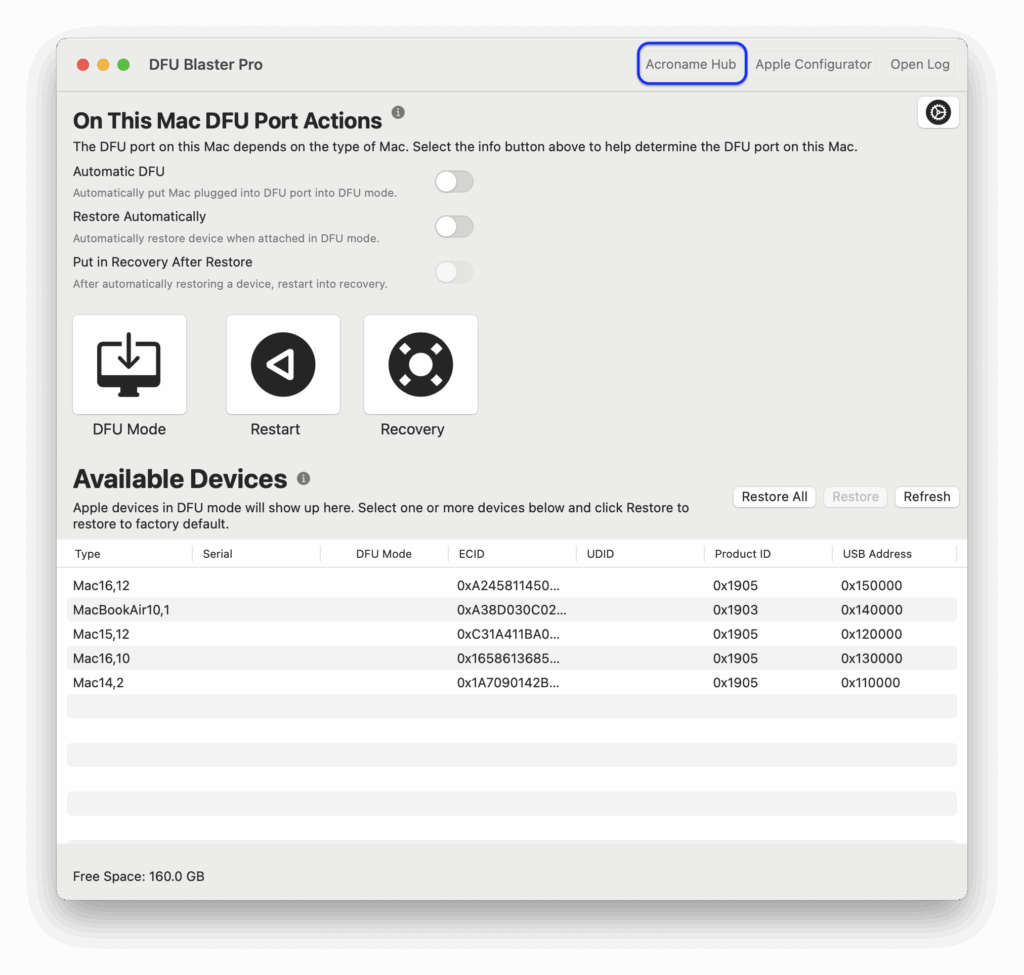
- If prompted to Allow access to devices on the network, select “Allow”
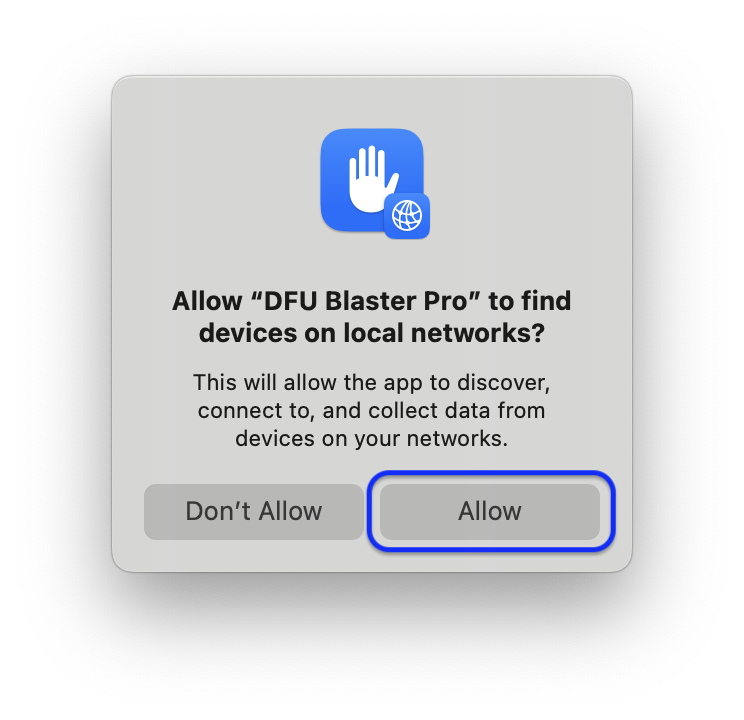
- Select Put All In DFU button in the toolbar. This will restart all the target macs into DFU mode.
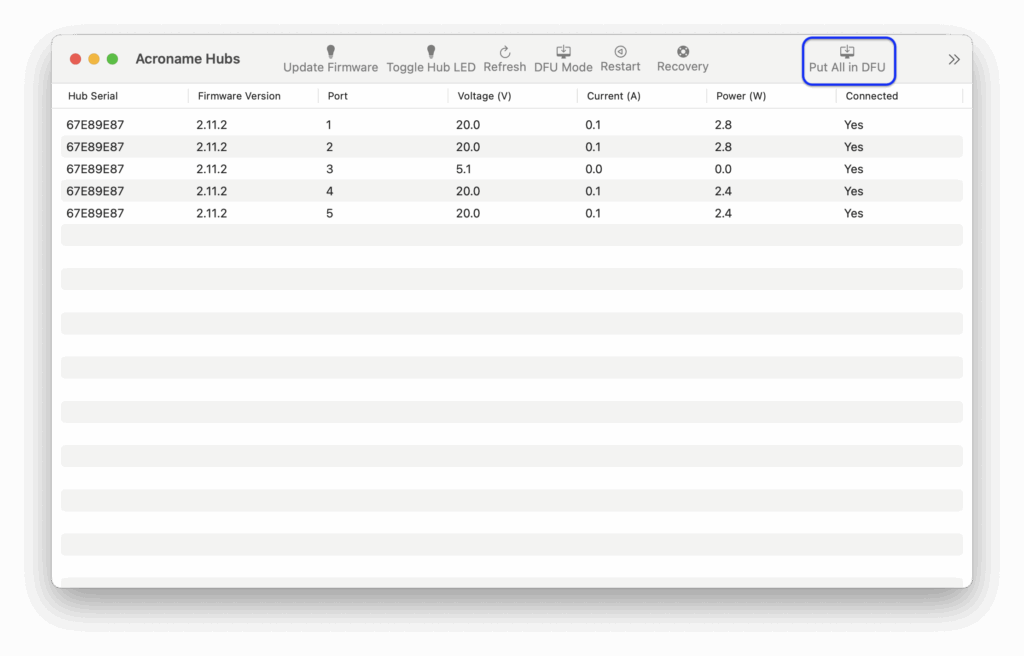
- If multiple Mac windows open and cover DFU Blaster, click the DFU Blaster icon in the dock to bring it to the front.

- Close the Acroname Hubs window
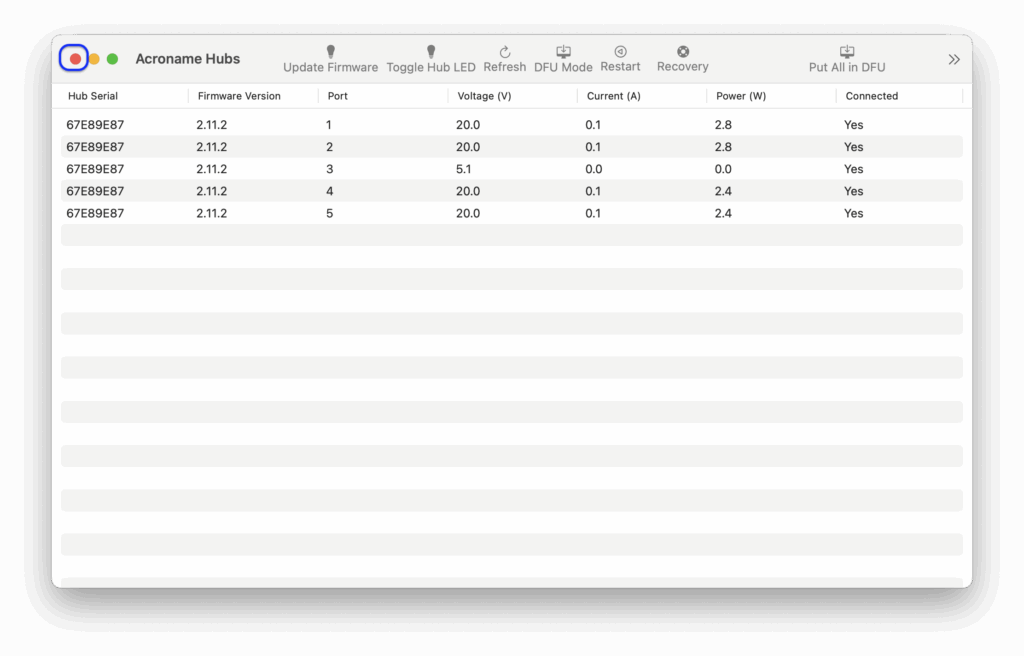
- All target devices should be shown with a green DFU checkmark next to them.
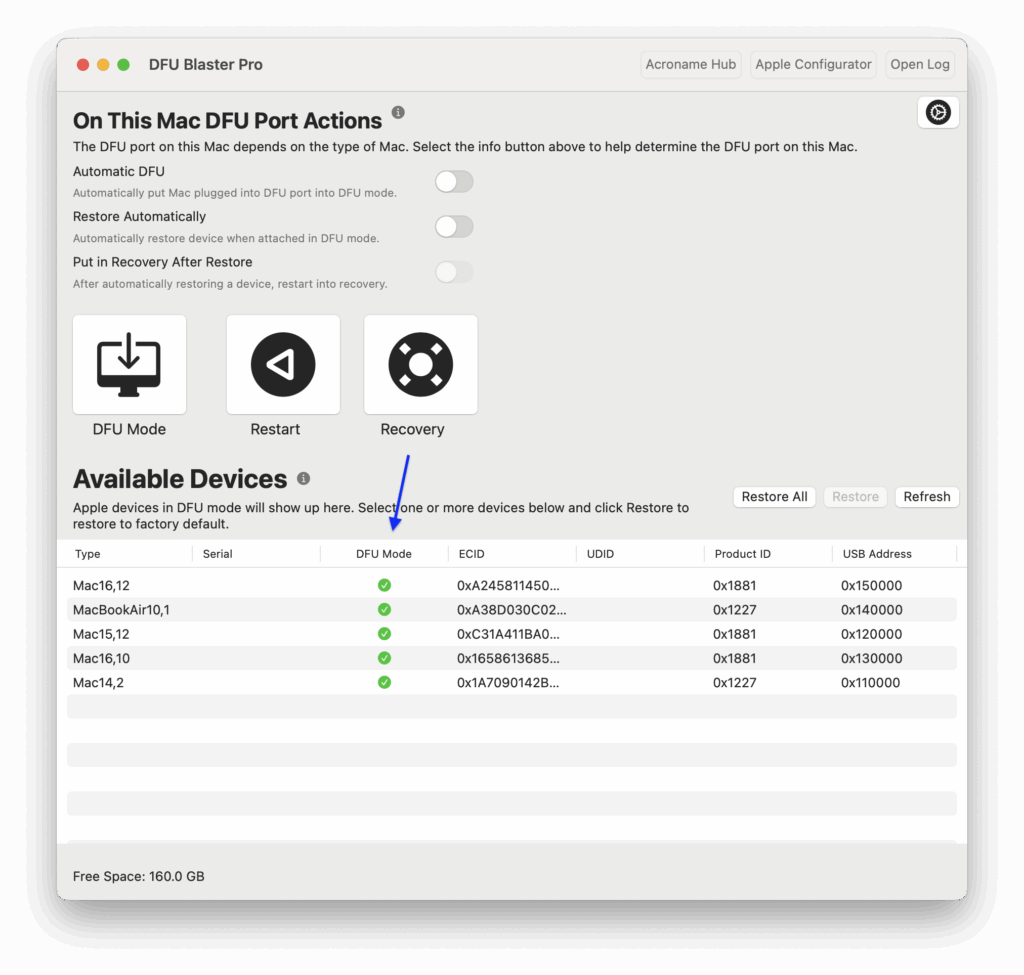
- Click Restore All.
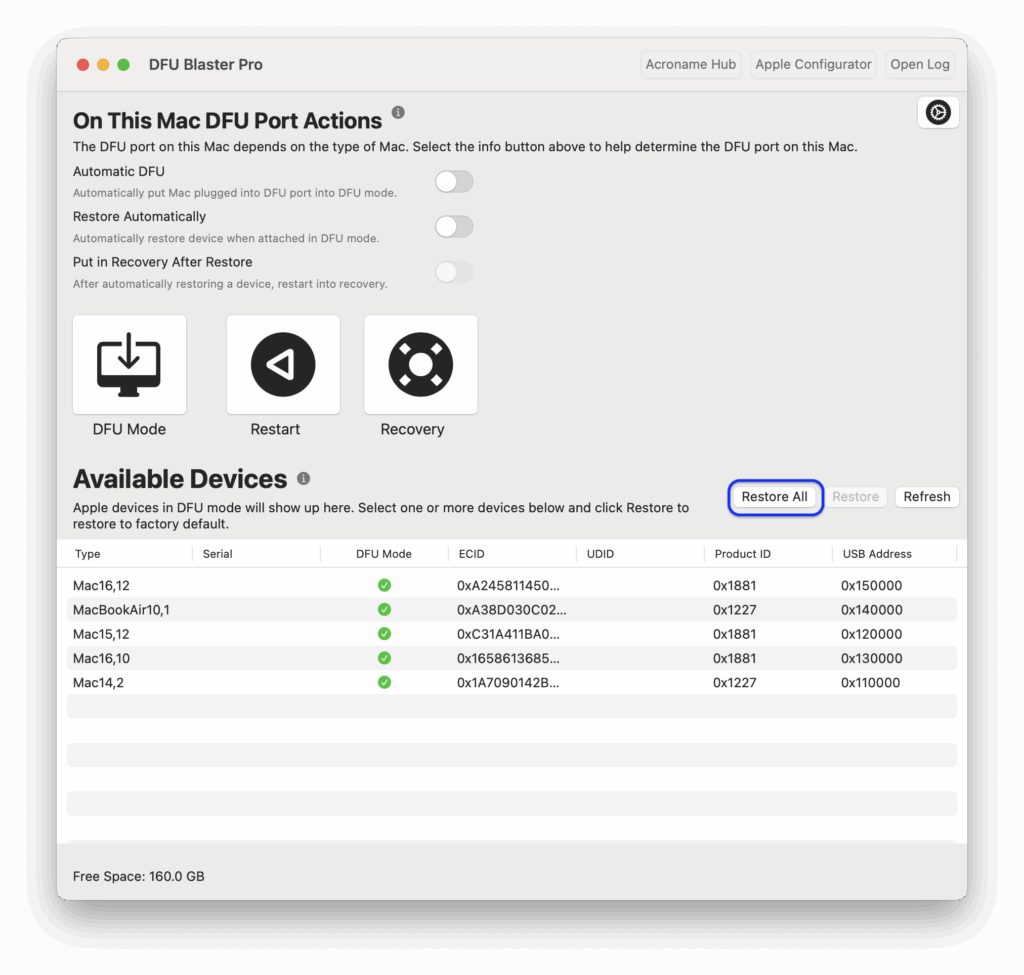
The process is completed after about 35 minutes and follows the following process:
- The free disk space shown in the lower left corner of the window will decrease by 15 GB per Mac being restored, or about 75 GB for 5 Macs.
- After the free disk space not longer is decreasing, the target macs will restart to the apple logo and the yellow light on ports 1-5 will turn off and on 3 times. This is from the mac disconnecting and reconnecting.
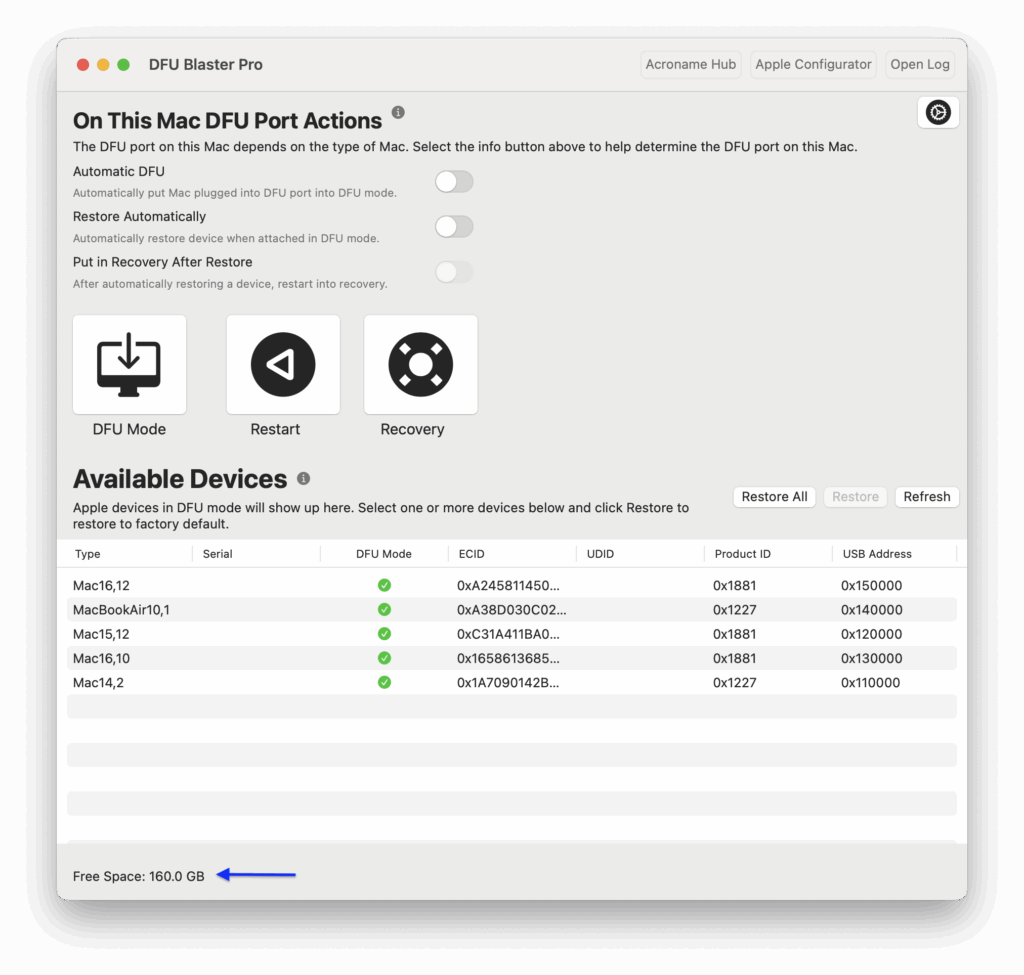
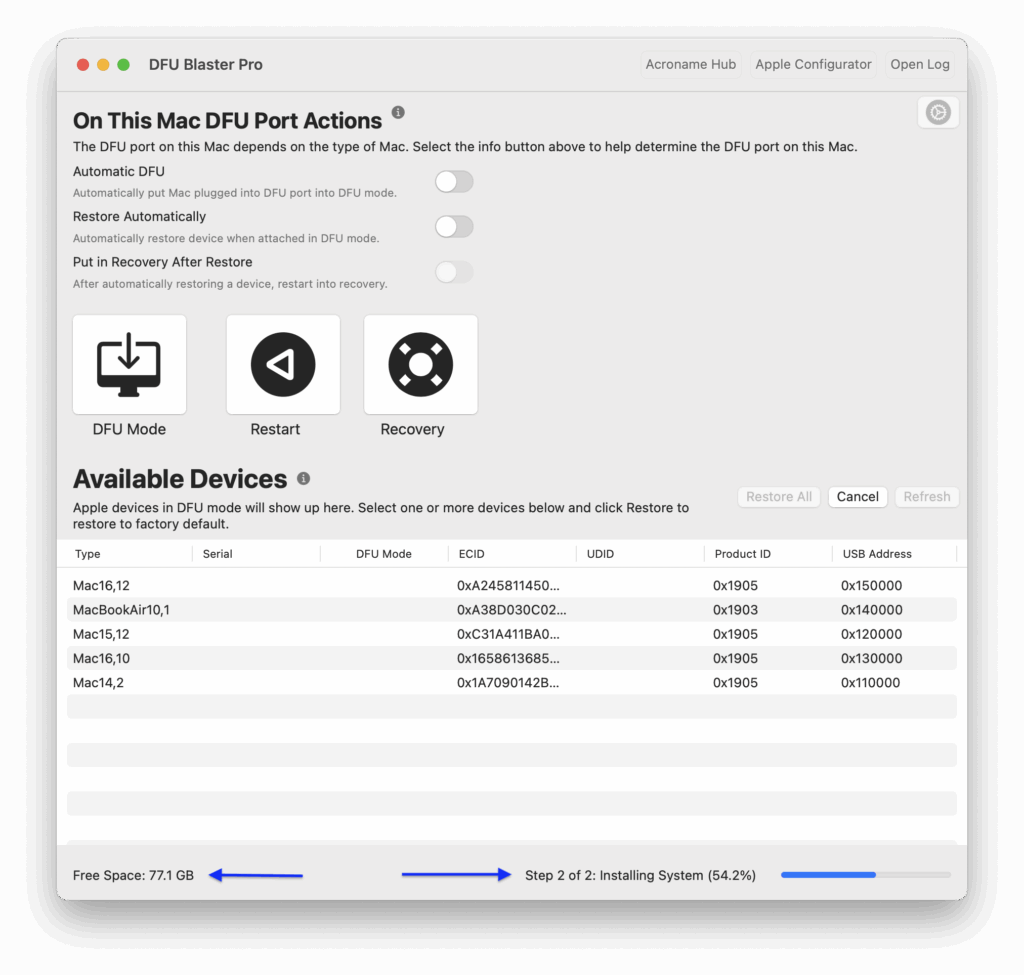
- After the lights turn off and on 3 times, a progress bar will appear on the target Macs and the restore will continue (if the yellow LED does not come back on, see troubleshooting steps below).
- Once restore has been completed on all Macs, the Macs will show the Hello screen from the setup assistant will show on teh restored computers and DFU Blaster will chime a success chime.

- When complete, repeat for new machines.
Troubleshooting
- If the yellow LED does not come back on during restore for a specific mac, unplug and plug the cable on that port. The yellow light should come back on, and the machine should start restoring.
- If the ports do not show up in the Acroname hub window, try closing and reopening the acroname hub window. If that does not work, quit and restart the DFU Blaster Application.
- If the hub is not responding, check the lights on the left side of the hub. If only a single LED is on, restart the Mac and power cycle the hub.
- For other issues, restart the Mac and power cycle the hub.
- If a mac fails to restore, repeat a second time during the next round.
- If multiple macs fail repeatedly, reboot Mac mini and power cycle the hub.
