Restore a Winclone Image to a Disk Image
Winclone 6 introduced restoring to a disk image directly in Winclone. After you create an image of your Boot Camp partition, it is helpful to restore the image to verify that the data can be restored successfully. Also, if you need to grab some user files from a Winclone image, you can restore to a disk image and grab just those files. After you restore to a disk image, you can view and copy the files that were restored. You can’t boot from a disk image, but you can verify that the data is restored without issue and view the files.
To restore to a disk image, select a Winclone image and then select Restore to Disk Image:

Click Restore to Disk Image…, you’ll be prompted where to save the image:

Winclone 6 creates a Sparse Bundle type image, which means that it only takes up the amount of used space for the information in the image. Make sure you have enough free space before clicking Save.
You’ll be asked to verify the operation:
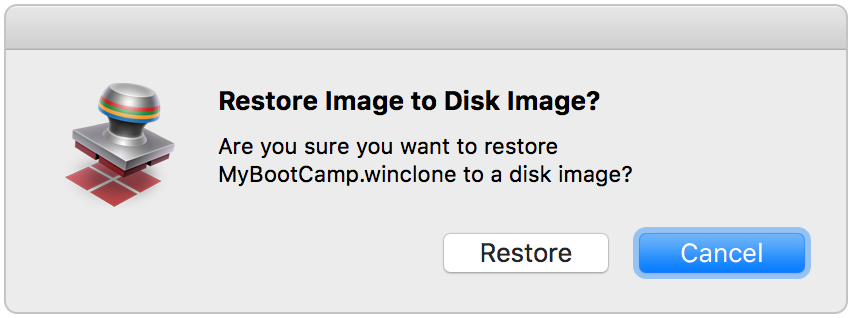
and then the restore will start:

Once the restore is complete, you can view the files in the Finder by selecting the Disk Image.
