Setting Up XCreds with Auth0
If you use Auth0 as your identity provider (IdP), XCreds can authenticate using OIDC to your IdP. The instructions below will walk you through setting up an OIDC application in Auth0 and then configuring XCreds to use that configuration.
Auth0 Setup
- Under Applications->Applications, click the Create Application button:
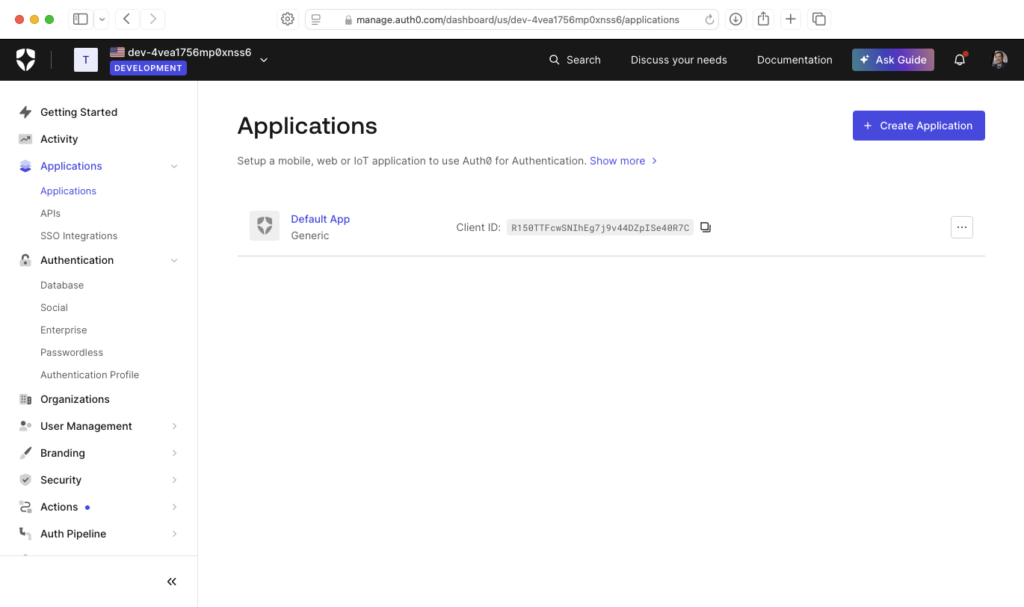
- Create a new application of type Regular Web Application with the name
XCreds.
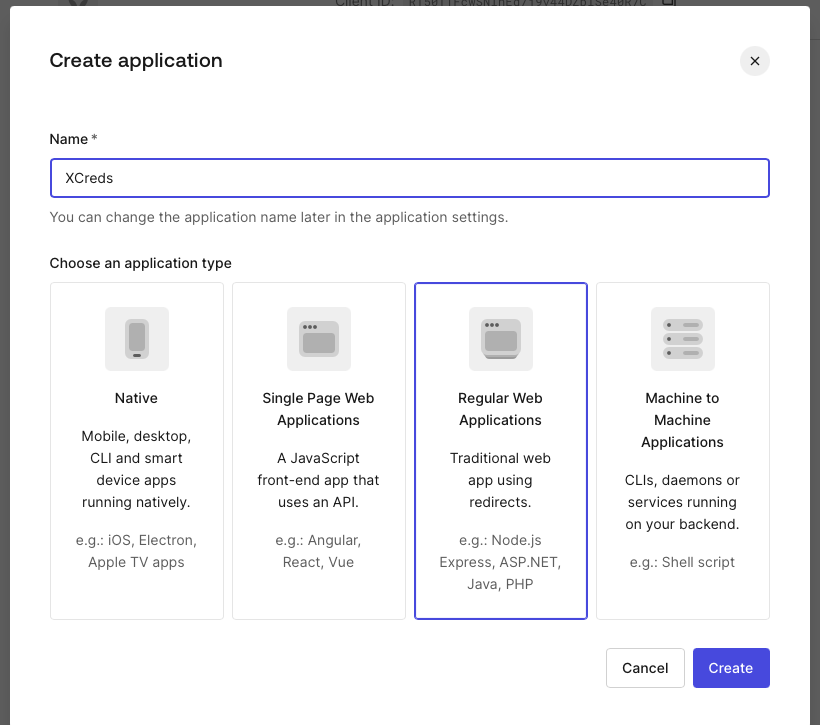
- Select the Settings tab and copy Domain, Client ID and Client Secret:
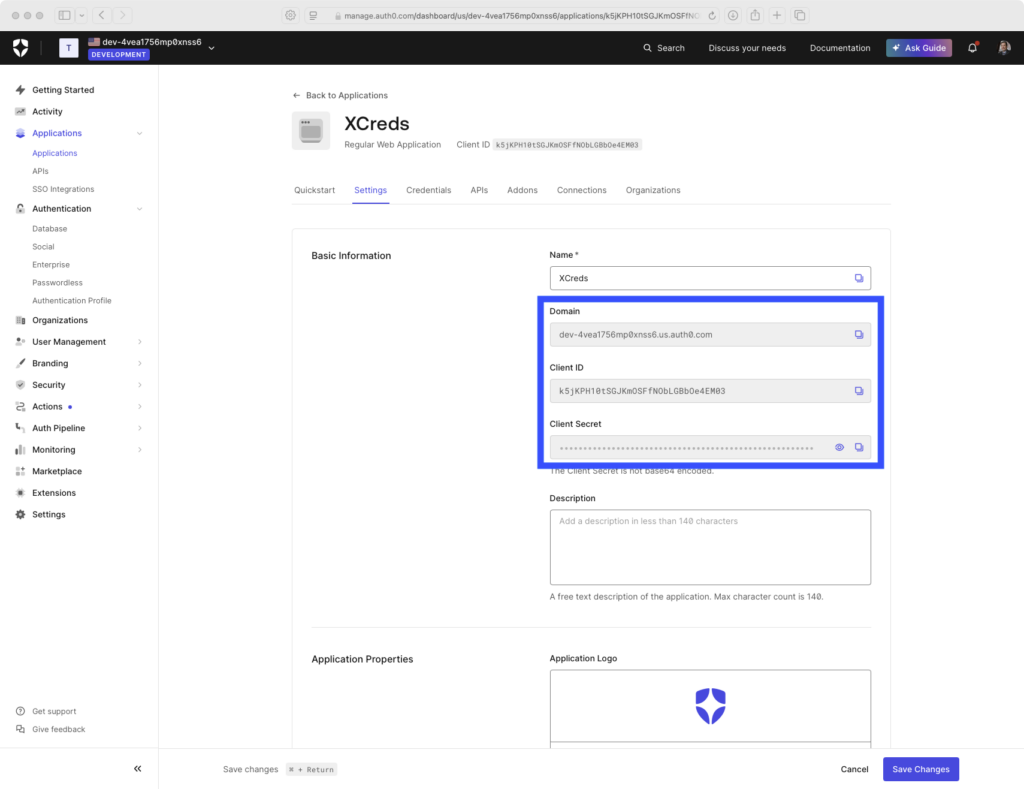
- Under Application URIs->Allowed Callback URLs, enter
https://127.0.0.1/xcreds:
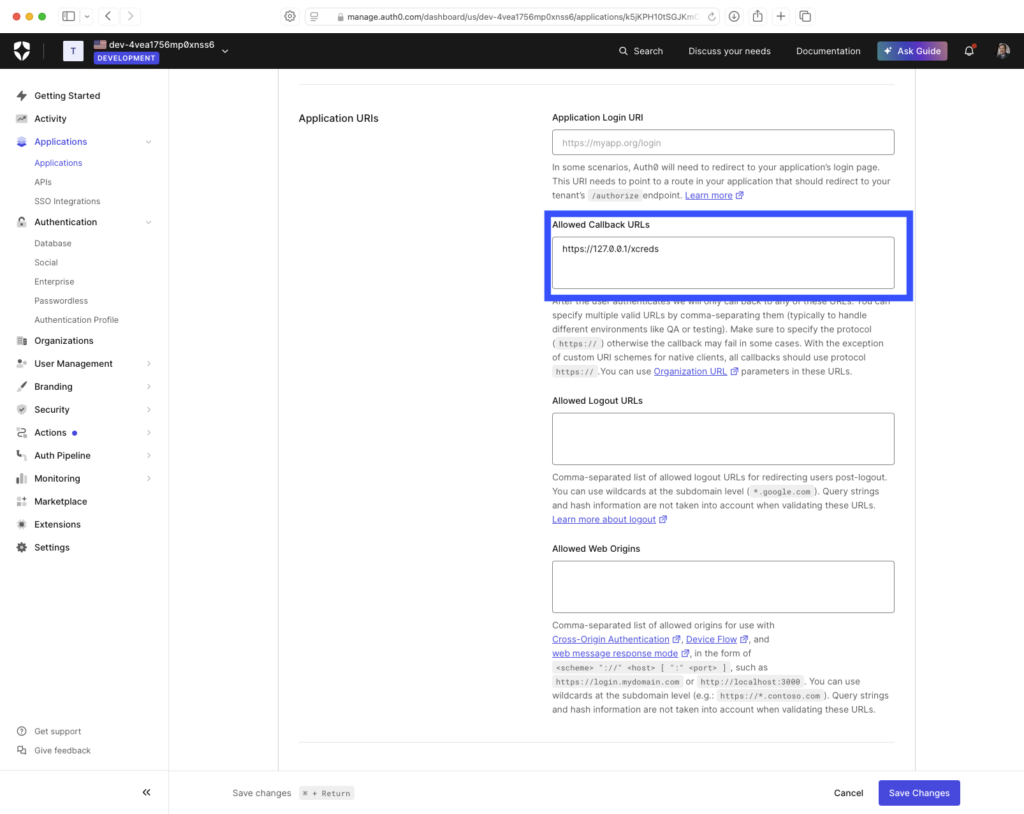
- Under Refresh Token Rotation, select
Allow Refresh Token Rotation:
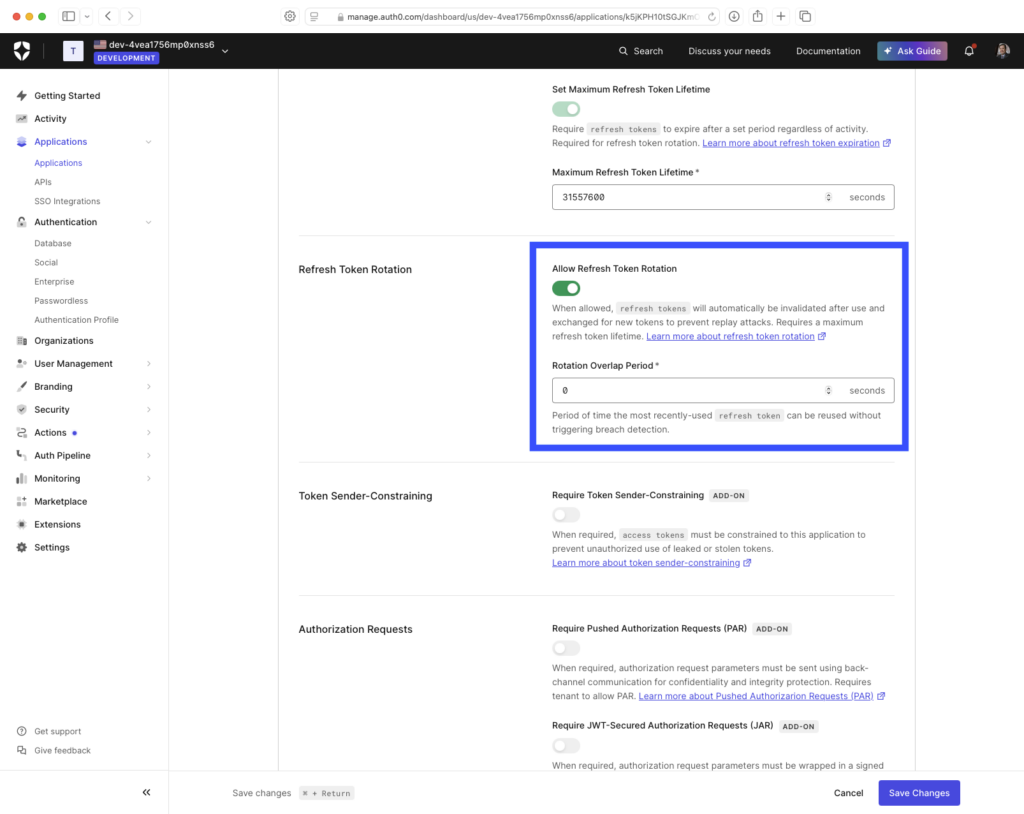
- Under Advanced Settings, select
Endpointsand copy theOpenID ConfigurationURL. This is the OIDC Discovery URL:
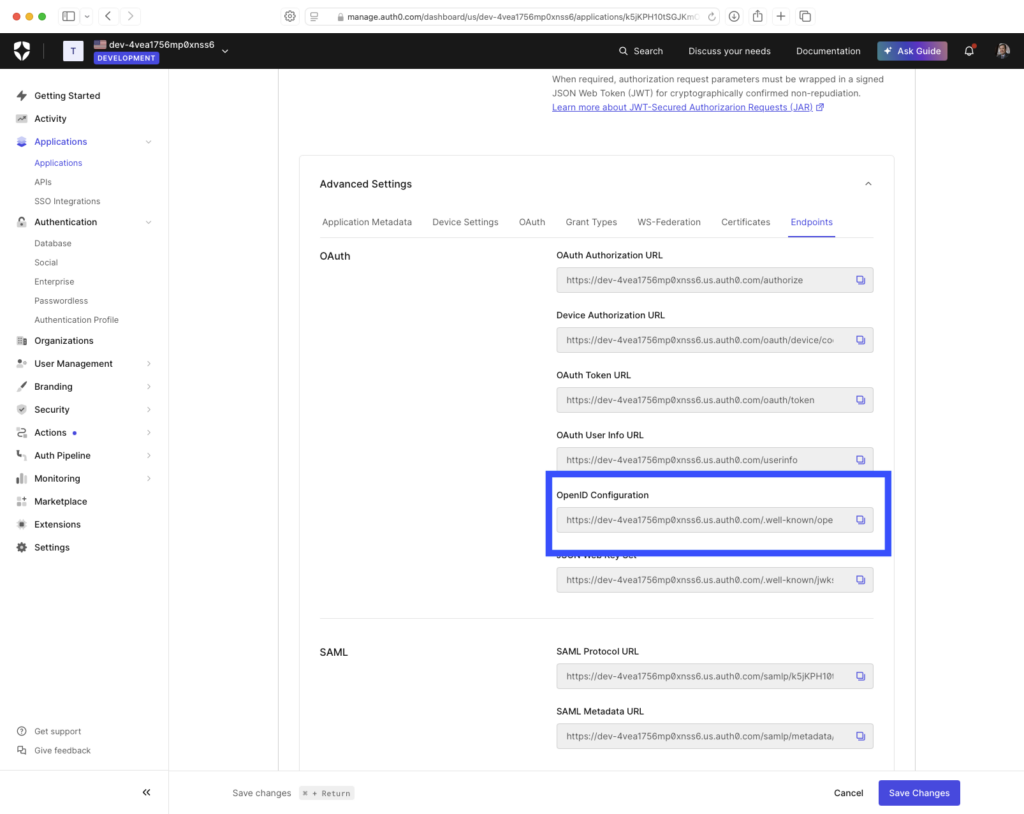
- Click Save Changes
XCreds Configuration Profile
To configure XCreds, use the information from the Auth0 Configuration above to configure a profile in ProfileCreator:
| XCreds Setting | Auth0 Setting |
|---|---|
| Client ID | Client ID |
| Client Secret | Client Secret |
| IDP Host Name | Domain |
| Redirect URI | Allowed Callback URLs |
| Discovery URL | OpenID Configuration |
For example:
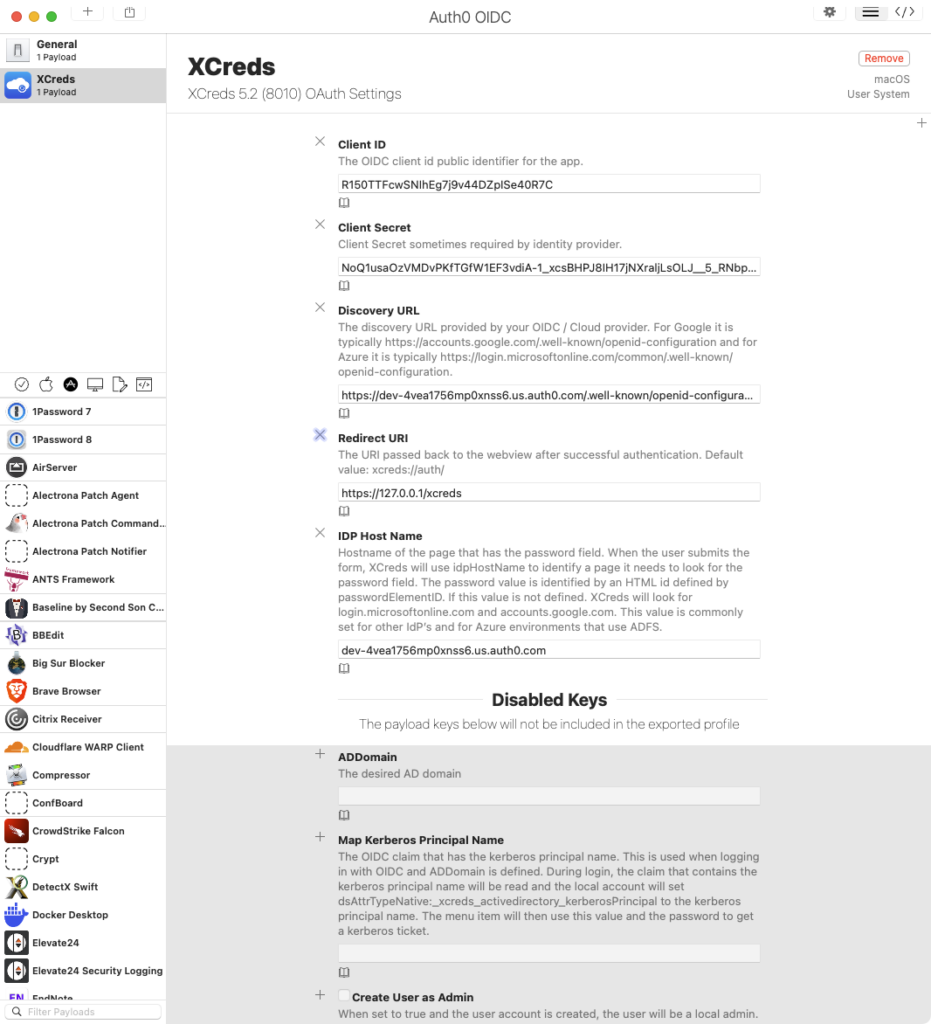
Export the profile by Selecting File->Export and make sure the profile is marked as System:
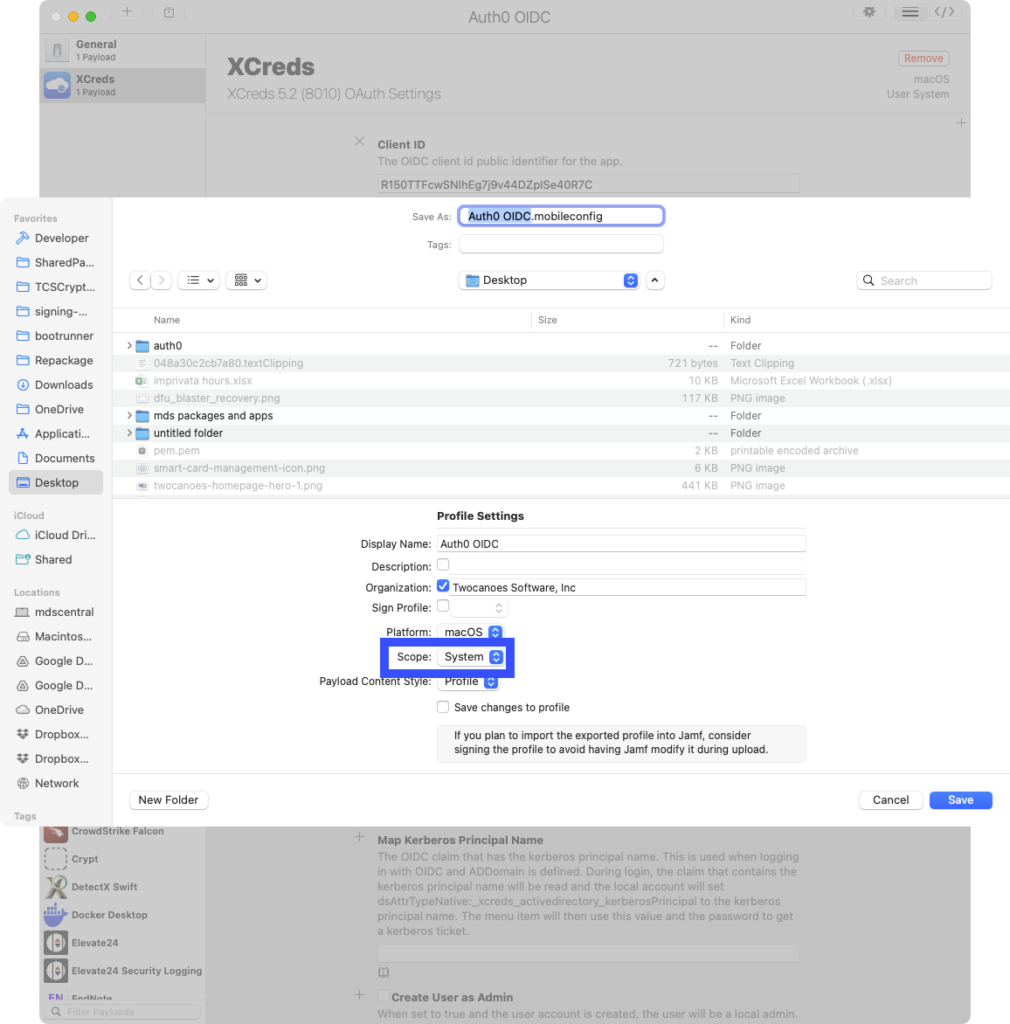
During testing, copy this profile to the target Mac that has XCreds installed and install in System Settings->General->Device Management:
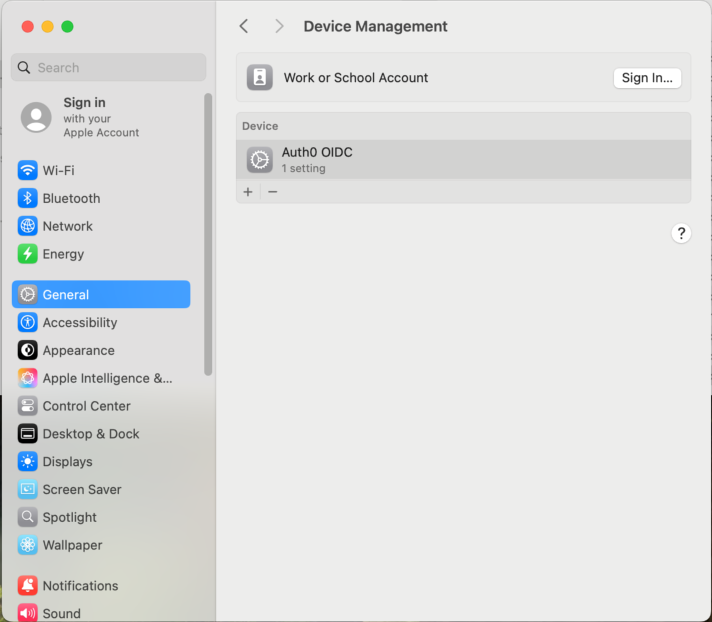
Install XCreds on the target Mac system and logout. XCreds is now set up with Auth0.
