Switching between File-Based (WIM) and Block-Based Imaging in Winclone 6 (or later)
Winclone 6 (or later) can clone and restore in 2 different modes: file-based (WIM) or block-based. The differences are covered in the kbase article here. By default, Winclone creates images using file-based imaging. If there are issues with the meta-data on a file (such as corrupt permissions, date, etc.), Winclone may fail to complete the clone. Switching to block-based imaging may allow you to make a successful clone, since block-based imaging does not read individual files, but instead only filesystem blocks. Block-based imaging does not allow you to migrate between SSDs that have different blocks sizes; if that is not a concern, switching to block-based imaging may resolve the issue.
To switch between WIM and block-based imaging, open Preferences in Winclone under the Winclone in the menu bar Then, select the checkbox as shown below:
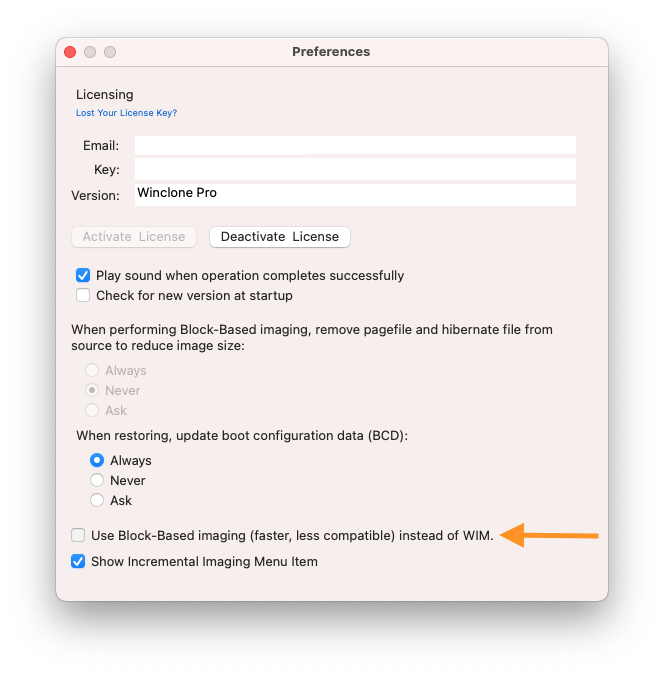
When Winclone restores an image, it automatically detects if the image was created in a block-based or file-based (WIM) format; this setting does not affect restore.
To tell if an image was created file-based versus block-based, do the following:
- In Winclone, select the image under Sources and under the Tools menu, select “Reveal in Finder”
- In Finder, control-click on the image and select “Show Package Contents”
If you see a Windows.wim file in the image, it is a WIM (or file-based) image. If you see a boot.img.gz file, the image is block-based.
