What’s New in XCreds 5.0
Major Features
Credential Provider
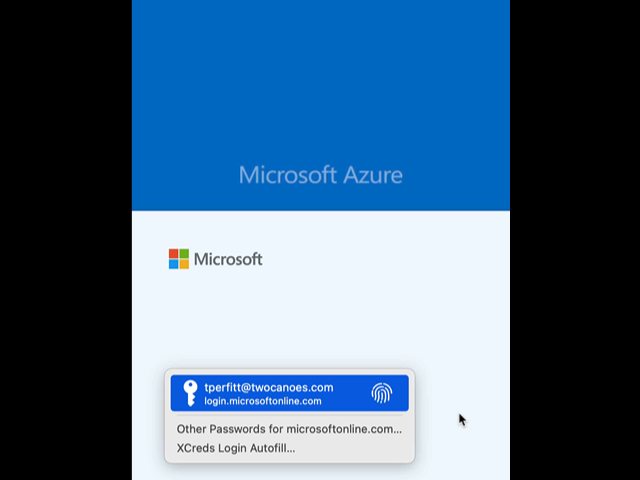
A new autofill cloud credential provider has been added to XCreds. After login, the user can select XCreds Login Autofill and use Touch ID to enter in the username and password from their cloud provider. This provides Single Sign-On functionality to all apps and webpages that support Autofill.
System Information on Login Window
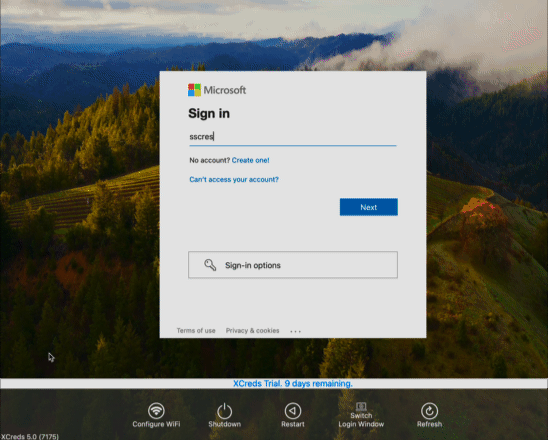
The new status popup shows important information right on the Login Window. See the version of XCreds, macOS, the serial number of the Mac, the computer name, the hostname and the IP address.
Changes and Fixes
Enhancements
- Admin Account Creation: When new user logs in and there are existing local accounts that have not been associated with a cloud account, the user is prompted to select an existing account or create a new account. XCreds 5 allows users to be associated to existing admin accounts.
- Multiple monitors: Better support for multiple monitors and resolution changes.
- Wallpaper: Cache custom wallpaper so when offline, the custom wall paper will be shown.
- Build Instructions: Added build instructions for those who wish to build XCreds themselves.
- Offline Authentication: A new key, LocalFallback, was added. If the user attempts to log in as an AD user and the login fails against AD, try against local user account if off domain or AD user not found is determined.
- Customized Menu Icon: The menu bar app icon can now be customized by populating a new preference, menuItemIconData, with the data for the custom icon. Recommended size: 48px x 48px
- Full Name Login: User can now log in with their full name to a local account at the username / password login window.
- Customize Password Reset Text: Added new preference key, resetPasswordDialogTitle, to customize reset password dialog title.
- Customize Show/Hide Buttons: Added new preference to manage more buttons on login screen: shouldShowShutdownButton, shouldShowRestartButton, shouldShowSystemInfoButton.
- Force Show Local User Login: If the discovery URL is defined and shouldShowMenuBarSignInWithoutLoginWindowSignin is true, then the login window will be shown on first launch.
- Customize Refresh Banner: Text at top of window shown in user session when prompting for password
- Add AD Attributes to local user: new key defines an array of AD user attributes to add to local directory user account.
- AD Mapping: map_firstname, map_lastname, map_fullname, map_username now work with both AD and OIDC.
- Customize Local Password Prompt: Provided key to customize text on local password prompt window.
- Map UID: Map an OIDC or AD attribute for UID when creating the user account
- Require Member of Group to Login: A new key, allowLoginIfMemberOfGroup, defines a list of groups that should have members be given local administrator status. Local administrator status can be given on first authentication when account created, or on later sign in of existing user when a group member.
- Custom Keyboard Shortcut: Custom Mac login window key combo
- Map for Password Expiration: Password expiry mapping to claim. If this value is set to an OIDC claim, the value in that claim should be the number of seconds from the token issued time (iat) to the expiry date.
Bug Fixes
- Fixed issue with screen rendering when the allowLoginIfMemberOfGroup key is set
- Local login window dims and gets stuck after failed login attempt
- Fixed issue with HomeMountEnabled
- Fixed HideExpiration in manifest
- Fixed issue with shouldUseROPGForMenuLogin
- Fixed issue with Google redirect
- Fixed manifest title for ROPG preference
- Fixed issue with menubar refresh timing
New Preference Keys
- shouldShowMenuBarSignInWithoutLoginWindowSignin
- refreshBannerText
- shouldShowShutdownButton
- shouldShowRestartButton
- shouldShowSystemInfoButton
- resetPasswordDialogTitle
- systemInfoButtonTitle
- allowLoginIfMemberOfGroup
- keyCodeForLoginWindowChange
- map_uid
- map_password_expiry
- adUserAttributesToAddToLocalUserAccount
- LocalFallback
- menuItemIconData
- menuItemIconCheckedData
- HideExpiration
Keep In Touch
Connect With Us
Sign Up for XCreds Security and Product Updates
Enter your information below to receive email updates when there is new information specifically regarding this product and how to use it. Alternatively, to receive email updates for general information from Twocanoes Software, please see the Subscribe page.
