Winclone 6 Package Deployment With DeployStudio
Winclone 6 makes it easy to deploy Windows to a Boot Camp partition using DeployStudio. Since Winclone Pro 6 creates a standard macOS installer package, DeployStudio can install it to any target Macs. When installed, the package can create the Boot Camp partition or restore Windows to an existing partition. This document covers how to create and deploy a package using DeployStudio and Winclone 6.
Software Covered:
- DeployStudio 1.7.6 on macOS Server 10.12
- Winclone Pro 6
Prerequisites:
DeployStudio 1.7.6 (or later) installed on macOS Server 10.12 (or later), with a functioning NetInstall service running. DeployStudio must also have a network distribution point.
Step 1: Create Image and Package
Create a package following the “Deploy Boot Camp as a Package” support document:
https://support.twocanoes.com/hc/en-us/articles/203424867-Deploy-Boot-Camp-as-a-Package
Step 2: Test package
Prior to deploying package with DeployStudio, copy the package to a target mac and verify the package installs correctly by double clicking on it and installing. See this article for troubleshooting hints:
Step 3: Add Package to DeployStudio
In your network repository, add the Winclone package you created in Step 1:
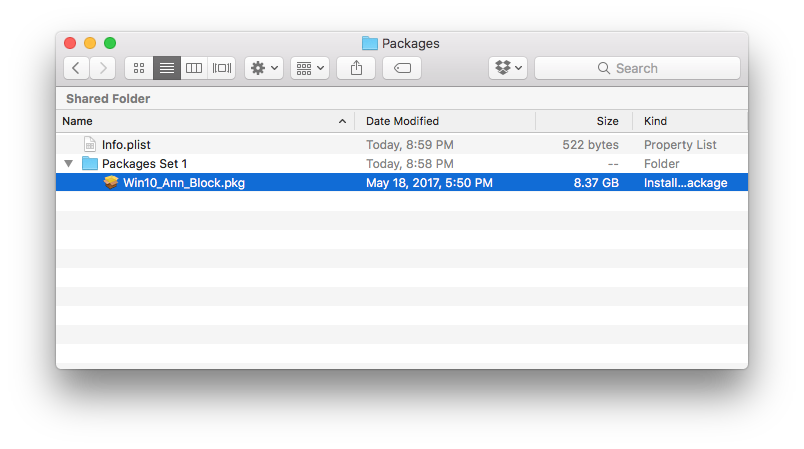
Step 4: Verify the package shows up in DeployStudio Admin:

Step 5: NetBoot Client
On a test client, boot over netboot. The DeployStudio runtime will appear, and select “Install a package”:
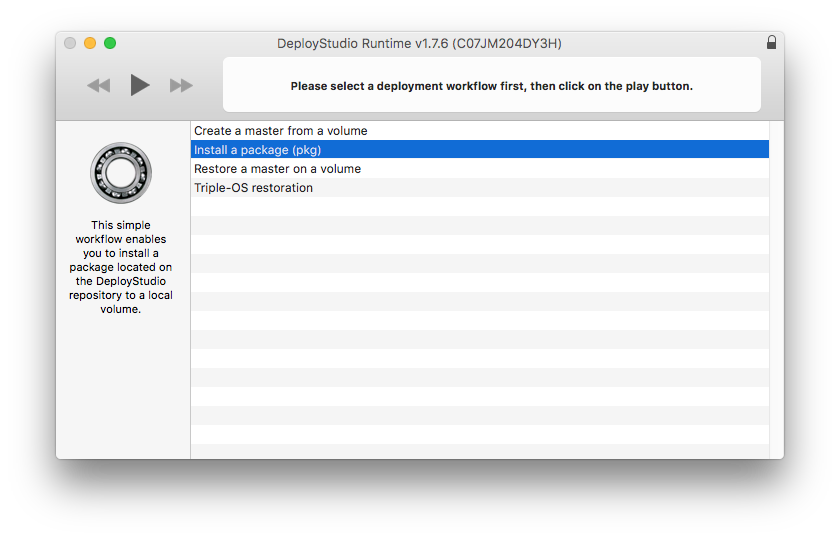
Step 6: Install Package:
select the package set in the prior step, and select the Macintosh HD as the target (the package will find / create a boot camp partition on the same physical drive you select):
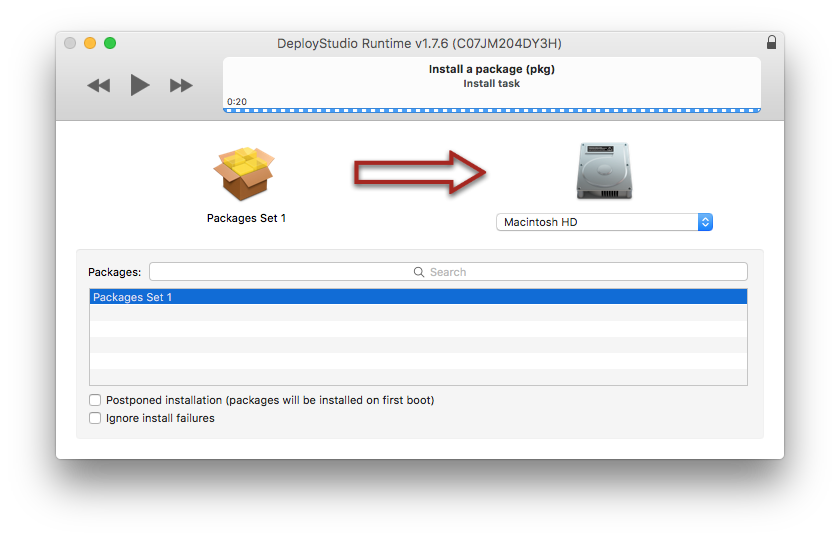
Troubleshooting
While the package is installing, you can verify progress by opening terminal on the netbooted client and running “tail” on the log:

The /var/log/deploystudio.runtime.log is helpful as well. You can see the command that is run that installs the Winclone package in that log:
/usr/sbin/installer -pkg “/var/tmp/DSNetworkRepository/Packages/Packages Set 1/Win10_Ann_Block.pkg” -target /Volumes/Untitled -verboseR -allowUntrusted 2>&1

