Winclone Basic User Guide
Table of Contents
- Preparing Boot Camp
- Creating an Image
- Restoring an Image
Preparing Boot Camp
Run CHKDSK in Windows before running Sysprep:
Creating an Image
Open Winclone Basic and make sure that your boot camp partition is listed next to ’Bootcamp Partition’ and appears on the application:
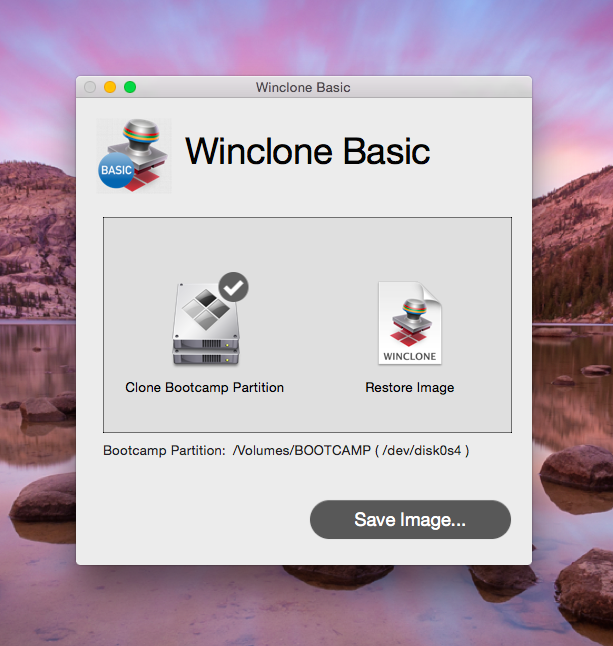
Next, select “Save Image”. Winclone will ask if you are sure you would like to create the image. Please make sure you have run CHKDSK /b on the partition before creating the image.
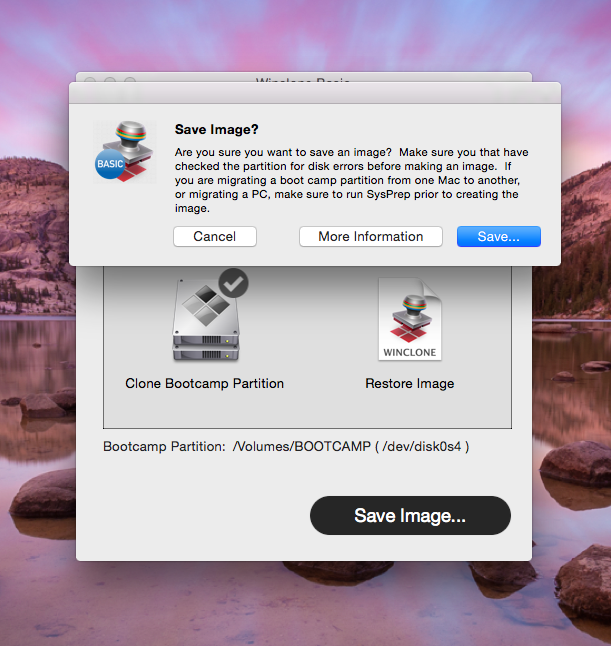
Designate a name for your image
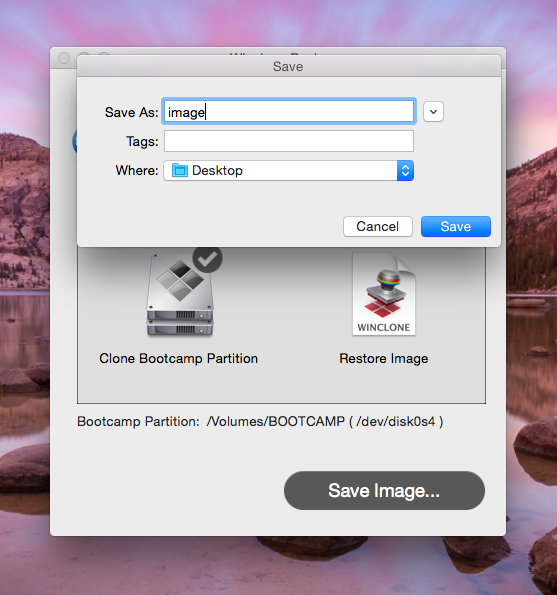
Winclone will indicate the percentage completed

Restoring an Image
After creating the image, you can restore to the existing boot camp partition. Please move the image to the desktop of your Mac OS X.

Next, add the image to Winclone.

Next, select “Restore Image”

Winclone will display the percentage complete
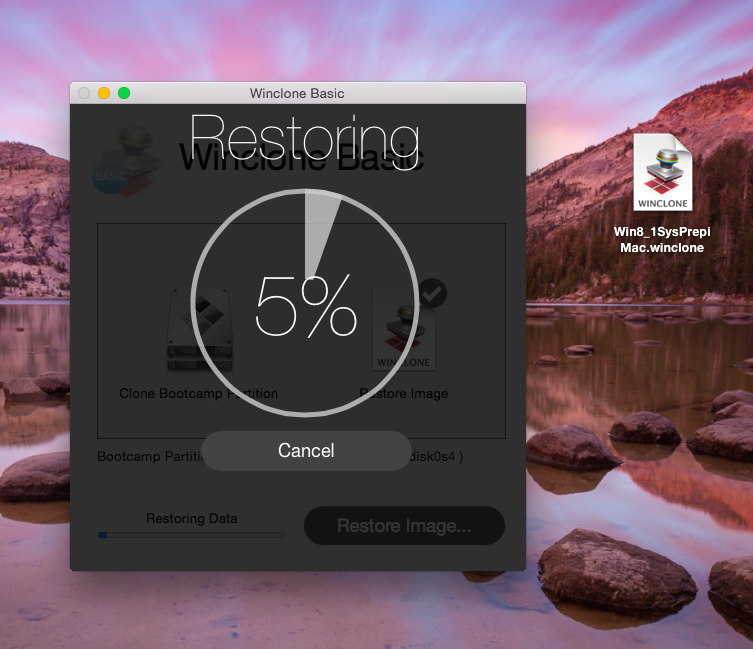
Winclone will notify you when the restore has completed
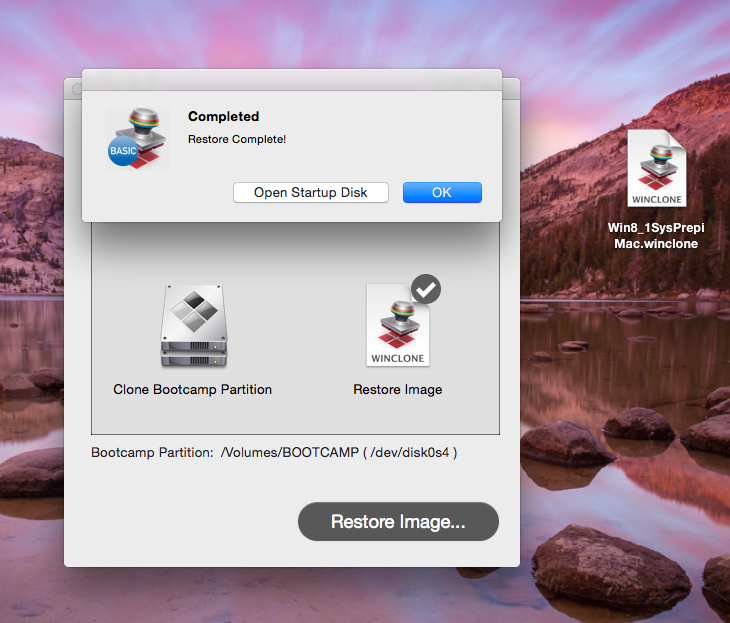
Keep In Touch
Connect With Us
Sign Up for Winclone Security and Product Updates
Enter your information below to receive email updates when there is new information specifically regarding this product and how to use it. Alternatively, to receive email updates for general information from Twocanoes Software, please see the Subscribe page.
