XCreds Setup with Google OIDC
Download the example Google mobileconfig file.
To use XCreds with Google as the OIDC provider:
- Make sure you use build 1276 or later of XCreds.
- Create a project or select an existing project in the Google Cloud console.
- Go to API & Services-> Credentials.
- Create a consent screen by clicking the Configure Consent Screen:
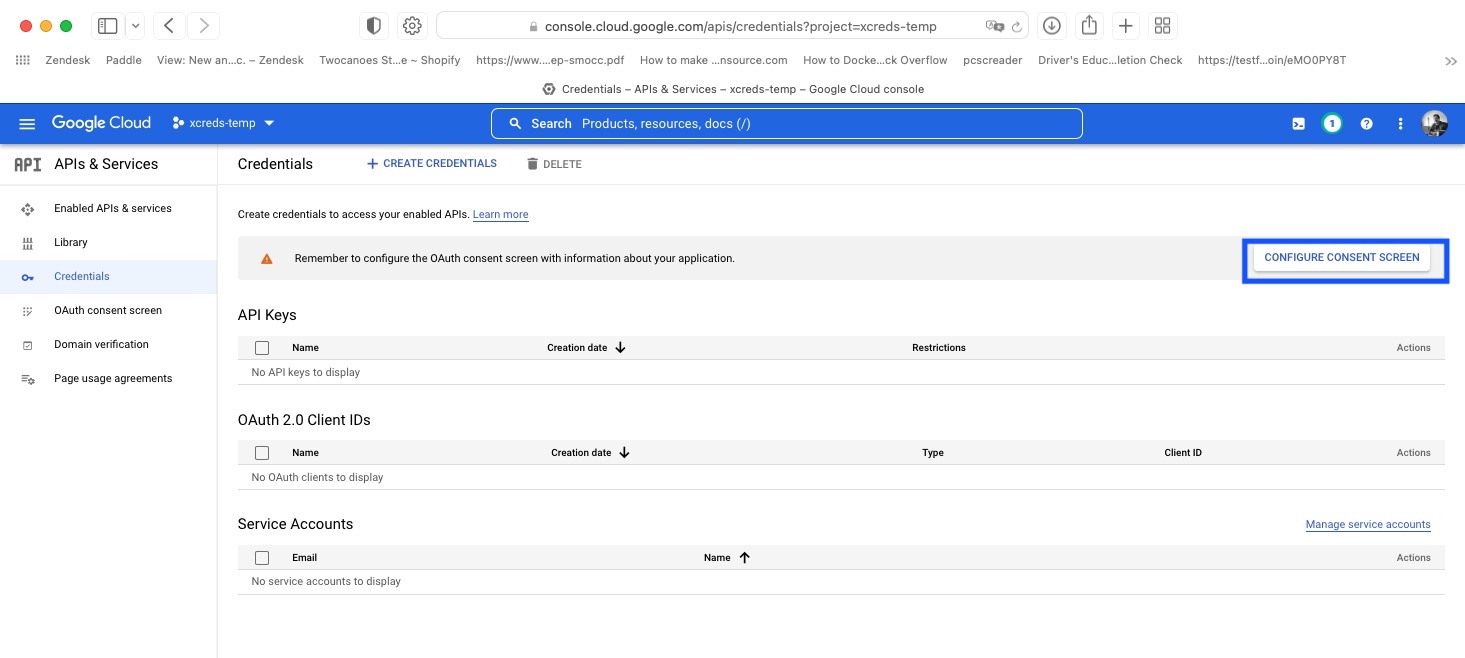
- Select User Type as Internal (or as appropriate for your organization):
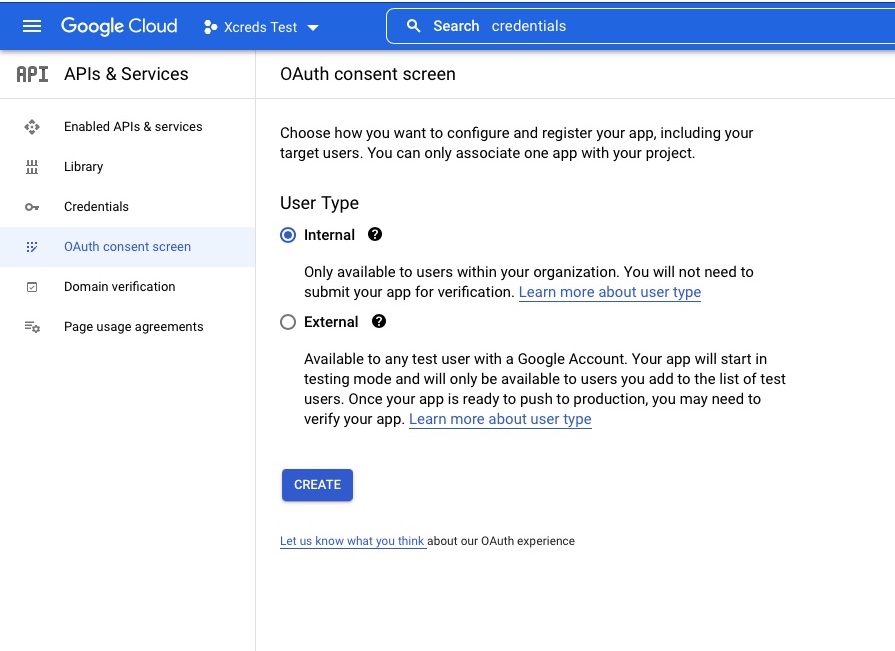
- Fill out the App information with your organization appropriate info:
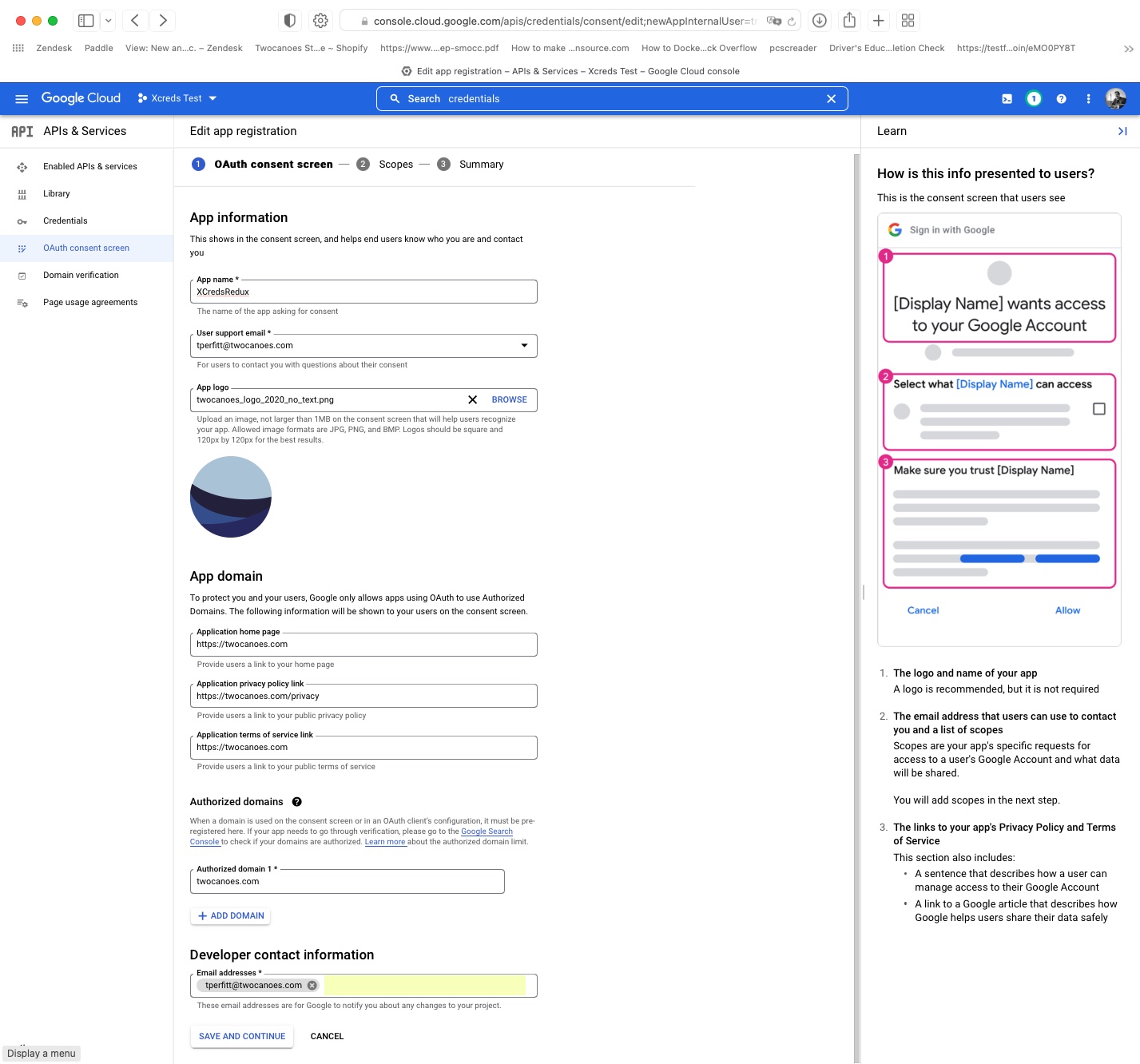
- Leave Scopes empty:
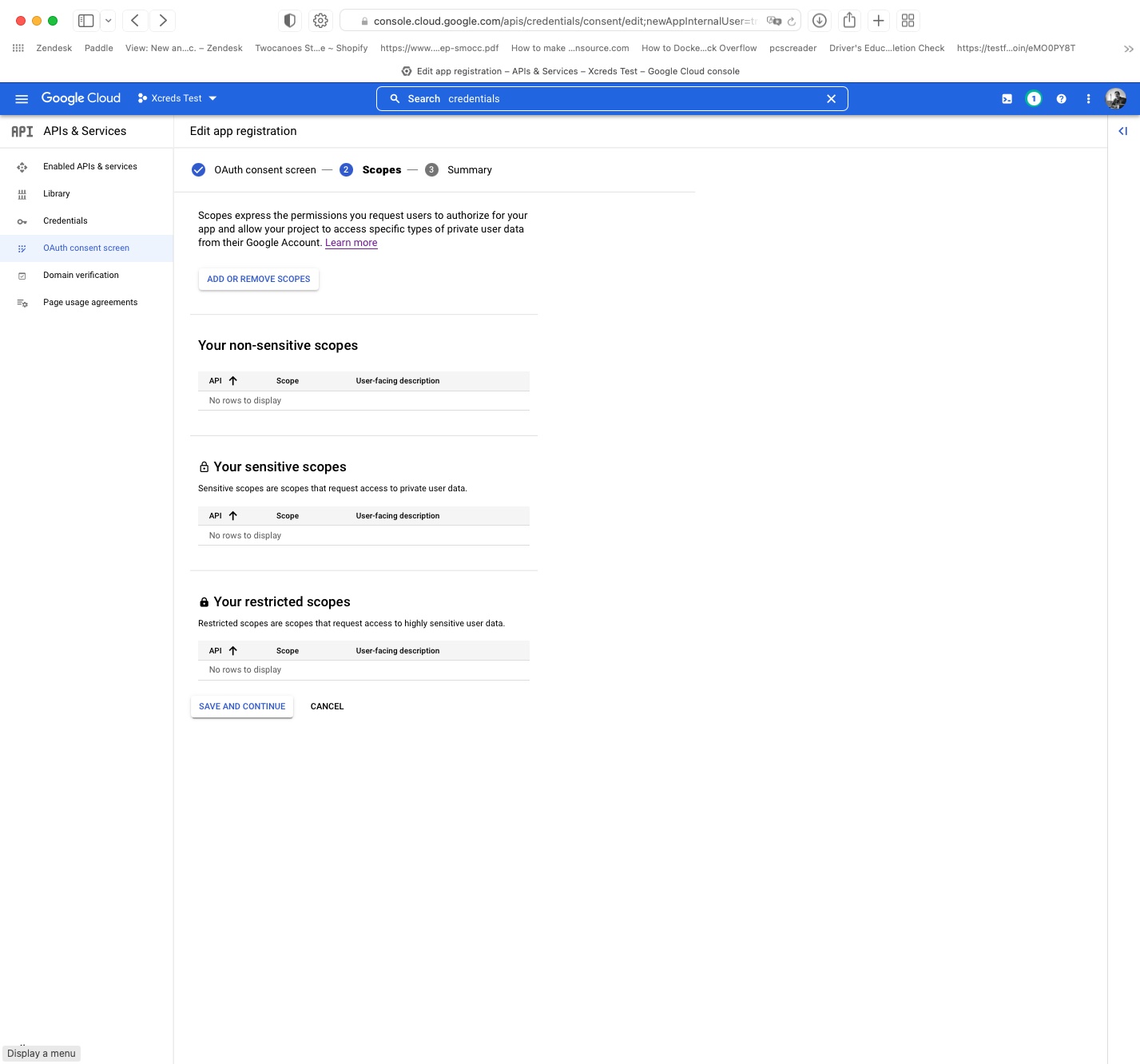
- Go to the credential section and add an OAuth Client ID by clicking Create Credentials->OAuth Client ID
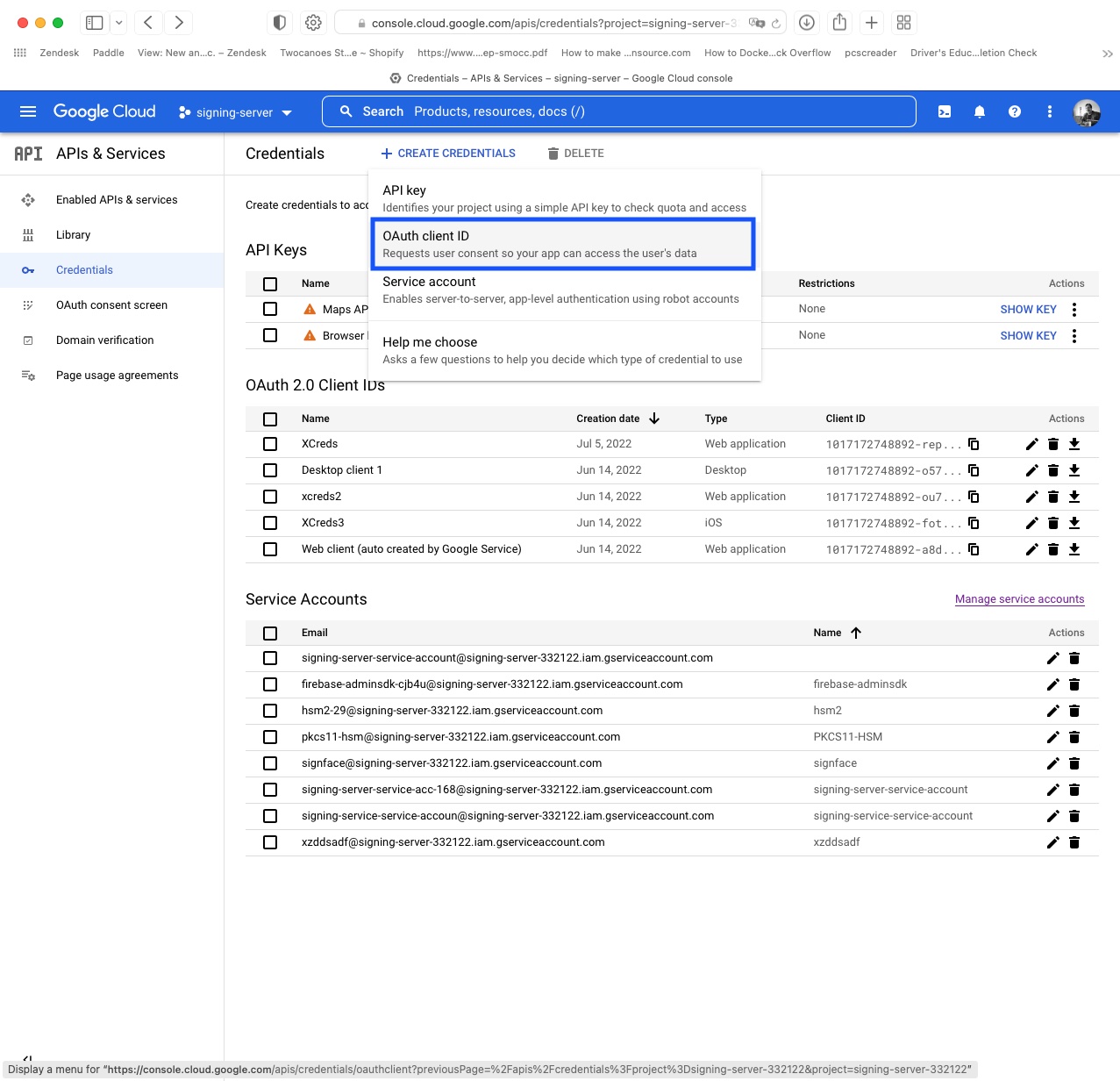
- Select the Web Application and the following details:
Application Type: Web Application
Name: XCreds
Redirect URL: https://twocanoes.com/xcreds-redirect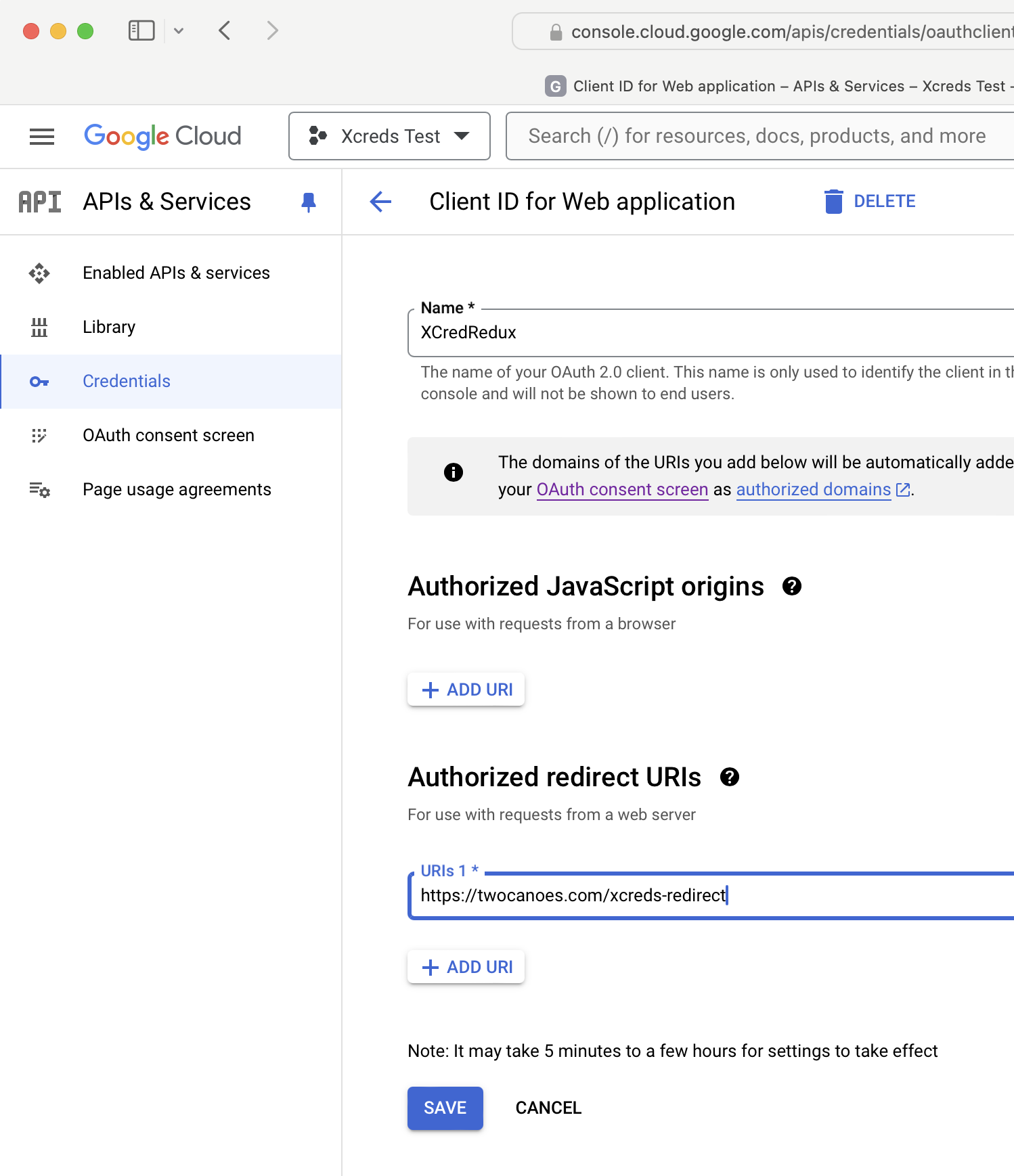
- Copy client id and secret
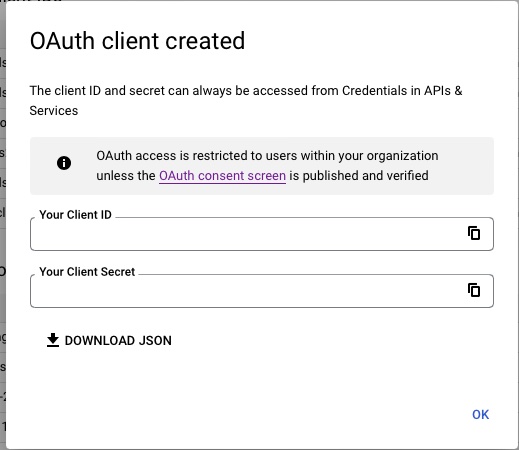
- Create a profile and make sure to change the scope to not include offline access (scopes should be
profile openid). Then set the preference forRequest Google Refresh Token(shouldSetGoogleAccessTypeToOffline) to be checked (true). Also, make sure to set the Redirect URI to the value you set above (in this example, `https://twocanoes.com/xcreds-redirect`).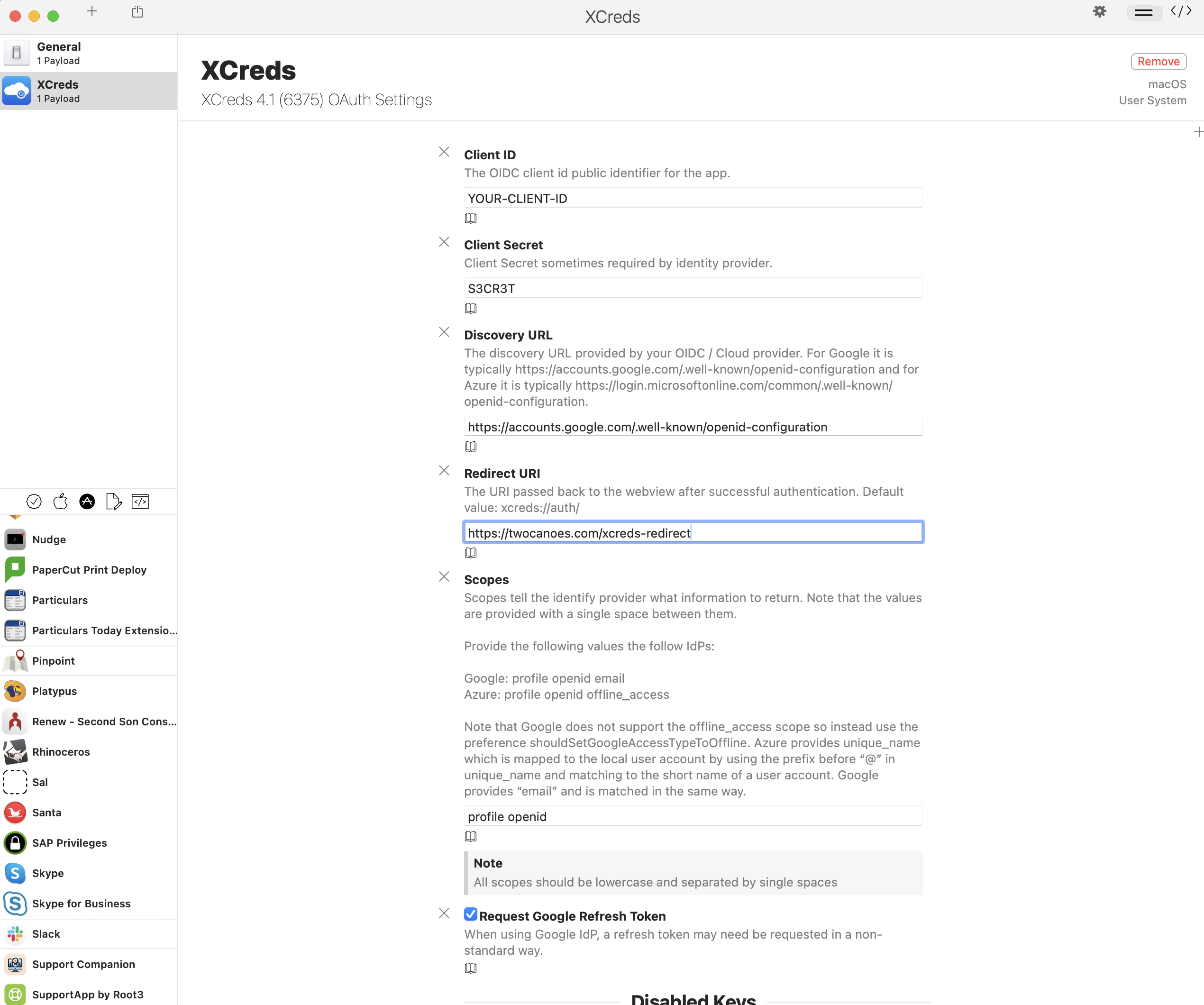
- It may also be helpful to add the preference
aliasNameto the profile and set it to a value such asgiven_name. This is optional but may help if offline user sign-in is needed. By default the macOS user name created will otherwise be the value returned in the Google auth payload forsub, which may be a difficult value to enter for user name.
