 Supports macOS Sequoia Learn More
Supports macOS Sequoia Learn More
DFU Blaster Pro
Full Featured DFU Restore for macOS
Buy Download Now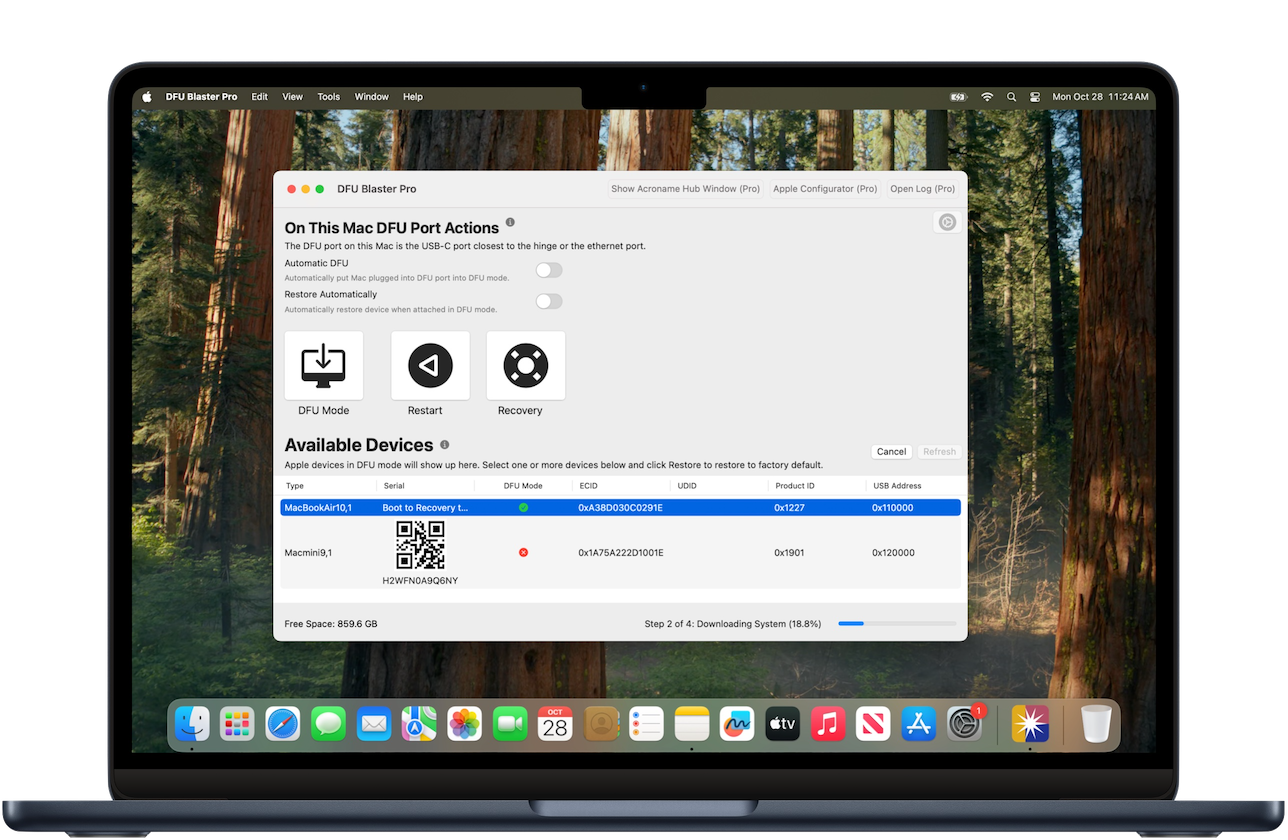
Erase and Reset One or Many Apple Silicon Macs Fast
With DFU Blaster Pro, you can put a Mac system into DFU mode with the press of a single button and restore any version of macOS that the Mac system supports. Plug in a Mac via the DFU port, press a button, and the Apple Silicon Mac goes into DFU mode. It’s as easy as that. Once in DFU mode, restore macOS. Deploying hundreds or thousands of Mac systems? Use DFU Blaster to get it done fast.

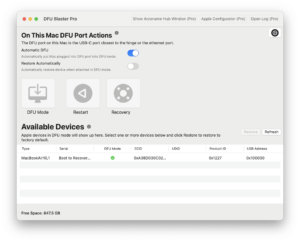
One Touch DFU Mode
Leave the frustration of putting a Mac into DFU mode in the past. Plug in the Mac with a USB cable, press the DFU button in DFU Blaster Pro, and the Mac system is instantly put into DFU mode. No more counting to 5, watching a black screen and hoping. DFU Blaster Pro puts a Mac into DFU mode instantly, every single time. Booting back to macOS is easy as well: just click the restart button.
Automatic DFU Mode
Deploying hundreds or thousands of Macs? Automatic DFU mode makes putting a large number of Macs into DFU mode simple. Turn on Automatic DFU in DFU Blaster Pro and the USB cable plugged into the DFU port on your Mac system is given super powers. Plug the USB-C cable into any Apple Silicon Mac system’s DFU port and it will instantly be put into DFU mode.
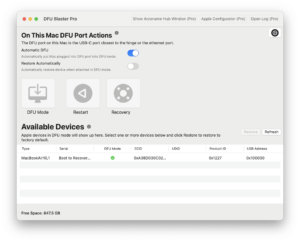

Restore One or Many Macs At Once
DFU Blaster Pro can restore multiple Mac systems at once. As long as the Apple Silicon Mac system is in DFU mode and connected to the Mac system running DFU Blaster Pro, you can select it and start restoring. All of the Mac systems in DFU mode are shown and can be selected. Once selected, the Mac systems are restored simultanously, making it a breeze to deploy.
Integrated Acroname Hub3c Support
Attach an Acroname Hub3c to supercharge DFU Blaster Pro. DFU Blaster Pro detects any Mac systems plugged into the Acroname hub and can put them into DFU mode directly from DFU Blaster Pro. Once in DFU mode, the Mac systems will show up as available for restoration. Simply select the Mac systems and click restore. There is no need to plug and unplug cables; DFU Blaster Pro does it in one step.

Use Any 3rd Party USB Hub
DFU Blaster Pro integrates seamlessly with your existing setup. If you already have USB hubs for deploying other Apple devices, DFU Blaster Pro can detect any Apple Silicon Mac systems in DFU mode plugged into 3rd party USB hubs and restore them. To get them into DFU mode, DFU Blaster Pro makes it easy by enabling Automatic DFU Mode. Plug in once to put into DFU mode, plug into the hub and you are ready to restore!
Capture Mac Serial Number
Capturing a Mac system serial number is easy with DFU Blaster. Boot any Apple Silicon Mac into recovery by holding the power button and DFU Blaster Pro will detect the serial number over the USB port. The serial number is shown with a QR code to make it simple to integrate with your existing workflows. DFU Blaster Pro can also export the serial numbers right from inside the app.


Restore Any macOS Version
DFU Blaster Pro can restore any macOS version to any compatible Apple Silicon Mac. Using macOS downloaded from Apple in IPSW format, this IPSW file can be selected and restored to multiple Mac systems at once. It doesn’t matter what version of macOS is currently installed on the target device. DFU Blaster Pro can restore the earlier or later version to the target Mac.
Learn More
Features
- Single button DFU mode
- Single button restart
- View serial number
- Show device type
- Show DFU mode
- Show location
- Export device information
- Automatic detection of plugged-in devices
- Automatic DFU mode
- Detect Acroname Hubs
- Put Mac systems into DFU mode via Acroname Hub
- Restart Mac systems via Acroname Hub
- Show log window
- Show Apple Configurator
Resources
System Requirements
- Version history
- Apple Silicon Mac
- macOS 14 Sonoma or 15 Sequoia
Keep In Touch
Connect With Us
Sign Up for DFU Blaster Pro Security and Product Updates
Enter your information below to receive email updates when there is new information specifically regarding this product and how to use it. Alternatively, to receive email updates for general information from Twocanoes Software, please see the Subscribe page.
