NOTE: THIS UTILITY SHOULD NO LONGER BE NEEDED DUE TO APPLE UPDATING BOOT CAMP ASSISTANT TO USE EXFAT. WE HAVE LEFT THIS ARTICLE AND THE DOWNLOAD FOR HISTORICAL PURPOSES. IT IS NO LONGER SUPPORTED.
In the last few months, people installing Windows on their Macs with Boot Camp Assistant have started seeing the message “An Error occurred while copying the Windows installation files” when using some Windows 10 ISO downloaded from Microsoft. I have seen it a lot, since I do testing with ISO of Windows Enterprise downloaded from Microsoft that have been showing this problem. It didn’t seem to happen with all ISO so I investigated the issue, filed a bug with Apple, and figured out a workaround to the problem.
The Cause
When Windows 10 is installed with Boot Camp Assistant, Boot Camp Assistant prepares the disk for installation. To do this, it does the following operations:
- Download the Windows Support software from Apple for the current Mac.
- Creates 2 partitions, one where Windows will be installed (“BOOTCAMP”) and one where the installer files will reside (“OSXRESERVED”). Both are formatted as FAT32.
- Copies all the files from the ISO that was specified at the start of the process by the user to the OSXRESERVED partition. This is where the error happens.
- Copies the files from the WindowsSupport to the OSXRESERVED partition. These files provide both the drivers needed when installing and the drivers that are installed post-install.
- Sets the boot disk to the OSXRESERVED partition and reboots.
Windows boots from the OSXRESERVED and shows the available editions of Windows from the install.wim file in the support folder on OSXRESERVED. This is a large file (usually around 4 GB). The install.wim contains all of the files for a vanilla copy of Windows 10 and is the largest file in the installer ISO.
So, here is where the problem resides: FAT32 cannot handle files greater than 4 GB. Each new version of Windows increases the size of this file, and ISOs that contain more editions of Windows can be larger than other ISOs that contain less editions.
In step 3 above, the error message “An Error occurred while copying the Windows installation files” is shown because Boot Camp assistant cannot copy the install.wim to a FAT32 filesystem. This file is required, so the whole process aborts.
To make matters even worse, the disk in the Mac is left in a state where it is difficult to revert back to a single partition. The OSXRESERVED partition is hidden and unmounted, and Boot Camp Assistant cannot restore a disk that has multiple FAT32 partitions.
The Solution
To resolve this issue, both FAT32 partitions need to be removed from the disk and a new ISO must be created where no single file is larger than 4GB. We have created a free utility called “Boot Camp ISO Converter” that copies all the files in the ISO to a folder, splits up the install.wim into parts no larger than 2GB, and creates a new ISO that can be used with Boot Camp Assistant. Here is a step-by-step instructions:
Removing the installer partitions
- Make sure you have a good backup of all files on the disk that could be lost, including all the Mac files. Repartitioning could fail due to drive errors, so having a good backup is important.
- Open Disk Utility, select the startup disk, and click the partition button.
- Select the OSXRESERVED partition and click the “-” button to remove the partition.
- Select the BOOTCAMP partition and click the “-” button to remove the partition.
- Click Apply to start the partition removal process.
Splitting the ISO
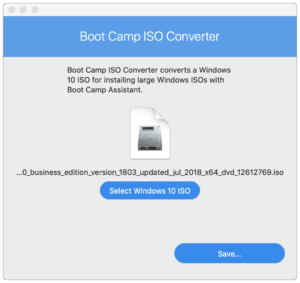
- Download Boot Camp ISO Converter (https://twocanoes-software-updates.s3.amazonaws.com/Boot%20Camp%20ISO%20Converter1_6.dmg) and install.
- Open Boot Camp ISO Converter and select the ISO that caused the error.
- Click “Save…” and specify a name and location for the new ISO.
- After the operation is completed, the new ISO can be used to install Windows with Boot Camp assistant following the standard process.
Boot Camp ISO Converter
Boot Camp ISO Converter uses a command like tool called “wimsplit” to split the wim into parts no larger than 2GB. The WIM format supports split files; when installing Windows, the Windows installer recognizes the split files as treats them as a single large file, as long as all the split files are in the same folder. If you look in the sources folder on the new ISO, you will see multiple install.swm files with a number appended on the end.
If you like this article and want to hear more, sign up for our newsletter or follow us on Twitter.
 Buy me a coffee
Buy me a coffee
