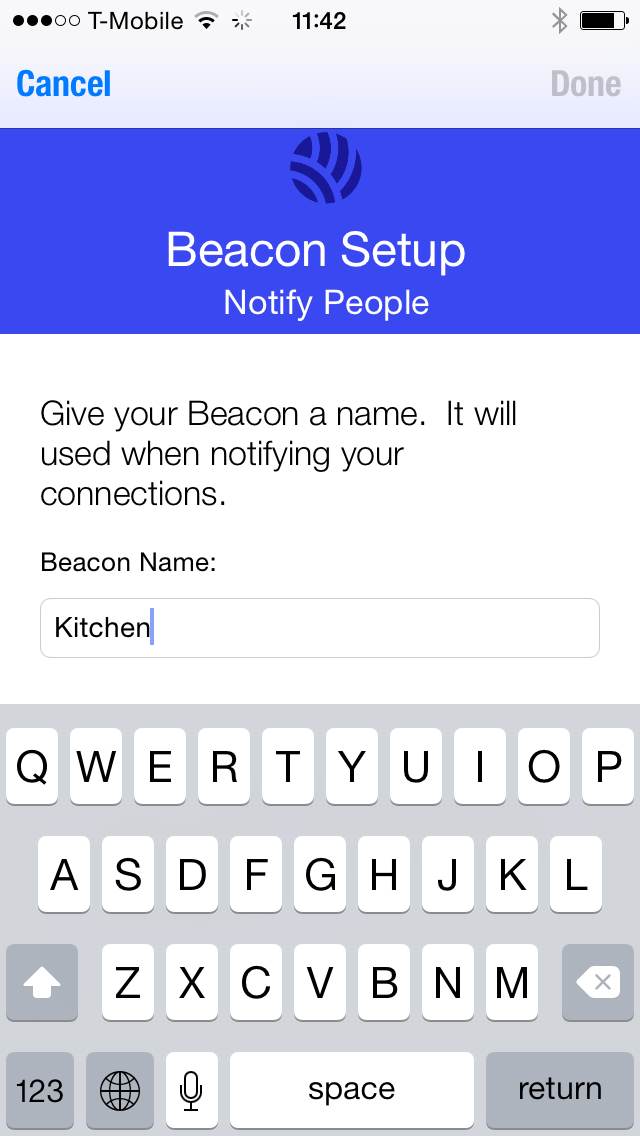Adding Geohopper Beacon
To add a location to Geohopper, open Geohopper.
On the Home screen, press New on the top right hand corner of the screen.
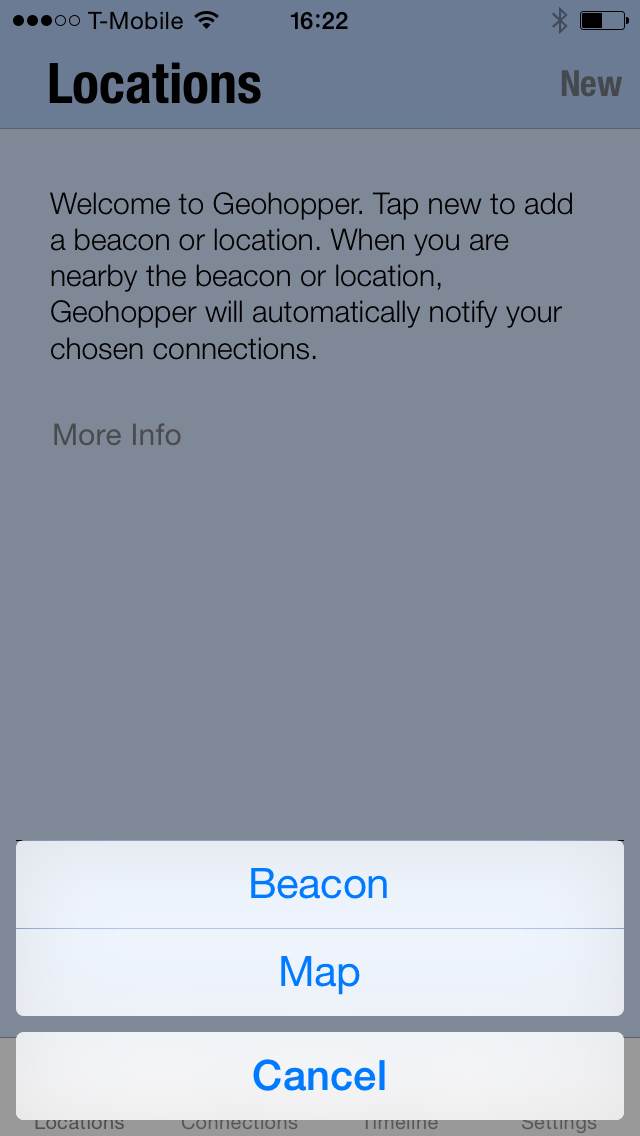
Select Beacon. Geohopper will prompt you to plug in your beacon to start configuring.
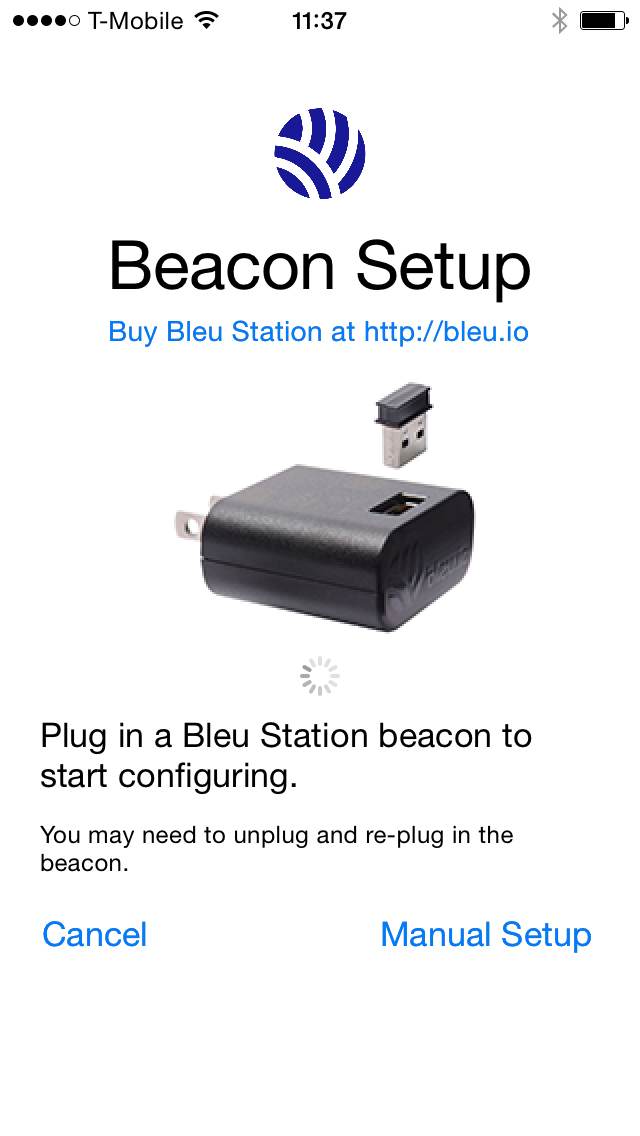
Next, plug your Beacon into a power source.
Geohopper will recognize yourBeacon and display the name “Beacon” in the list. If Geohopper does not recognize your Beacon, please try unplugging and plugging the Beacon back into its power source. If the Beacon is still not discoverable, please view our video Troubleshooting iBeacon.
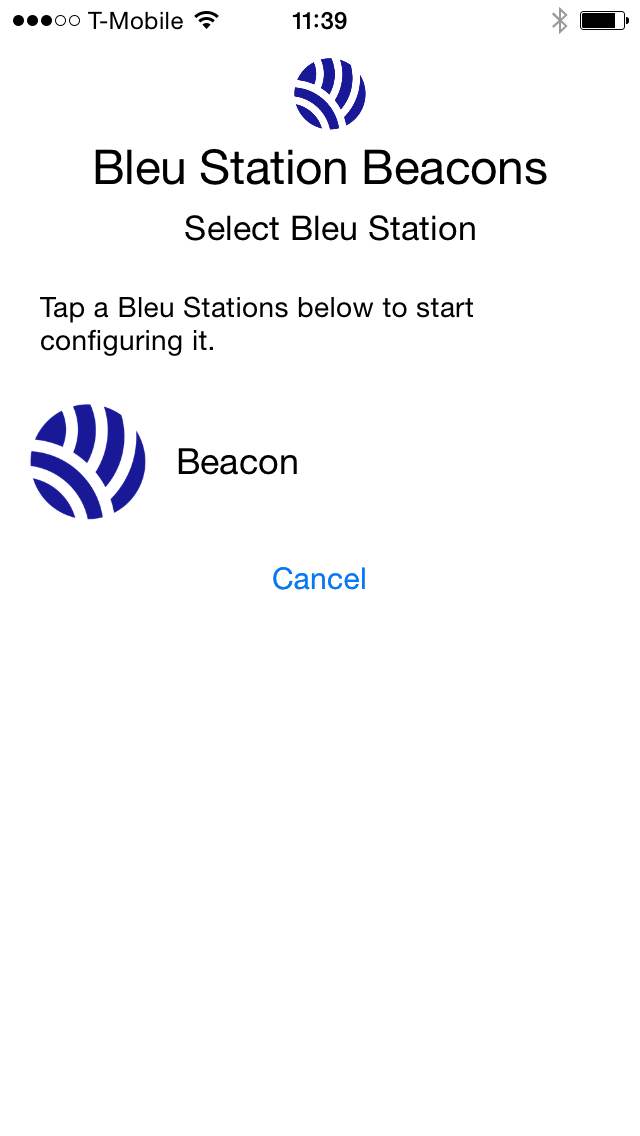
Select the Beacon. Geohopper will read the Beacons settings.
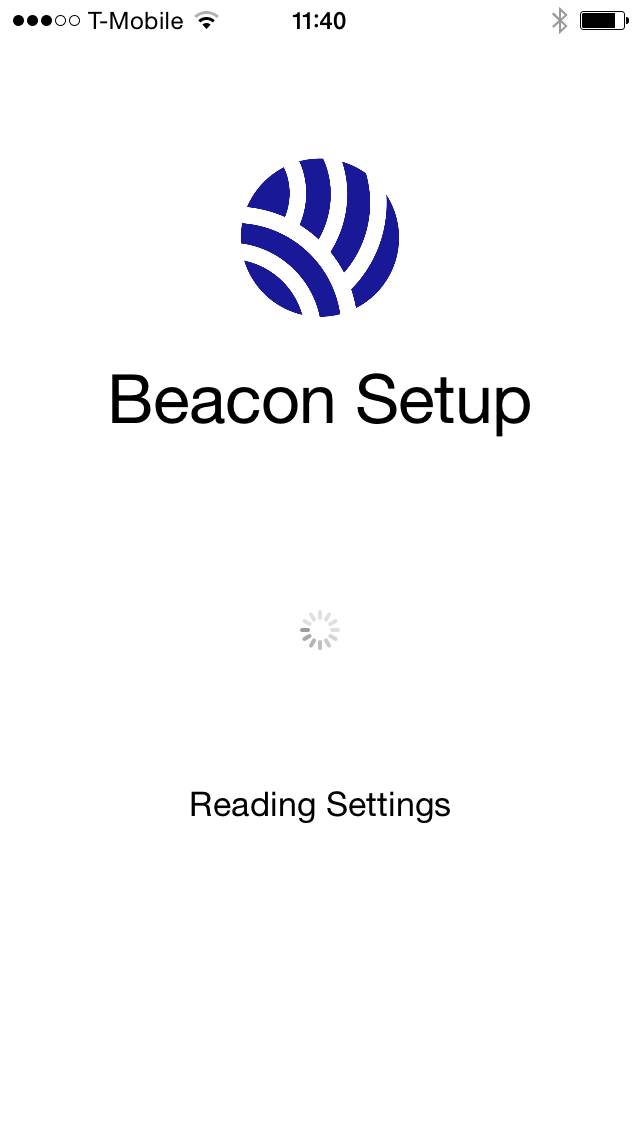
If this beacon has already been configured, you will be prompted to use the existing settings or set it up again with new settings. Note that you can only set it up with new settings if you are using the same iOS device that was used to set it up initially. The reason for this is that the password generated for the beacon is stored in the keychain just on that device.
If successful, you will be directed to the Beacon’s settings.
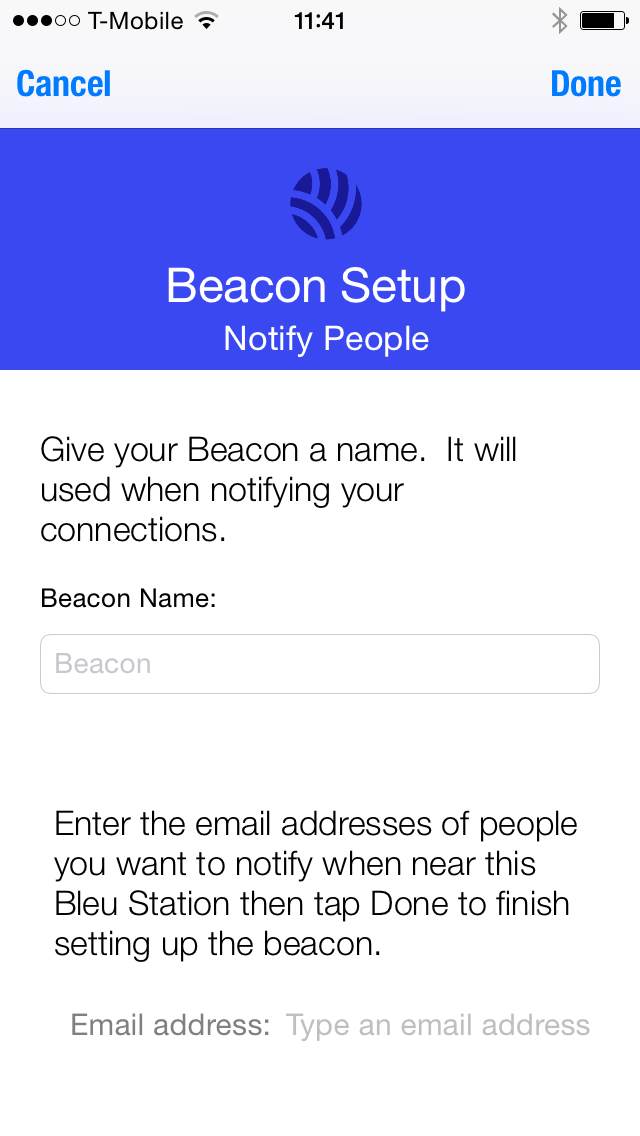
You can change the name of your Beacon by enter it into the Beacon Name panel.
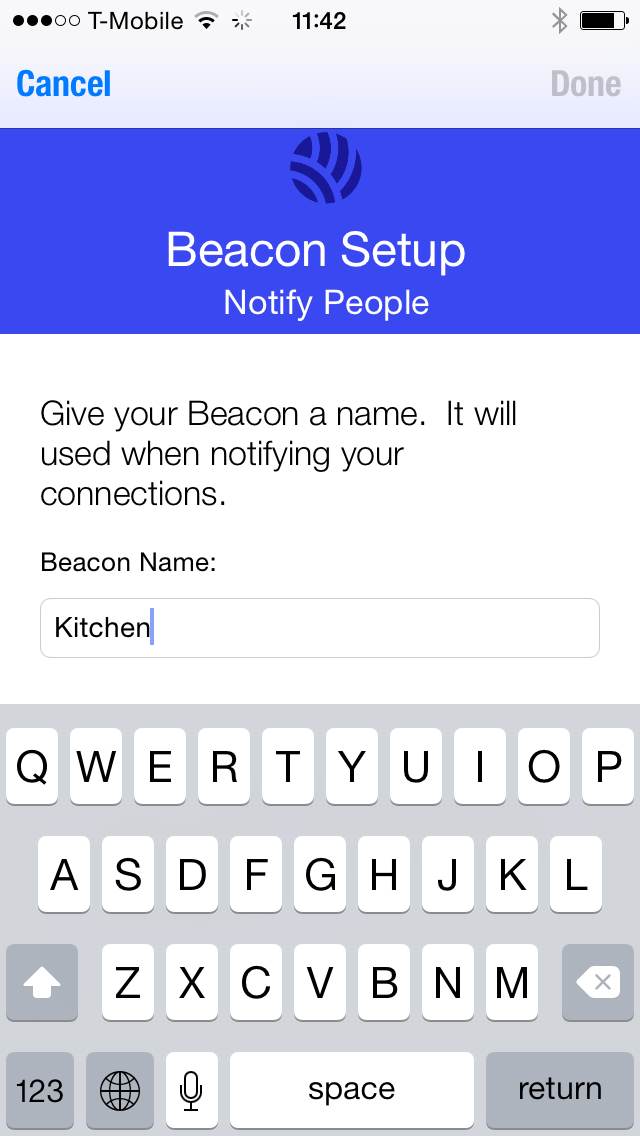
Click Done to save the Beacon.
The Beacon will now display in your Geohopper Home screen.