Deploy Winclone Package with TCM
TCM makes it easy to deploy a Boot Camp partition to many macs, all at once. TCM sends commands to install a package created with Winclone Pro from an AFP share. Winclone Pro makes it easy to create a standard macOS package that will create the Boot Camp partition and restore Windows to it.
Here are step by step instructions to deploy a Winclone package with TCM:
- Create a Winclone installer package using Winclone Pro. See the Deploy Boot Camp Partition as Package With Winclone 6 article for instructions on how to create the package.
- Install TCM Console on a central Mac and TCM Client on all the client Macs. Instructions are in the TCM User Guide.
- Once have the package to deploy, copy it to an AFP share that is accessible by all the Macs that need to Boot Camp partition. You can use the computer that TCM console is installed on to host the package, but it can be any Mac. Open System Preferences -> Sharing, and setup a shared called winclone:
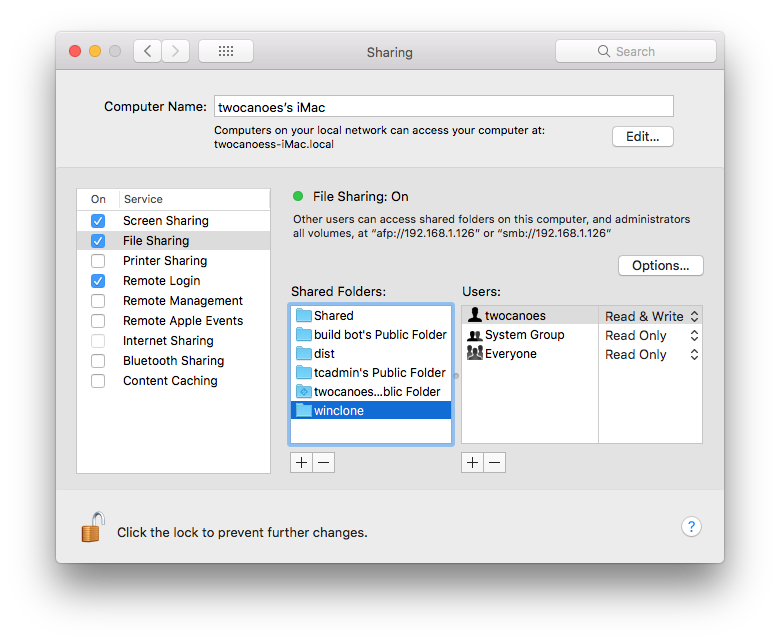
- Copy the Winclone package to that share:
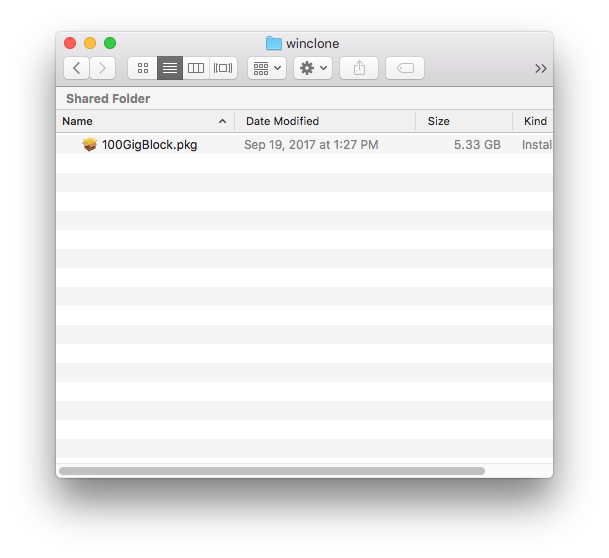
- You are now ready to deploy the package with TCM. Open TCM and select the Mac(s) under Control to deploy the package:
- Select Unix command, and send 3 commands. Change username, password, and IPADDRESS to the correct values to access the AFP share. Also change the “100GigBlock.pkg” name to match the name of your package.
mkdir /tmp/mnt
mount_afp afp://username:password@IPADDRESS/winclone
installer -pkg /tmp/mnt/100GigBlock.pkg -target /
The first command creates the mount point. The second command mounts the share that you created. The last command installs the package that is on the shared volume.
The commands can also be combined into a single line with “&&” between each command:
mkdir /tmp/mnt && mount_afp afp://twocanoes:twocanoes@192.168.1.147/winclone && installer -pkg /tmp/mnt/100GigBlock.pkg -target /
When the task is completed, you should see the output in TCM:
installer: The install was successful.
You can also look on the client in /var/log/install.log to see any errors if TCM reports a failure.
