Downloading macOS installers with MDS
MDS uses the macOS installer for installing macOS as well as for preparing disk images for restoring with Apple Software Restore (ASR).
Open Download macOS Window
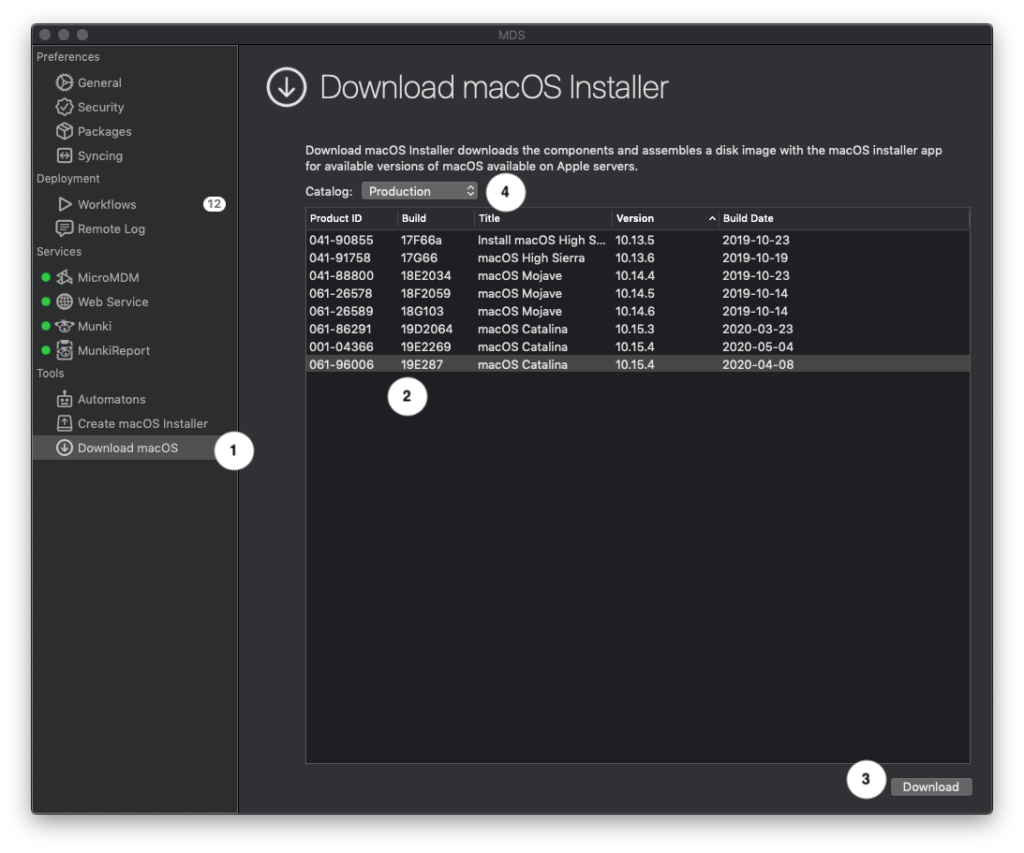
- From the side navigation, select “Download macOS”.
- Select the macOS version to download. You can select multiple installers by holding the Command key when selecting.
- Click Download to proceed.
- Select the catalog for the different feeds from Apple Software Update servers.
Show Log
From the Window menu, choose “Show Log” to see the progress of the macOS installer downloads.
Log
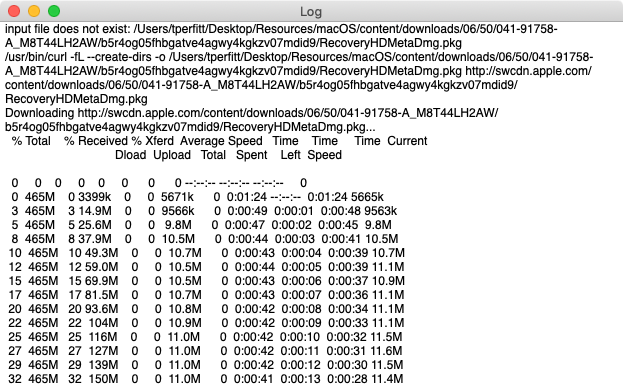
The log shows the progress of the macOS installer downloads.
Resuming Downloads
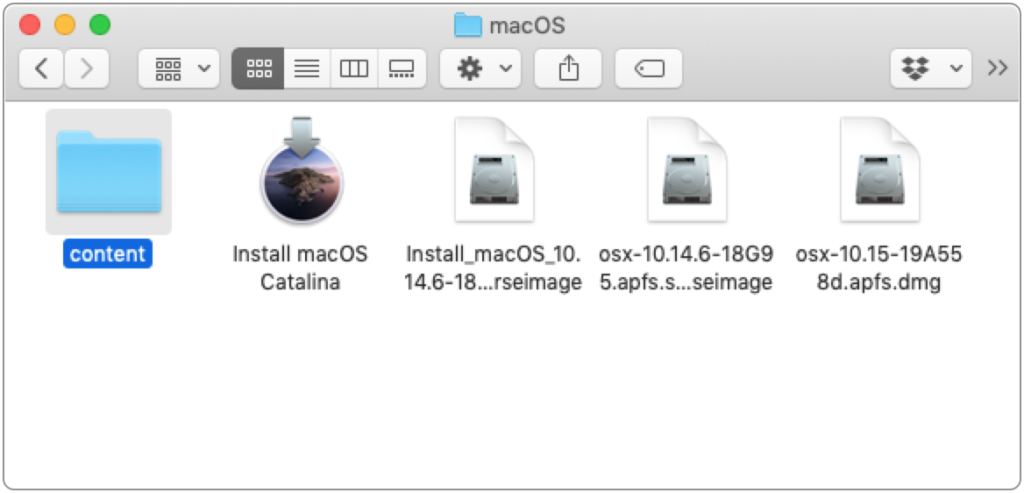
If the download is interrupted, MDS uses the “content” folder to resume the download. Make sure to save the macOS installer to the same location as the prior download to resume. The selected folder should contain the “content” folder.
Finished macOS Installer
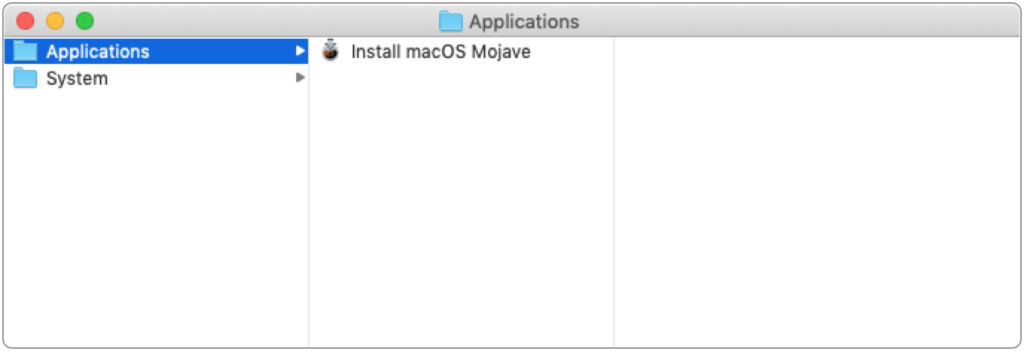
The completed macOS installer will be located inside a disk image under an Applications folder. It is named Install_macOS_version-build.sparseimage Double-click on the disk image to see the installer.
When creating an MDS workflow in the macOS section, one can select either the macOS installer file or this sparseimage file directly.
