Volume to Volume Cloning in Winclone 10
Volume to Volume Cloning is a feature introduced in Winclone 7. It allows users to either directly migrate Boot Camp partitions to another Mac (in target disk mode) or copy the Boot Camp partition to a bootable external drive.
However, Volume to Volume cloning is not supported with older systems where other methods are preferable, as it can potentially cause issues with unsupported hardware. Especially if using volumes on older systems, it is recommended to use other functions on the Main Window or other tools.
Nonetheless, Volume to Volume cloning is still accessible in Winclone 10. As a change from Winclone 9, Quick Install Windows replaces Volume to Volume Cloning on the Main Window:
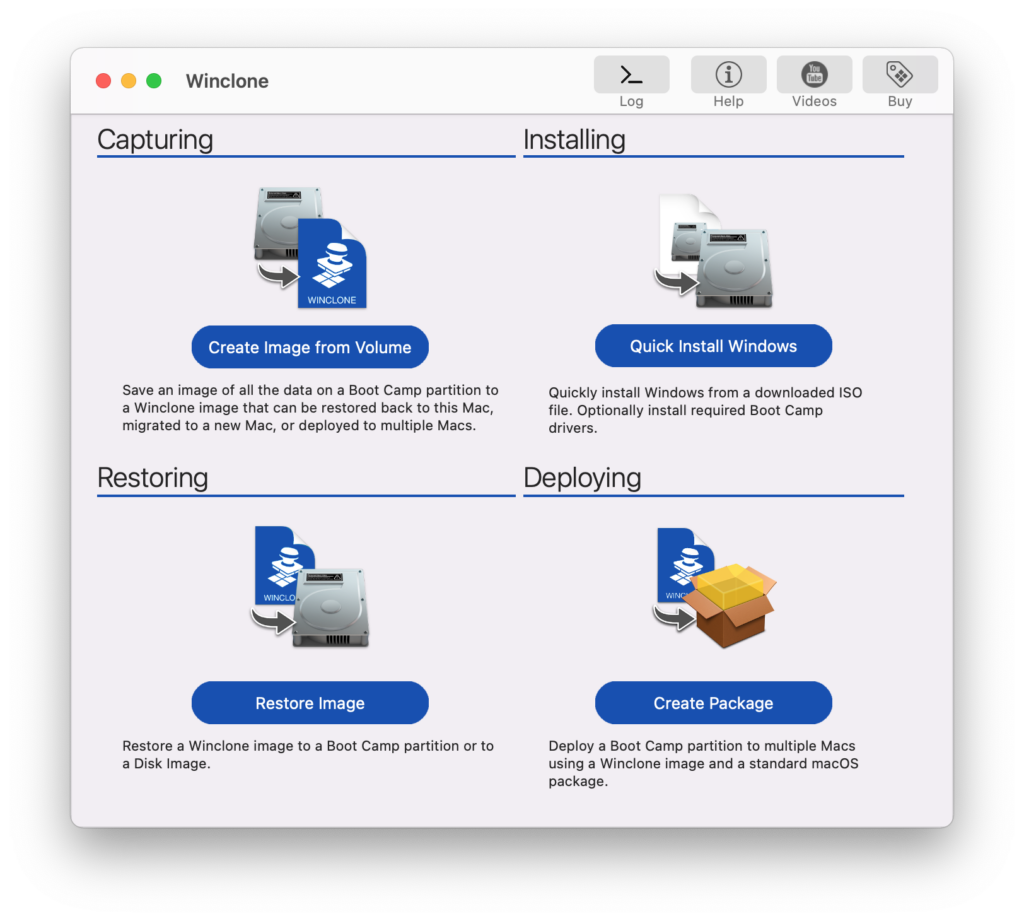
To accommodate for this change, Volume to Volume Cloning has moved to the Tools Menu:
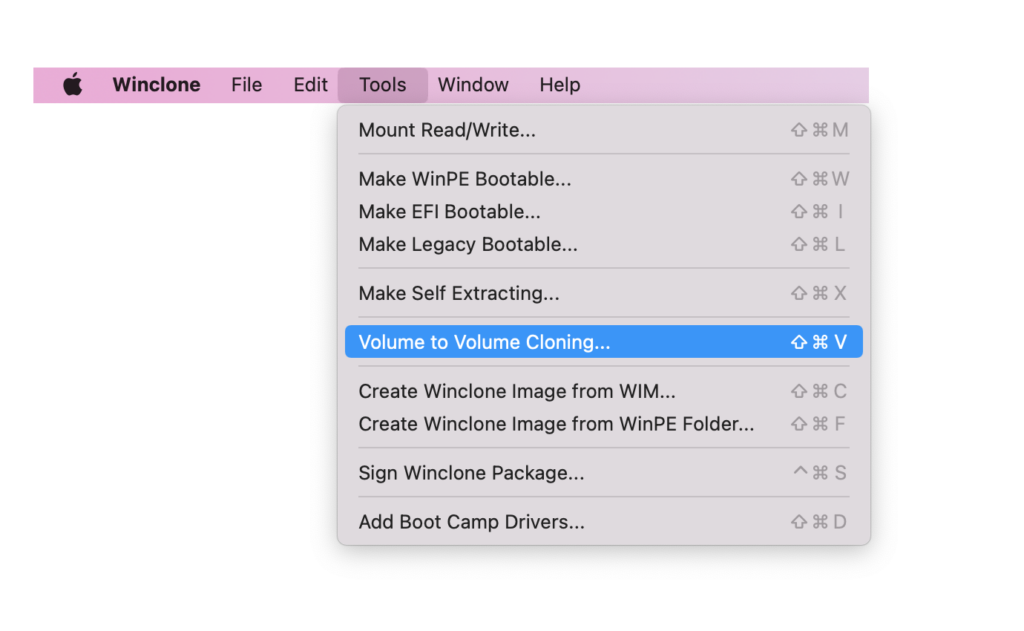
Once selected in the Tools Menu (or by using the ⇧ ⌘ V keyboard shortcut), you will be taken to the Volume to Volume Cloning setup:
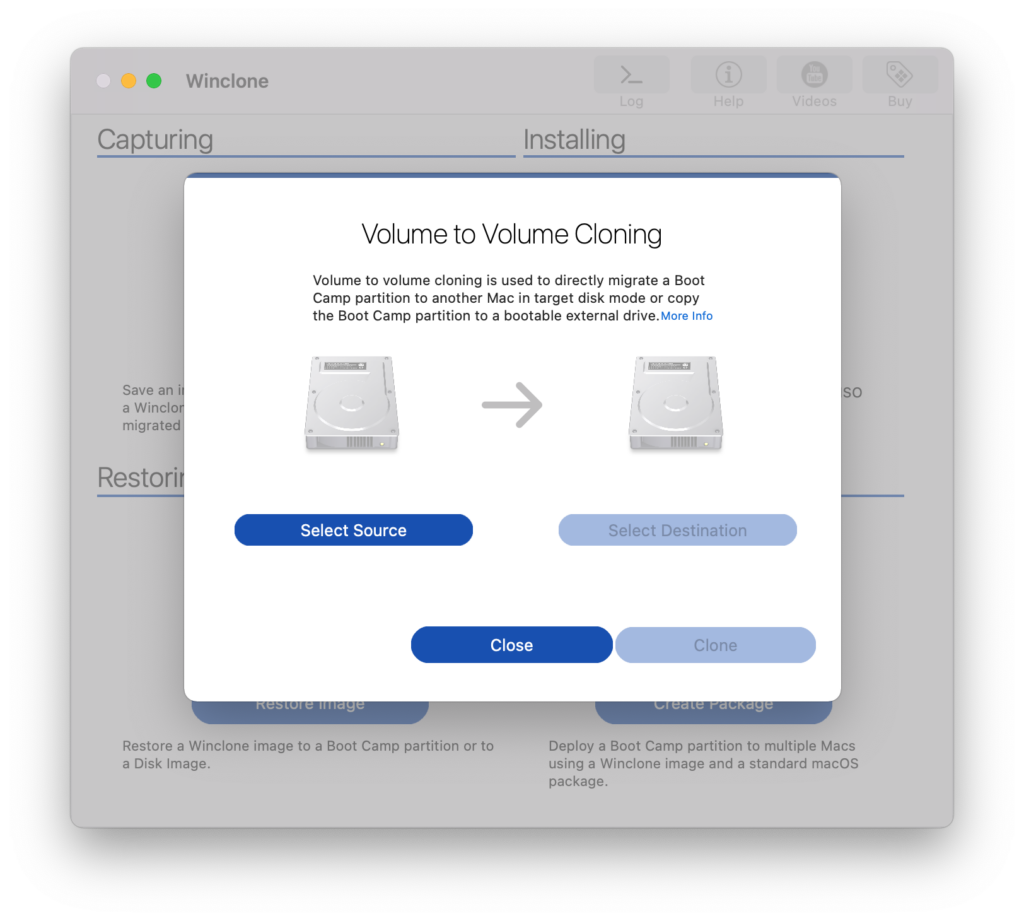
Use the following instructions to complete your Volume to Volume cloning:
- Select a Source volume by pressing the “Select Source” button. All volumes that are NTFS formatted and have Windows installed with be shown as valid sources. If the selection popover is blank, make sure you have a Windows partition mounted on the desktop.
- Select a Destination volume by pressing the “Select Destination” button. All volumes that are MS-DOS, exFAT, or NTFS formatted will be shown. The specific format is not important as Winclone will format the destination as NTFS prior to restoring.
- The required space of the image is either the filesystem size (block mode) or the size of used space (WIM mode). The destination volume must have enough space to successfully clone Volume to Volume.
- The available space of the destination volume is the size of the destination volume. It will be reformatted as NTFS prior to Volume to Volume cloning.
- When the “Clone” button is pressed, the data will be copied from the source to the destination. If WIM-based imaging is select in preferences, all files will be copied from the source to the destination. If block-based imaging is selected in the preferences, all NTFS blocks will be copied from the source to the destination. Note: to use block-mode, the physical block size of source and destination must be the same (either 512 or 4k).
