Inject AppleSSD driver in Winclone 8.2
Overview
Migrating a Boot Camp partition from a older, non-T2 Mac can result in a blue screen with the error message (stop code) Inaccessible Boot Device. Winclone 8.2 adds a new feature to inject the Apple SSD driver to resolve this issue.
A beta version of Winclone 8.2 is available for download. Download the latest build of 8.2 and give feedback on the beta on the issues tab.
Instructions
To inject the Apple SSD driver into a restored Boot Camp partition, follow the steps below.
NOTE: INJECTING A DRIVER INTO WINDOWS CHANGES FILES ON THE BOOT CAMP PARTITION AND COULD CAUSE THE BOOT CAMP PARTITION TO BECOME UNBOOTABLE. MAKE SURE YOU HAVE A COPY OF ALL FILES PRIOR TO INJECTING THE DRIVER. If you have just restored a Winclone image to the partition, you will already have a copy of the files and a non-bootable partition. Therefore, this is likely not an issue. However, since it changes Windows, be careful and intentioned when injecting drivers.
- On the T2 Mac that requires the driver to be injected, download the Windows drivers by opening Boot Camp Assistant in the Utilities folder in macOS. Then, select
Action->Download Windows Support Software.
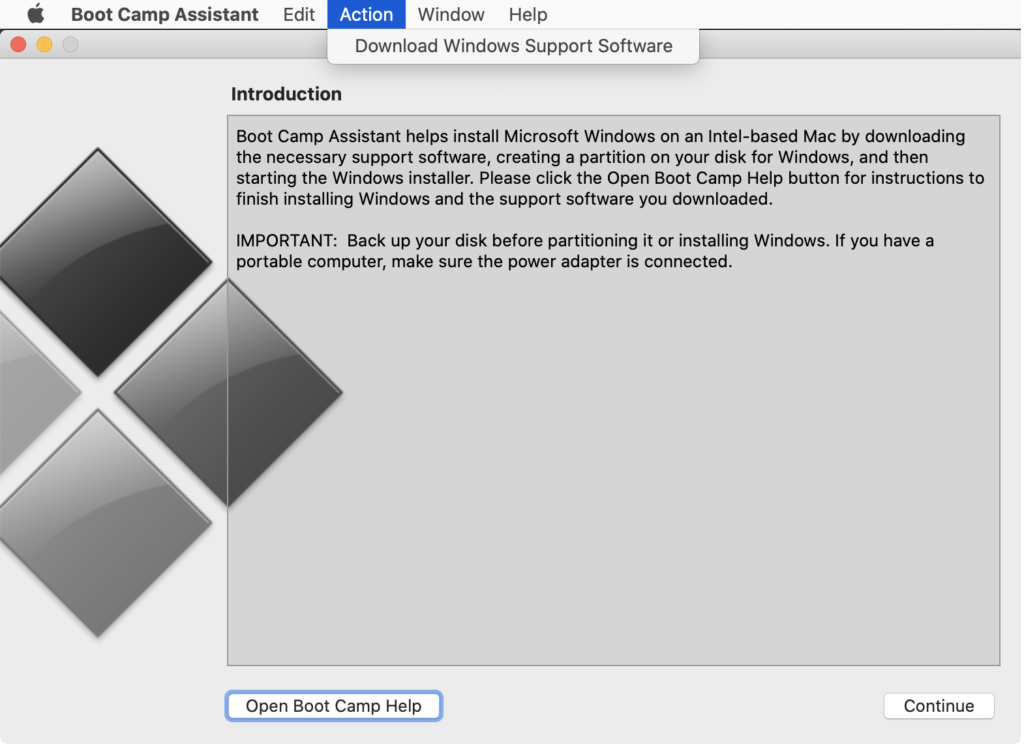
- Open Winclone 8.2 or later and select
Tools->Add Apple SSD Driver.
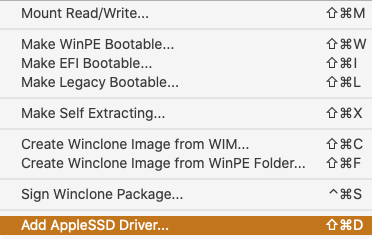
- Select the
AppleSSD.sysdriver located in$WinPEDriver$/AppleSSD64from the downloaded Windows Support Software and select the Windows partition to inject the driver.
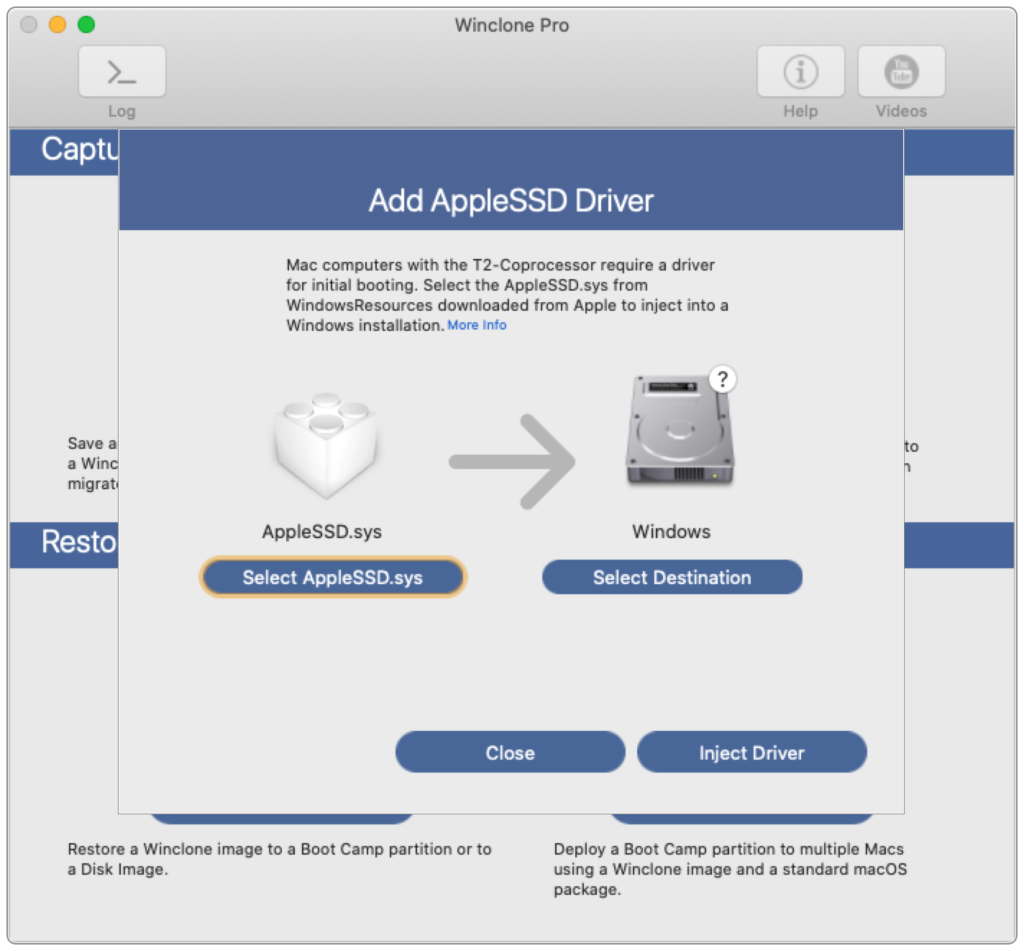
- Click
Inject Driver.
