Using Smart Card Utility to Change and Verify your CAC PIN
Smart Card Utility can to change and verify a CAC PIN on both iOS devices and Macs. This guide will explain the steps to do so. This article references CAC but can also be used for any type of smart card.
Guide
- To change/verify a PIN, you will need your CAC, current PIN, a smart card reader, and an iOS device or Mac with Smart Card Utility installed and configured. If you still need to go through the Quick Setup Guide for Smart Card Utility, please do so now.
- Launch Smart Card Utility.
- Insert the CAC into the reader. If using a Bluetooth reader, turn it on; otherwise, connect the wired reader.
- Select the reader’s identifier under CONNECTED AND ADDED READERS. The Certificates Page will open.
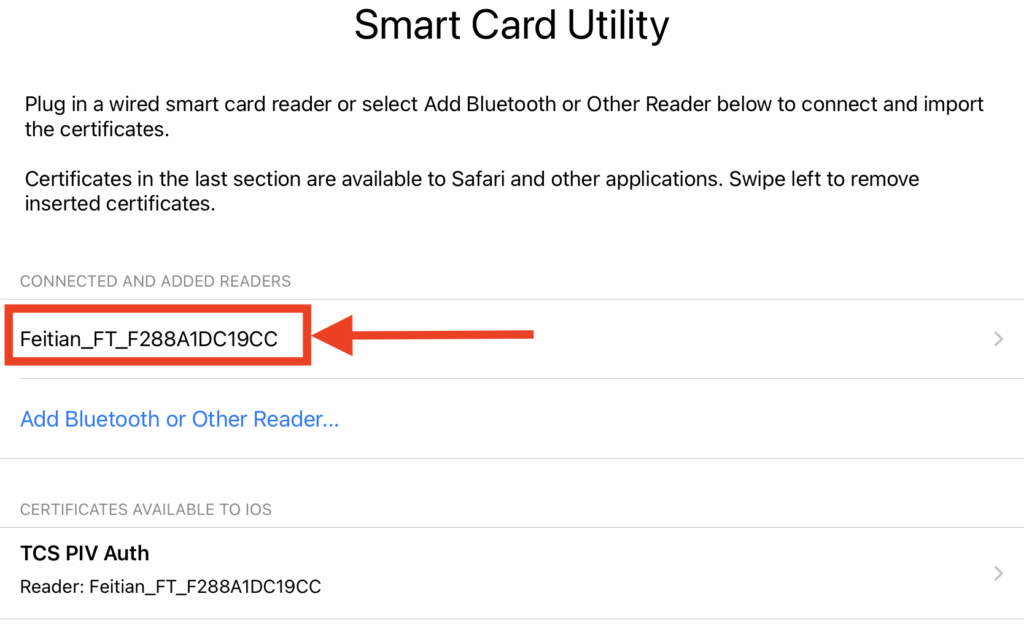
- Tap on the Verify PIN button at the top.
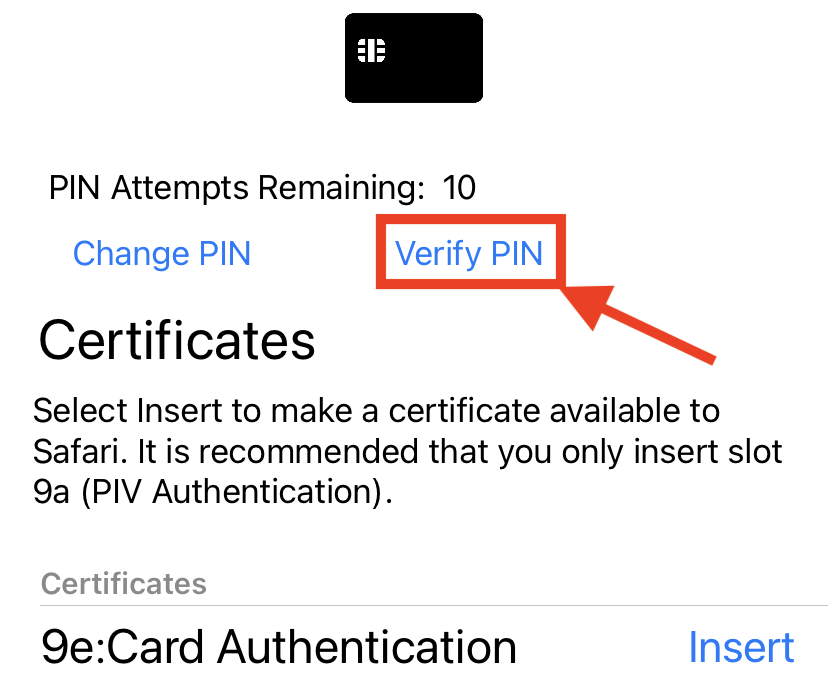
- A prompt will come up. Enter the PIN for the inserted CAC.
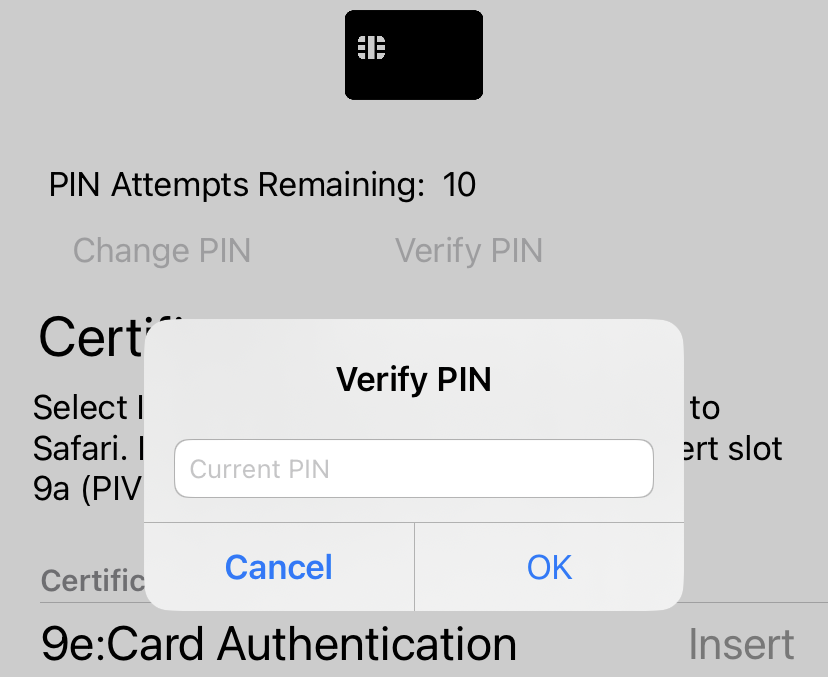
- If the correct PIN was entered, then a success message will be given. If not, Smart Card Utility will report an incorrect PIN.
- To Change the PIN of the inserted CAC, select Change PIN.
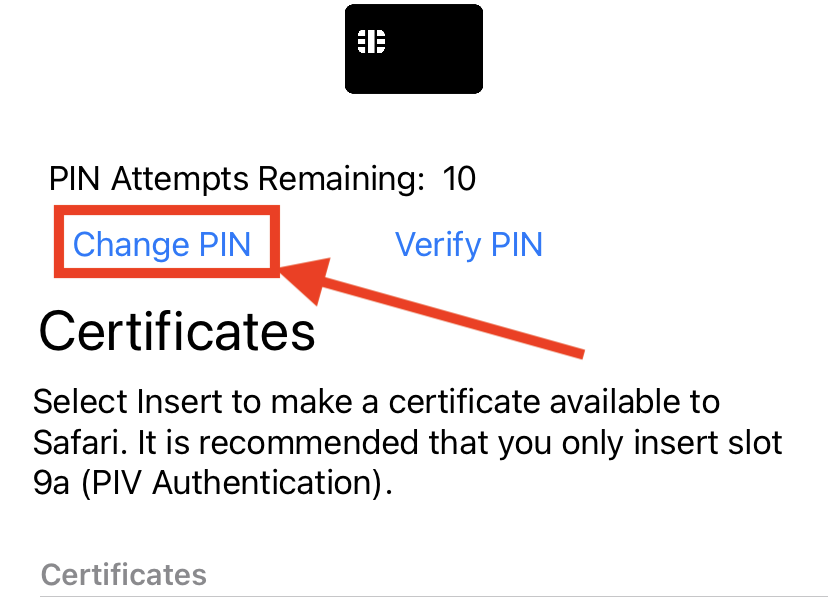
- The app will then prompt you for the current PIN, the new PIN, and a confirmation of the new PIN. Enter them now.
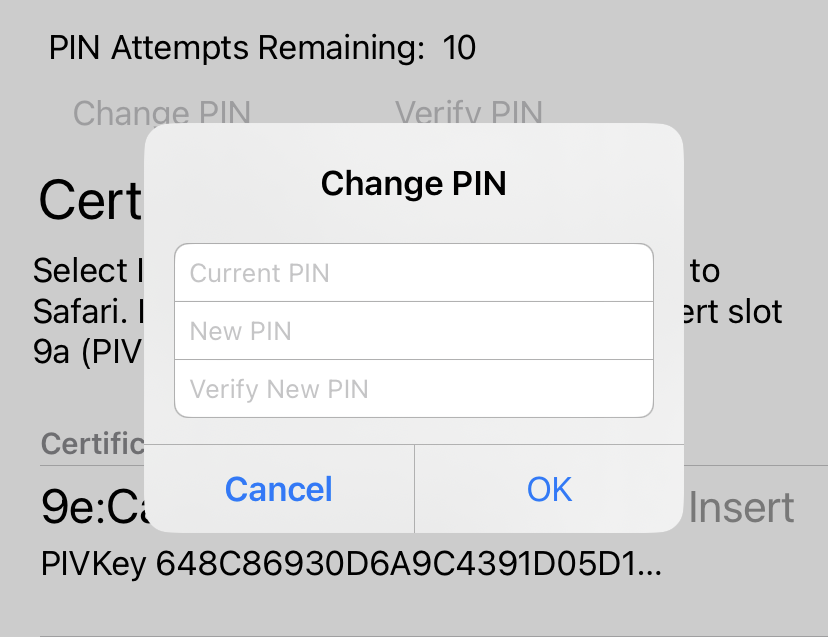
- If everything was entered correctly, you will receive a success message. Your PIN has now been changed to the New PIN you entered in the above step.
