Pricing
See info for education organizations
MDS is downloading now. Please open the downloaded package file to install the application.
MDS is downloading now. Please open the downloaded package file to install the application.
Quickly set up and provision Macs with MDS. MDS is a macOS application that creates workflows for installing macOS, macOS applications, scripts, users, and configuration. It can also host workflows on a web server and make them available to run over the network. MDS works with Intel and Apple Silicon Macs. It is compatible with DFU Blaster Pro, Automaton 2, MDMs, Apple Configurator, and Acroname Hubs, which can automate, set up, and provision Macs more efficiently.
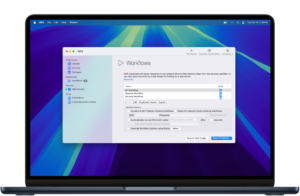
✓ Deploy up to 200 client Macs per year
✓ $3 per additional Mac
✓ 1 year basic support
✓ Works with Acroname USB-C Hub for MDS
Looking for MDS or an Acroname Hub? Request quote
✓ Deploy up to 1000 client Macs per year
✓ $3 per additional Mac
✓ 1 year premium support
✓ Works with Acroname USB-C Hub for MDS
Looking for MDS or an Acroname Hub? Request quote
✓ Deploy up to 250 client Macs per year
✓ $2 per additional Mac
✓ 1 year basic support
✓ Works with Acroname USB-C Hub for MDS
Looking for MDS or an Acroname Hub? Request quote
MDS can be used to deploy Macs from 2013 to the present. Use MDS to reset, restore, set up, and install applications on Intel Macs. Apple Silicon Macs can be restored to factory default using DFU Blaster and MDS to set up and install applications and run scripts.
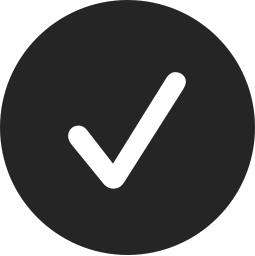
MDS allows you to scale up workflow deployments quickly. Workflows can be hosted over the network or saved to run from external drive(s), so you can quickly run any workflow on one or one hundred machines simultaneously.
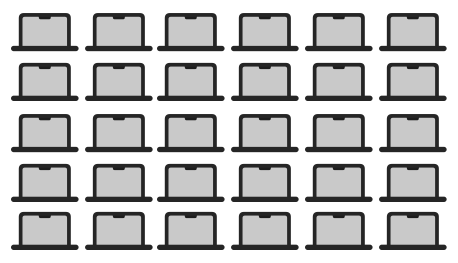
MDS can save the macOS installer, workflows, and configuration on an external volume or Disk Image via a Web Service for quick and easy access. After booting up from the recovery partition, you have all the resources you need for re-installing macOS and installer packages.
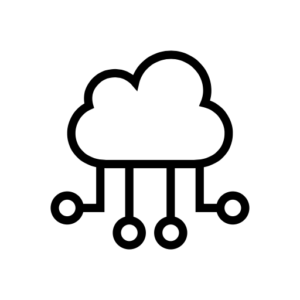
Reduce the time in front of each Mac to less than 10 seconds! Automaton 2 automates the commands to start up in the recovery partition and kick off workflows. Using Automaton makes it easy to set up and deploy a large number of Macs. Once the workflow starts running, the automaton can be unplugged and plugged into the next Mac. We recommend 5 automatons per tech that will be deploying Macs for peak efficiency!
MDS works by booting from the recovery partition (holding Command-R at boot or holding the power button on an Apple Silicon Mac), restoring from an external drive or web server, and then installing optional packages. In the past, administrators used NetBoot or booting from an external volume, but currently shipping Macs do not support NetBooting or booting from an external drive without changing security settings.
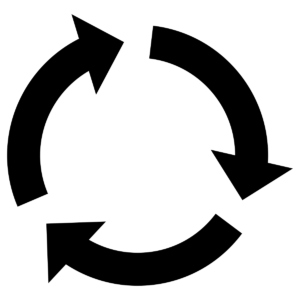
The source code for MDS is freely available as Open Source under a BSD-style license. If you would like a compiled, notarized and signed version of MDS, you can purchase licenses as well as support for MDS.
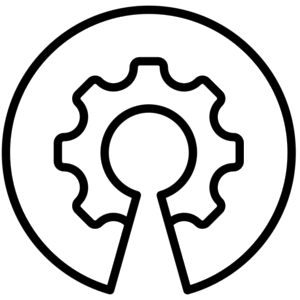
MDS does not replace a client management system but instead works seamlessly with it. Whether you are using Munki, FileWave, or an MDM-based client management system, use MDS to install the package that installs the client or enrolls the system.
![]()
MDS walks you through creating a bootable external disk to run workflows from an external drive or do maintenance on macOS without booting into the internal drive.

Enter your information below to receive email updates when there is new information specifically regarding this product and how to use it. Alternatively, to receive email updates for general information from Twocanoes Software, please see the Subscribe page.